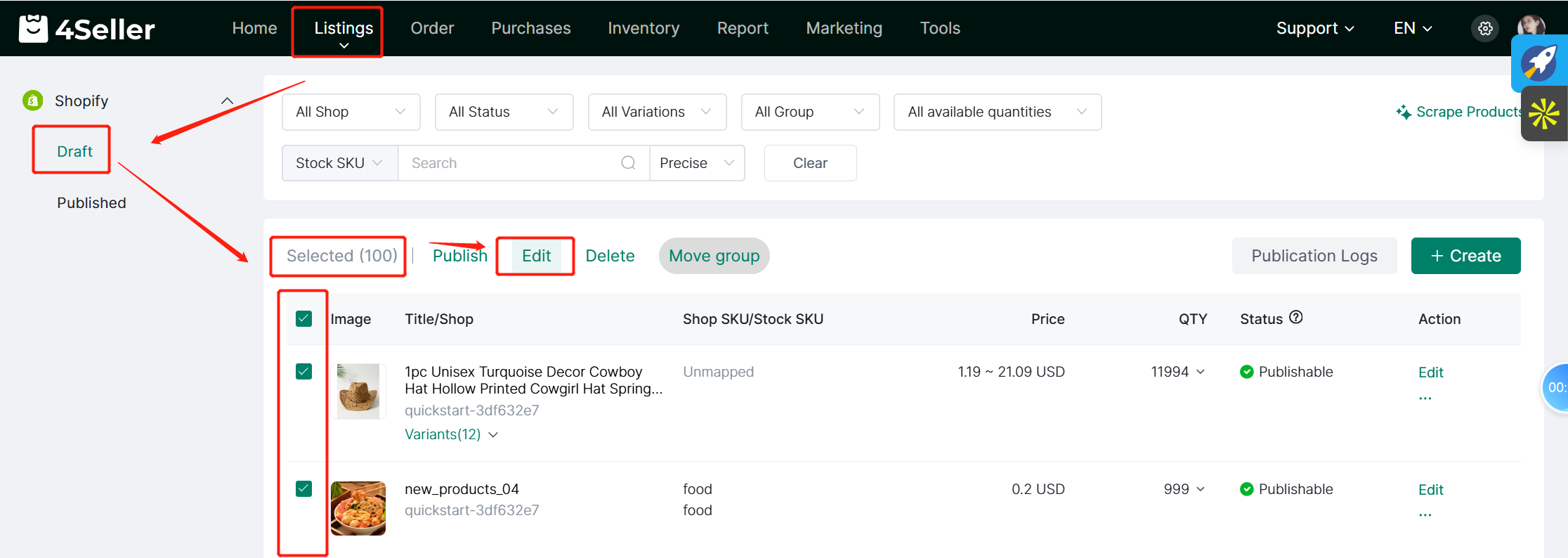- Get Started
- Video Tutorials
- Knowledge Base
- FAQs & Troubleshooting
How to Create and Publish Product to Shopify Within 4Seller?
4Seller Support create and publish products to Shopify store through Single or Batch edit.
1. Single Edit
①go to "Listing"> go to "Draft" under Shopify section> Click on "Create"
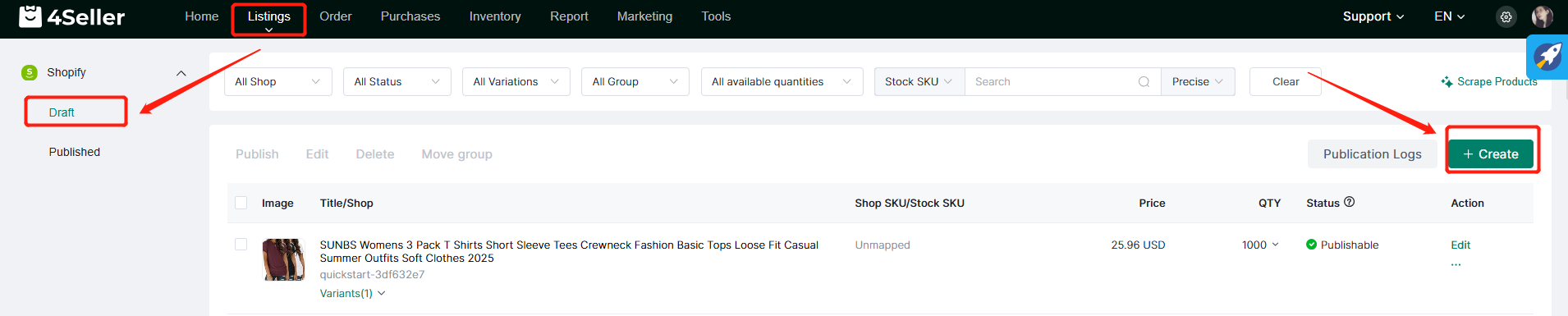
②Fill in the information under "Product Info, Photos, Description, Variations, Product organization, SEO"> Click on "Save&Publish"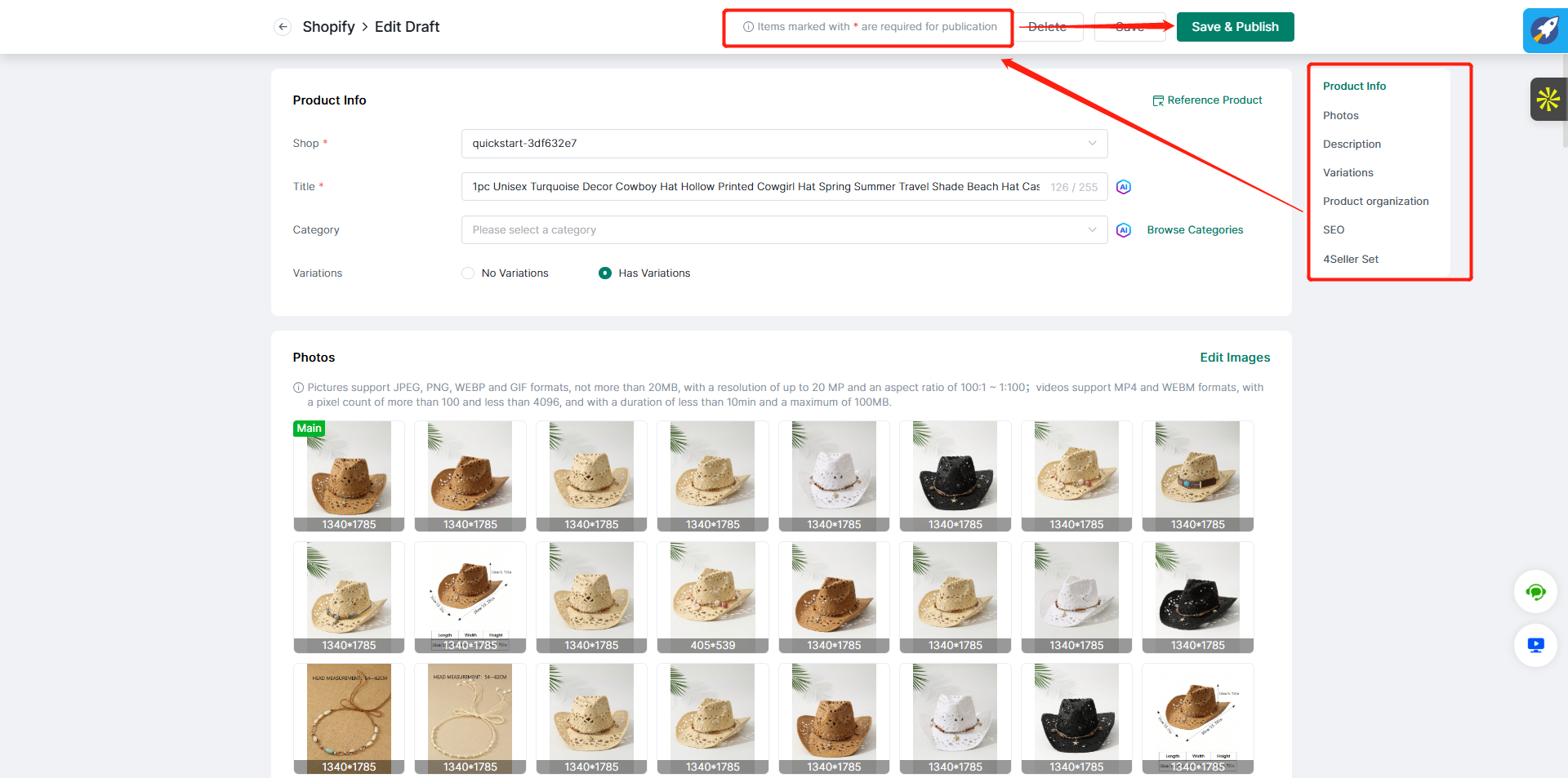
Note:
(1) Shopify required info: Shop, Title, Shop Sku/Stock Sku.
(2) No restriction on categories that you need to select to the final category level;
(3) If has variations, click the button of below pictures, can edit more info, and click the full screen button can edit easily.
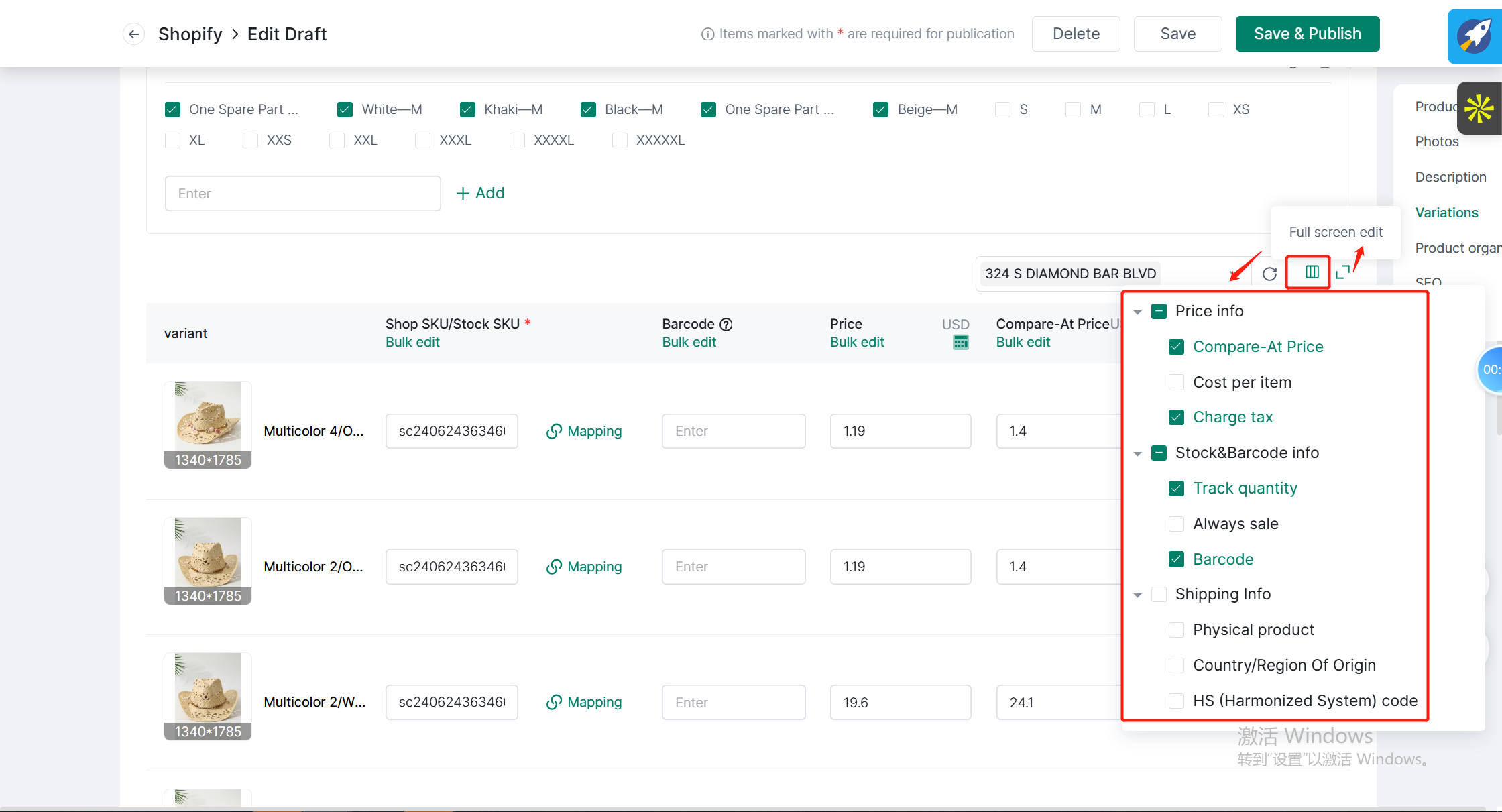
(4) If the products are migrated, the barcode would be took from TikTok shop or Temu store.
(5) You can select whether to open the button with Track quantity and Always Sale button. Also If the warehosue are proprietary warehouse can multiple select, if 3PF warehouse only can select one!
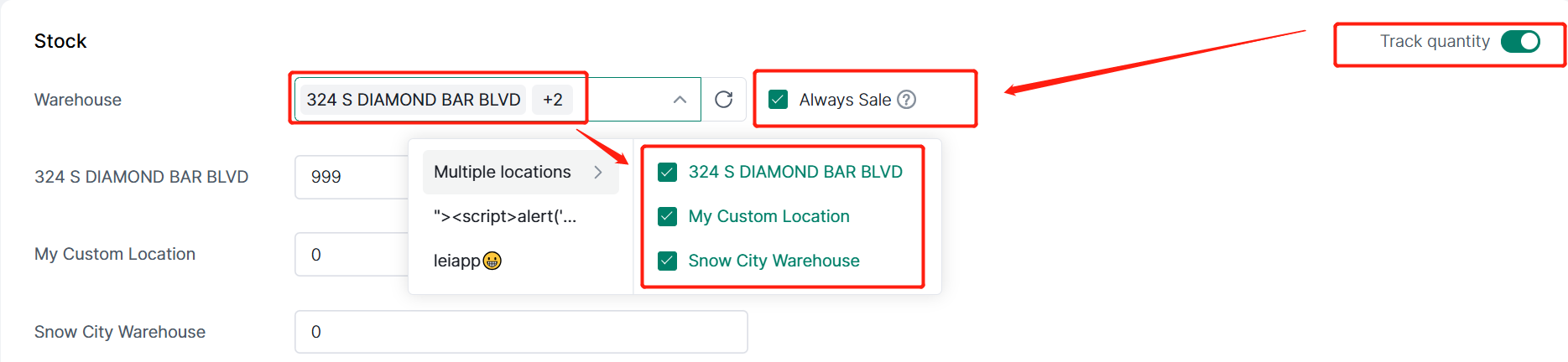
(6) If the products are Physical product, you can open the button then fill the relevant info.
After fill all information could be save and publish to Shopify store!2. Batch edit
Select the listings which need to edit in bulk.
Note:(1) Click Picture can be edited.
(2) Click edit more button can edit more information.
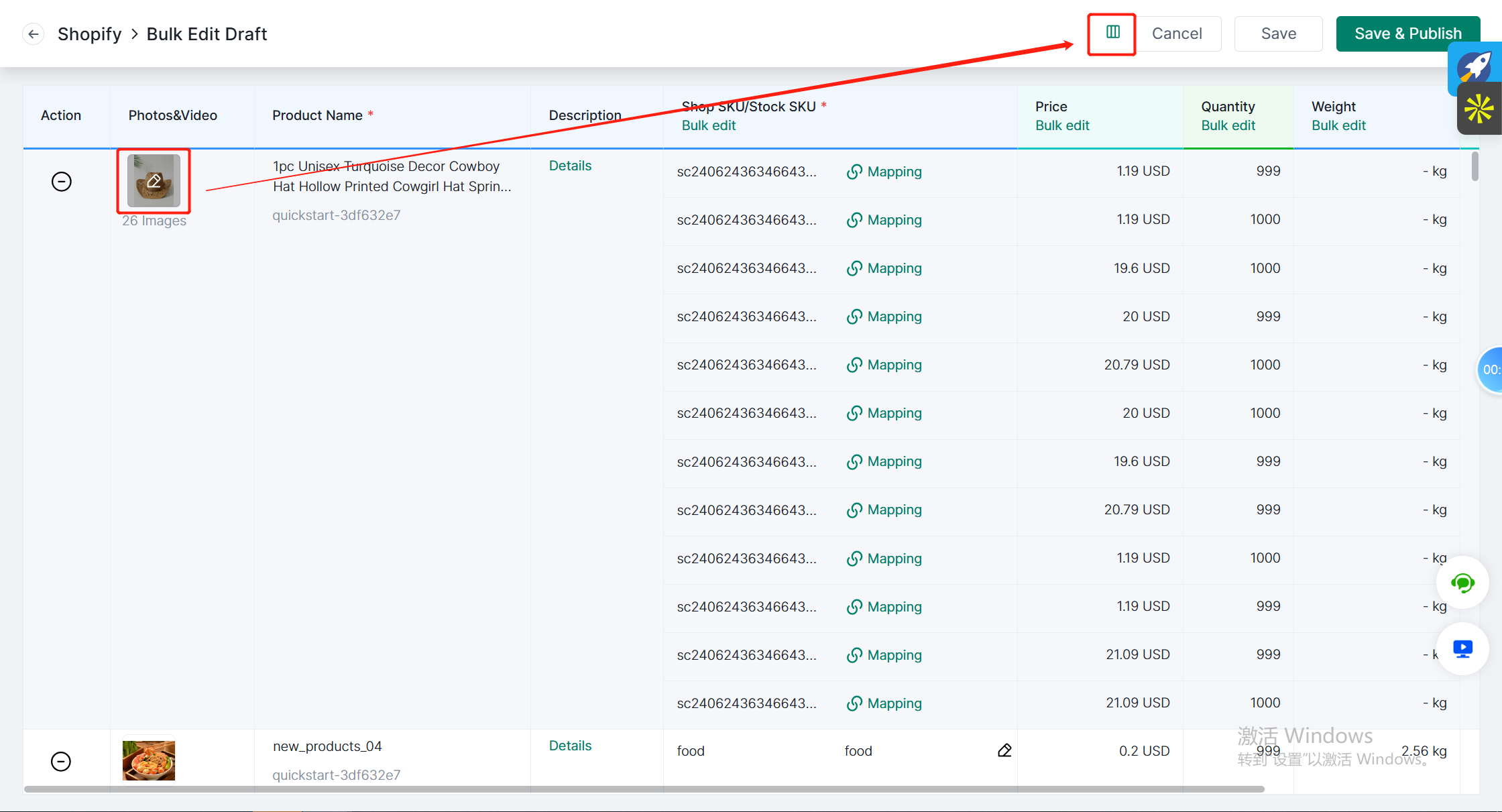
After fill all information could be save and publish to Shopify store!
If you have any further questions or suggestions, please do not hesitate to contact our support team.