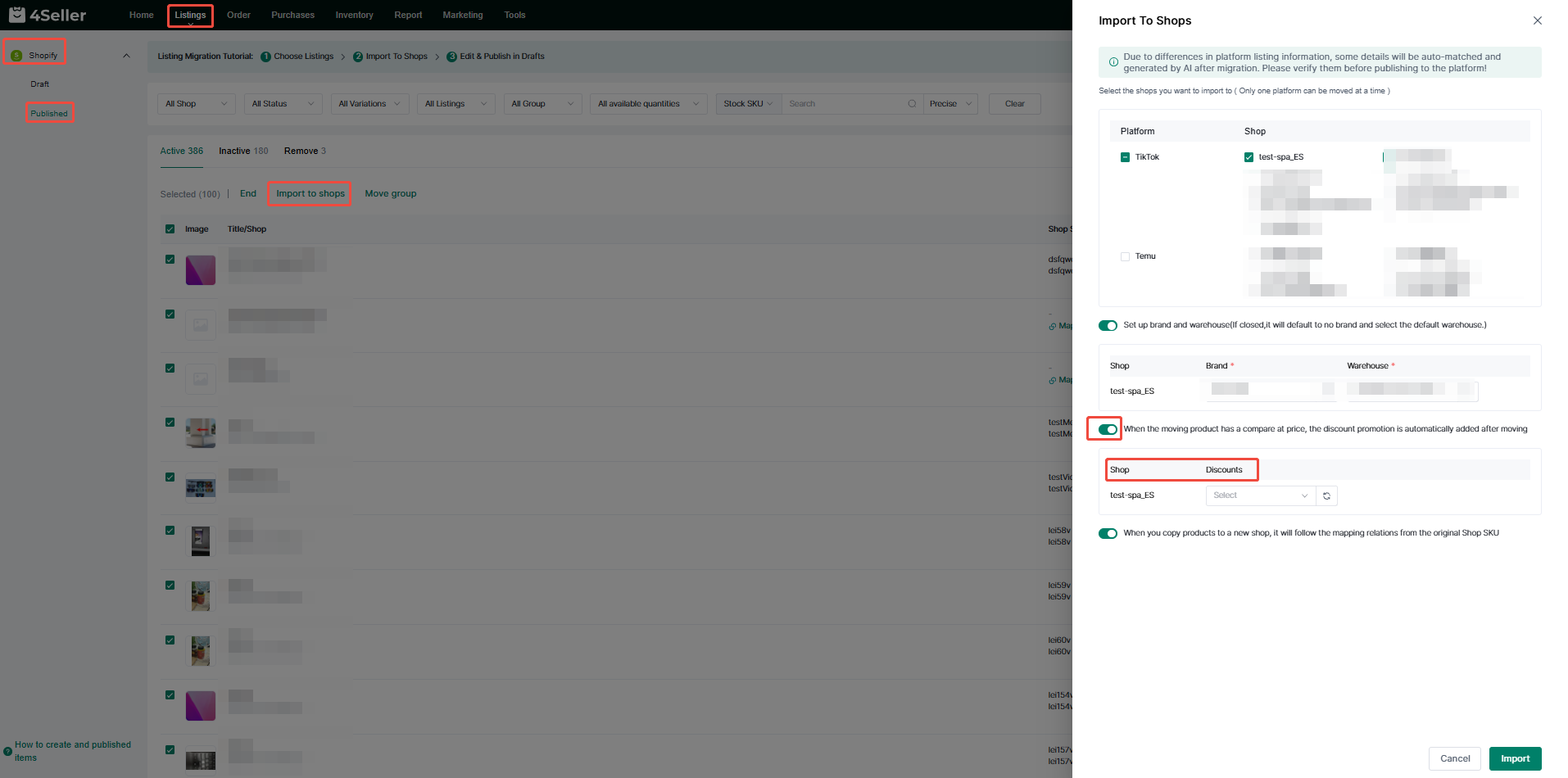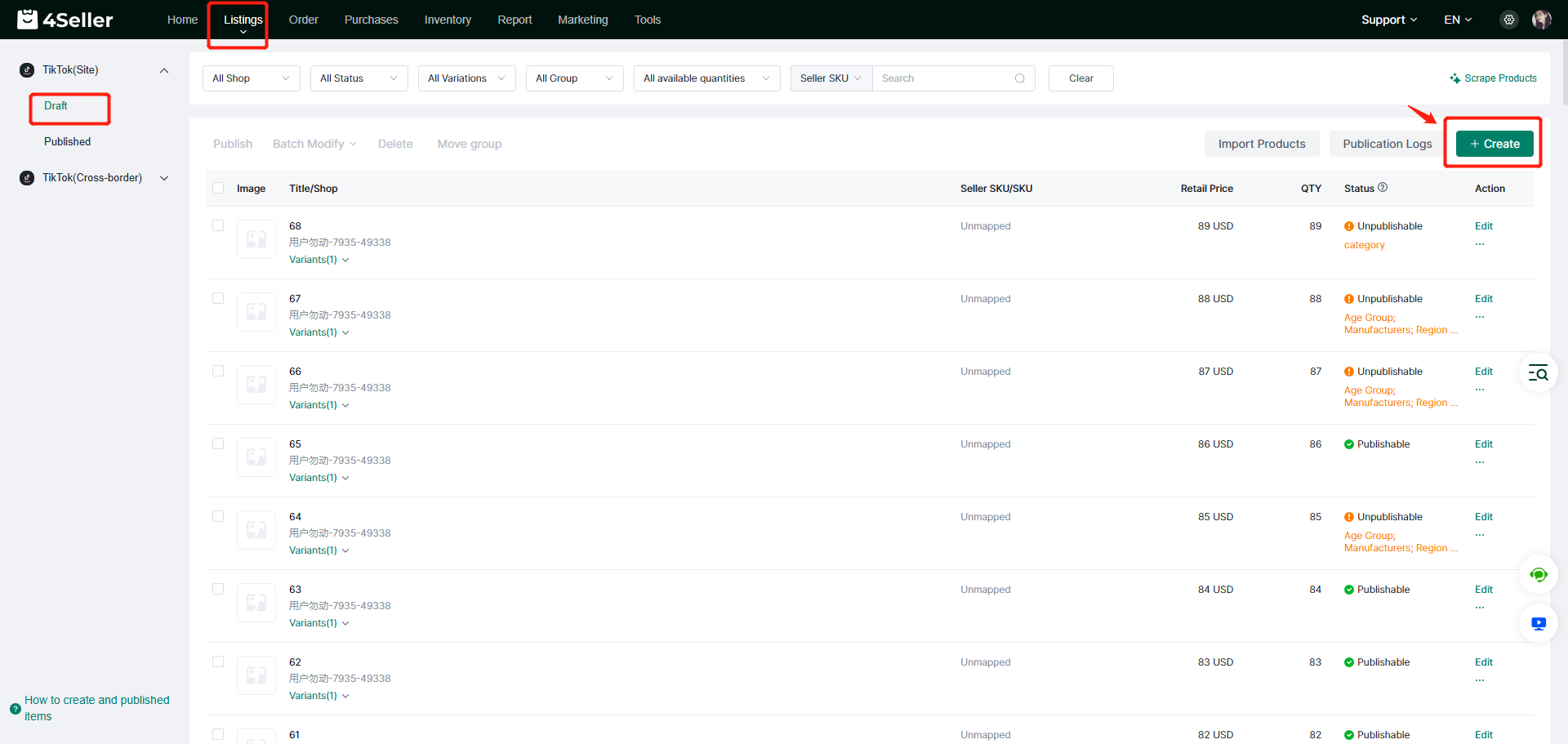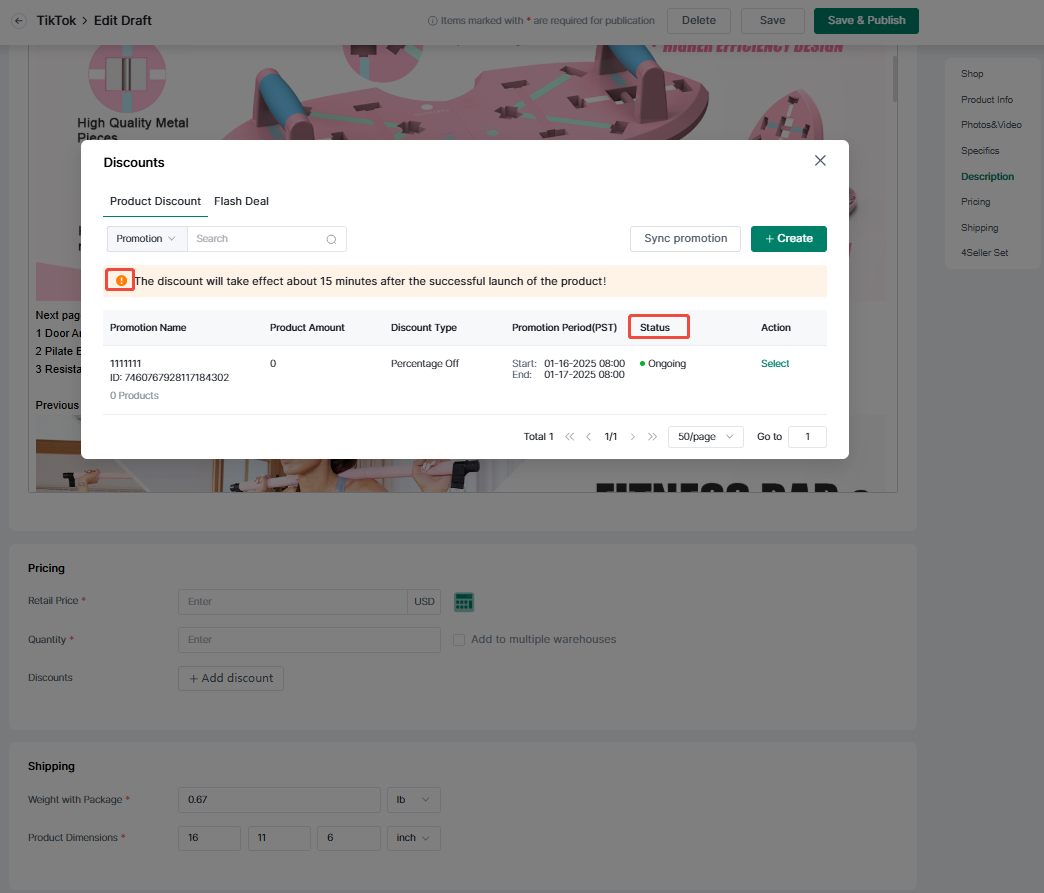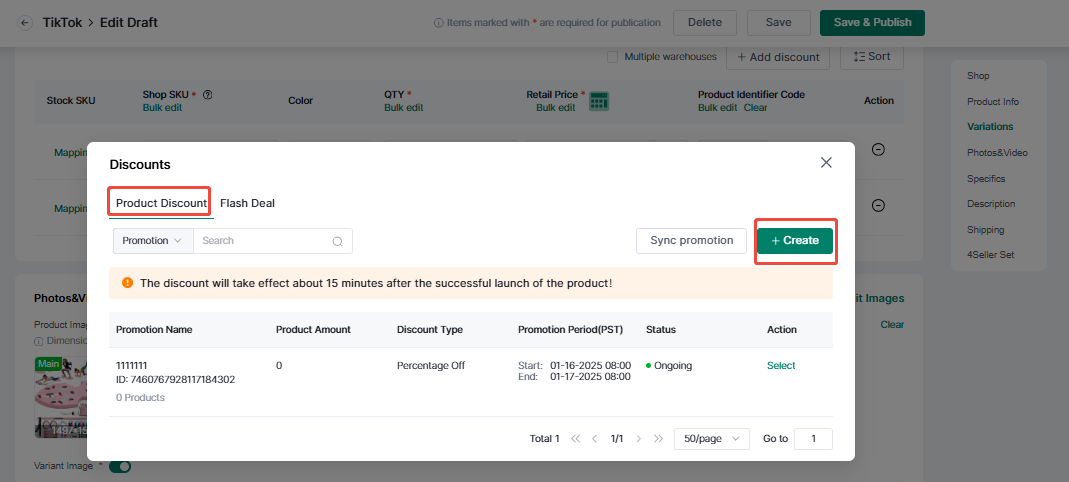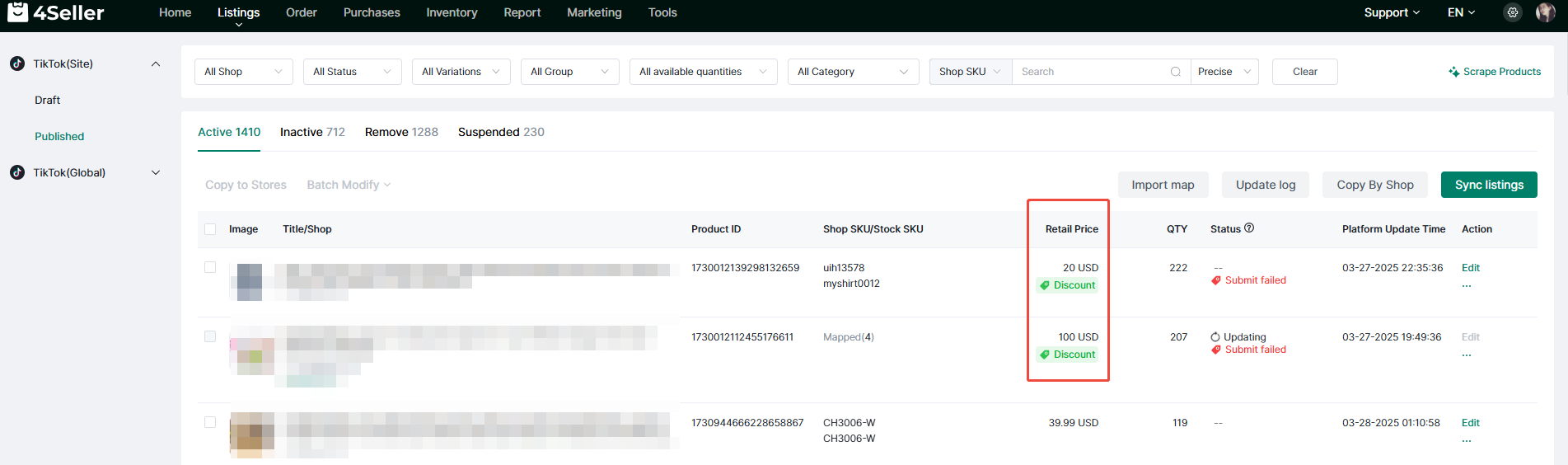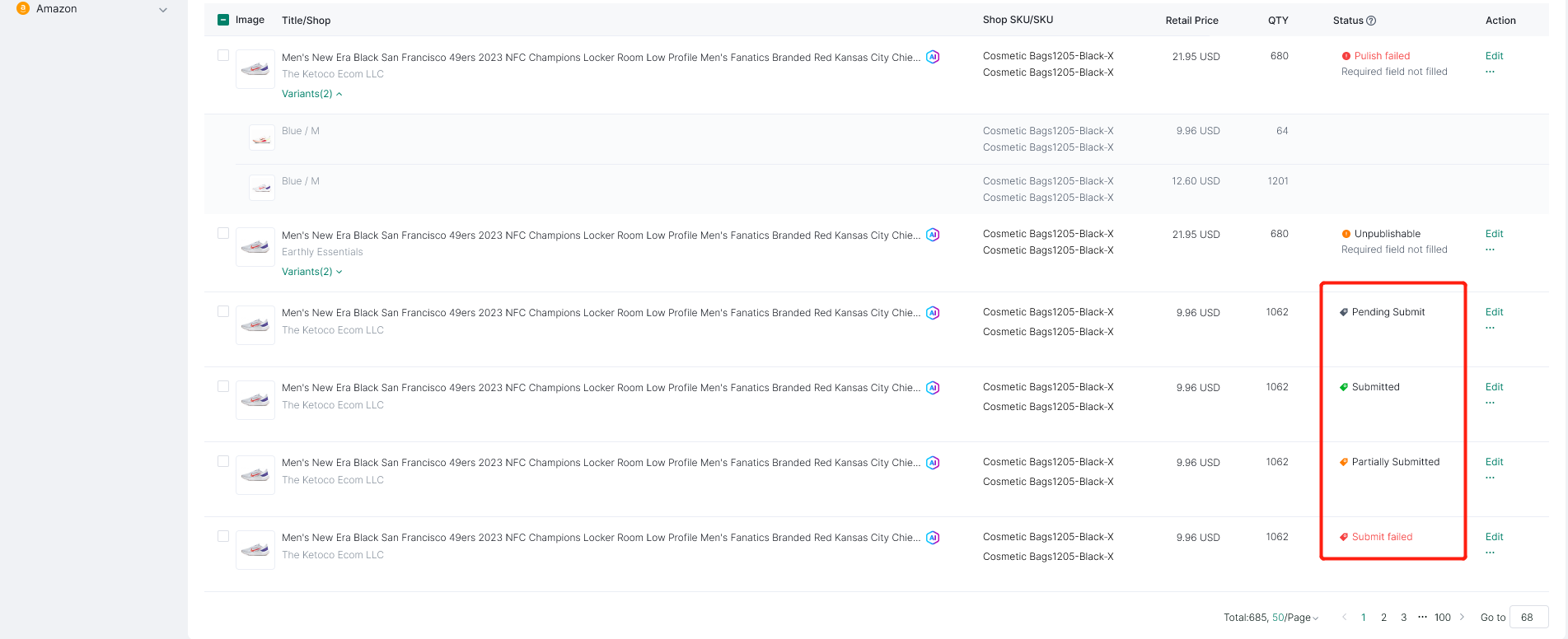- Get Started
- Video Tutorials
- Knowledge Base
- FAQs & Troubleshooting
How to Add Discount Promotion on TikTok Listing?
Updated on 14 Nov,2024Copy Link
Feature Introduction
4Seller supports adding discount activities for current products when listing TikTok products, which making easier for sellers to create discount activities and help increase the exposure of store products to obtain more orders.
4Seller supports automatic addition of discount activities when moving, which facilitates users to re-add discounts to original products with discounted prices, and submit product exposure.
Feature 1:Automatic addition of discount activities when migration(only support Shopify to TikTok):
Turn on the switch to automatically add discount campaigns when you move,If the original product has a compare at price, the discount will be added automatically.
Feature 2:Adding discount activities for current products when listing TikTok products:Step 1: Create Listing Draft
In TikTok draft page, click "Create" and go to the edit draft page;
Step 2: Select whether add discount
On the draft page, you can choose whether to add a discount activity. The default is not to add it. If you select an activity, a space for filling in the discount price will appear (Note: the place for adding activities is different for no variations and has variations.)
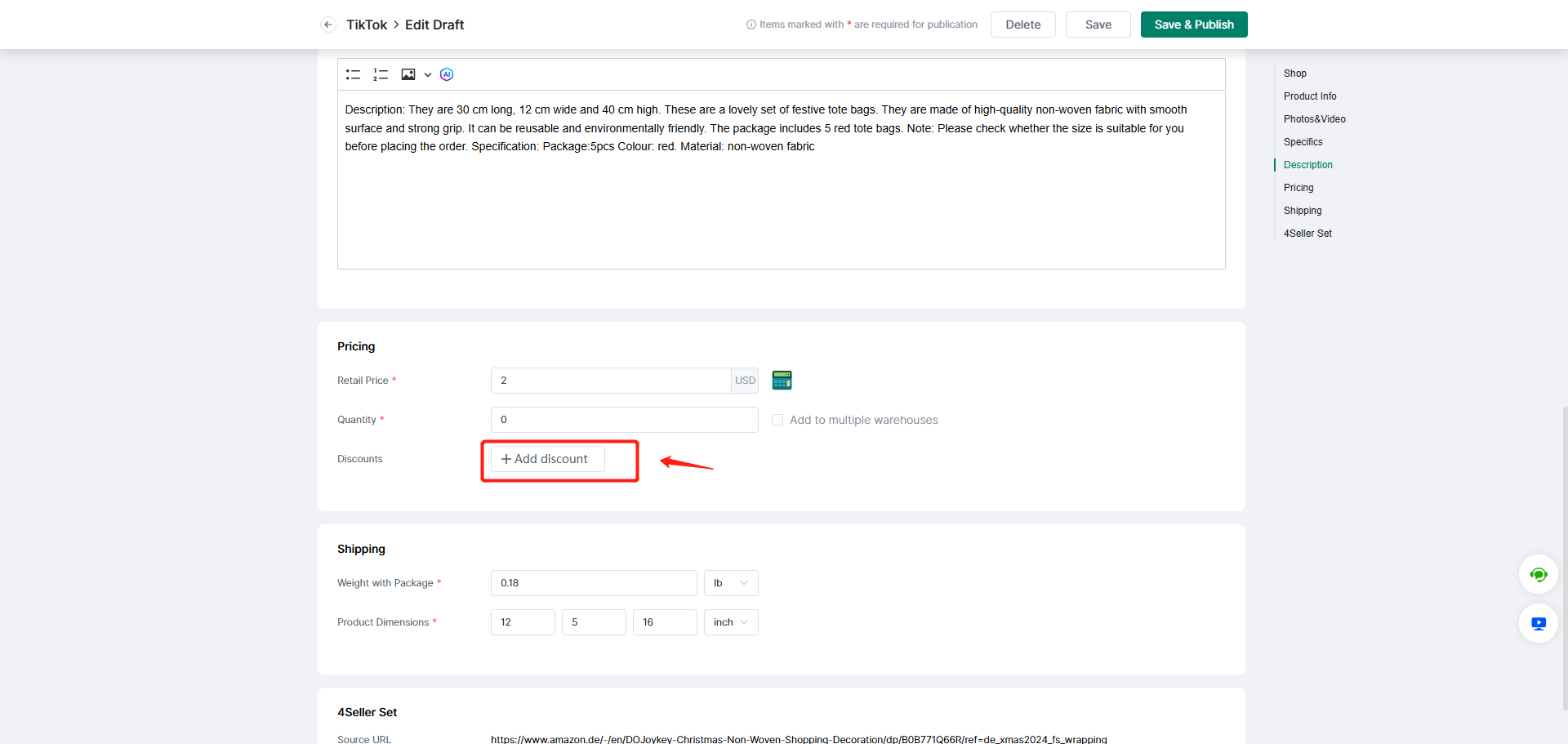
Step 3: Select the Discount Activity
Click"Add Discount" will show the dicsount activitiy pop-up page, which will display the activity status with "Not start" and "Upcoming" in the current TikTok Shop. If the Shop do not have any activity setting, will show no data.
Click"Sync promotion", will sync the discount activity with "Not start" and "Ongoing" to the pop-up page when you click "Add Discount" in the edit draft page.
Click "Create" will show the create activity pop-up page, and you can add "Shop info", "Promotion Name", "Promotion Period"(The maximum promotion period is 30 days), "Discount Type", after create successfully, it will show in the pop-up page when you click "add discount" in the edit draft page.
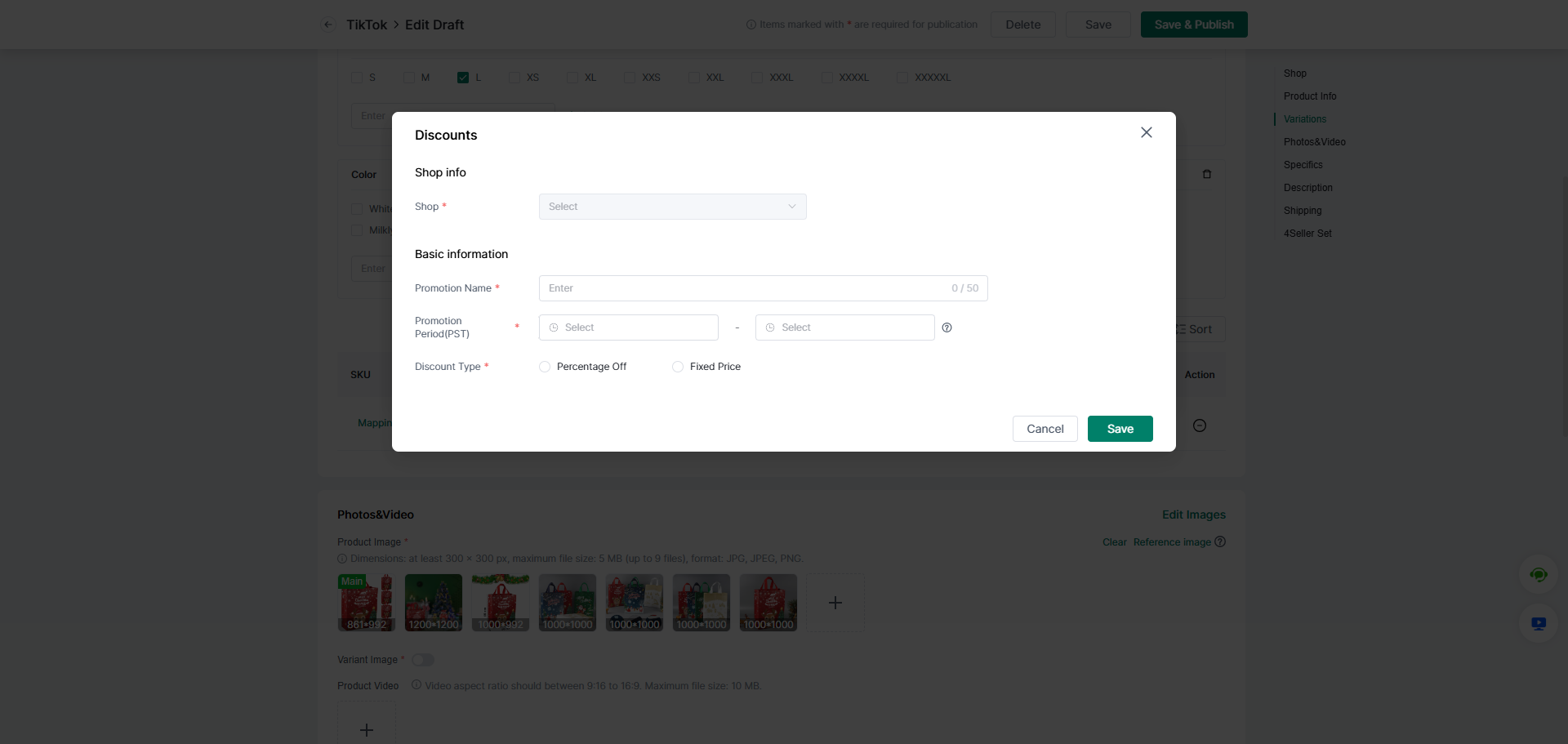
Step 4: Fill the Discounted Price
After selecting a discount activity, you need to fill in the corresponding discounted price. Discount types are divided into two types: percentage off and fixed price. You can fill in the corresponding discount price according to actual needs (Note: the discount price must be lower than the SKU price)
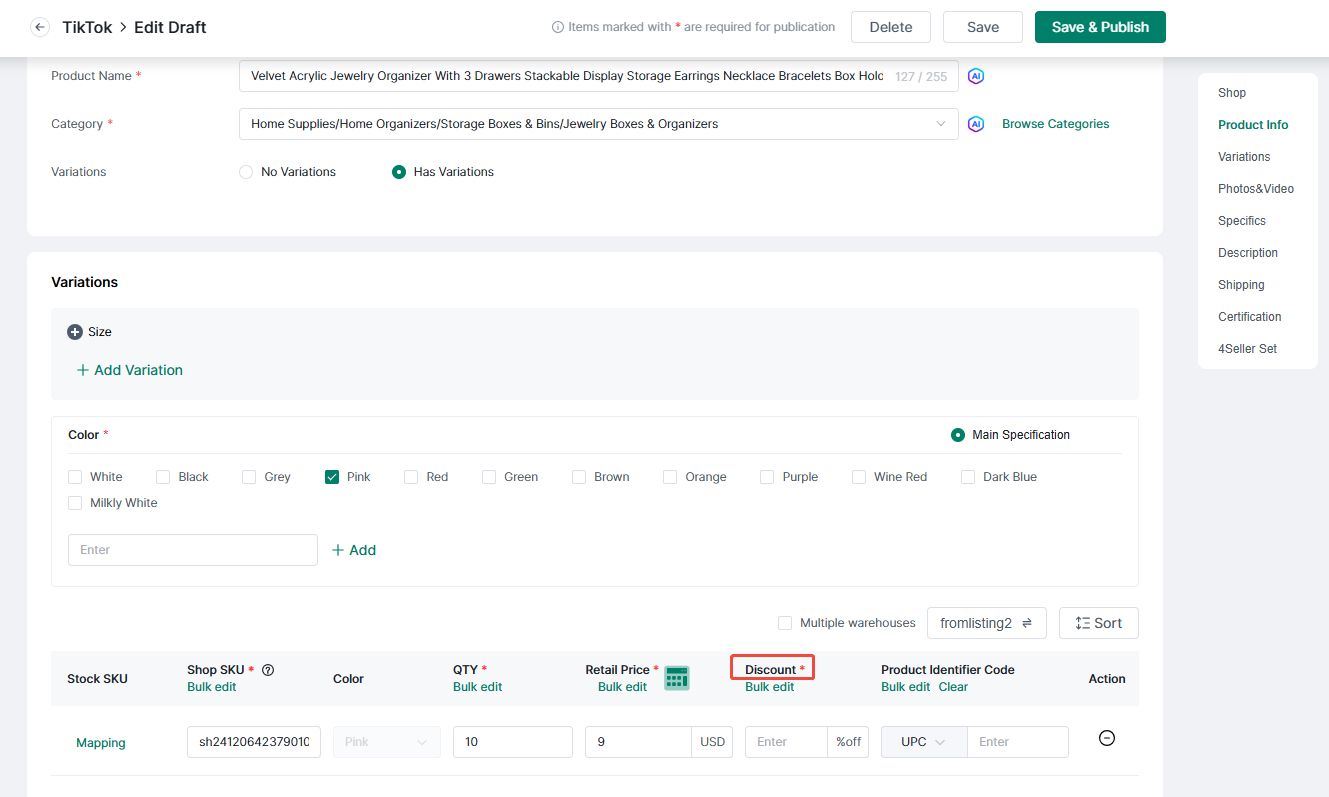
Step 5: Check the discount activity
The discount will take effect about 15 minutes after the product is successfully published, and the products which have been add discount will show the "Discount" remark.
In the "Published", you can check the Status of the discount activity.
Back to top