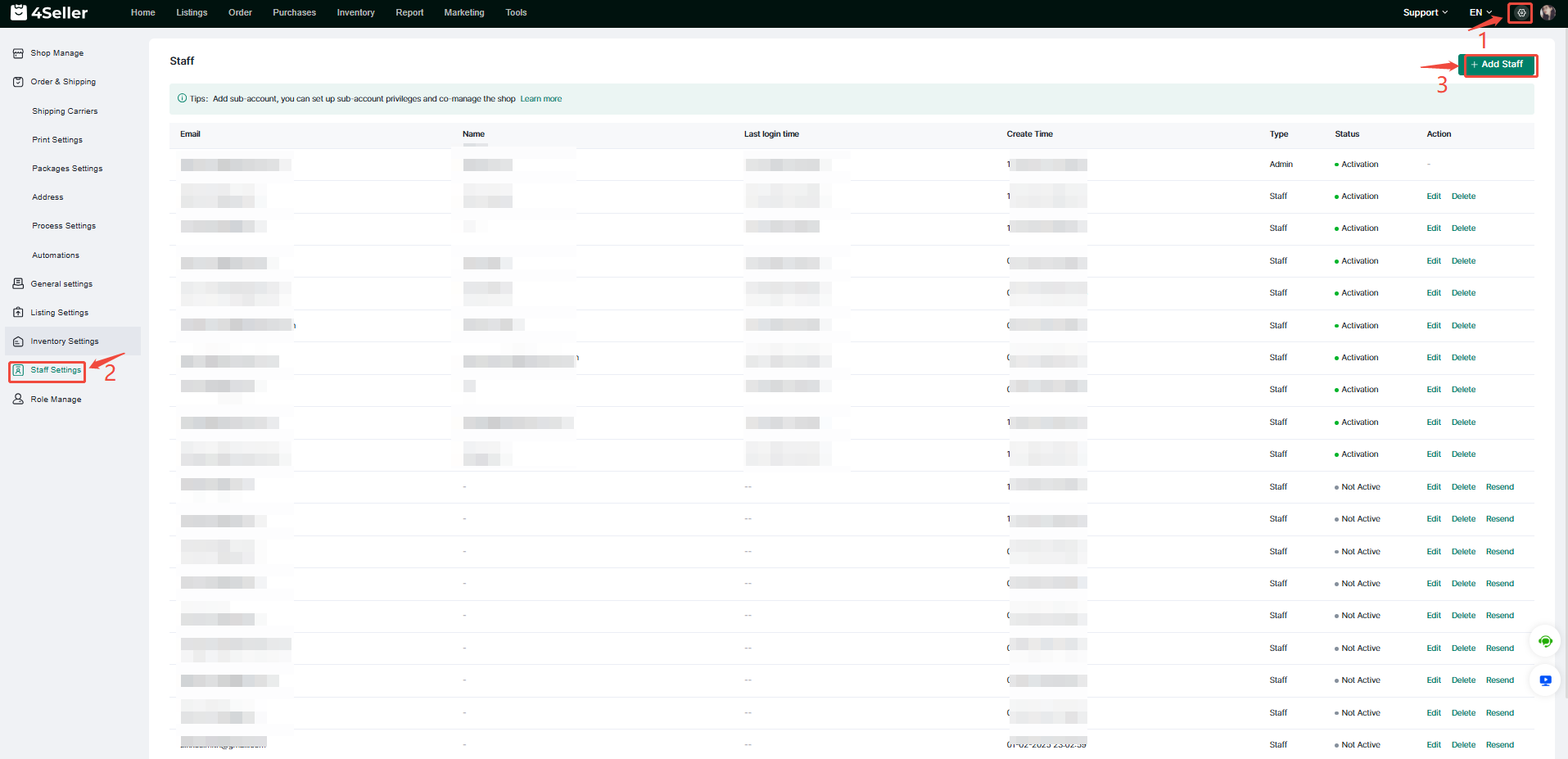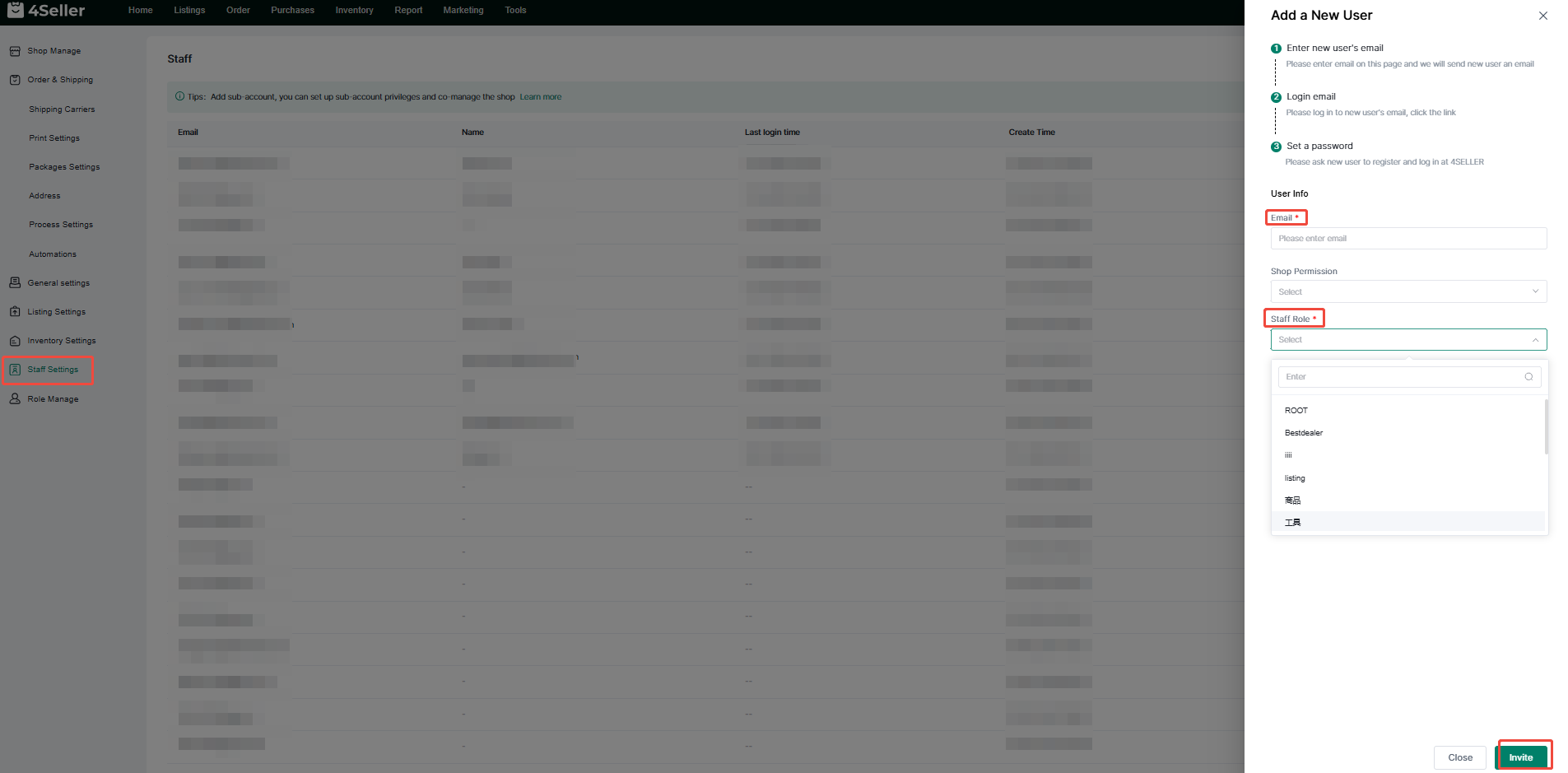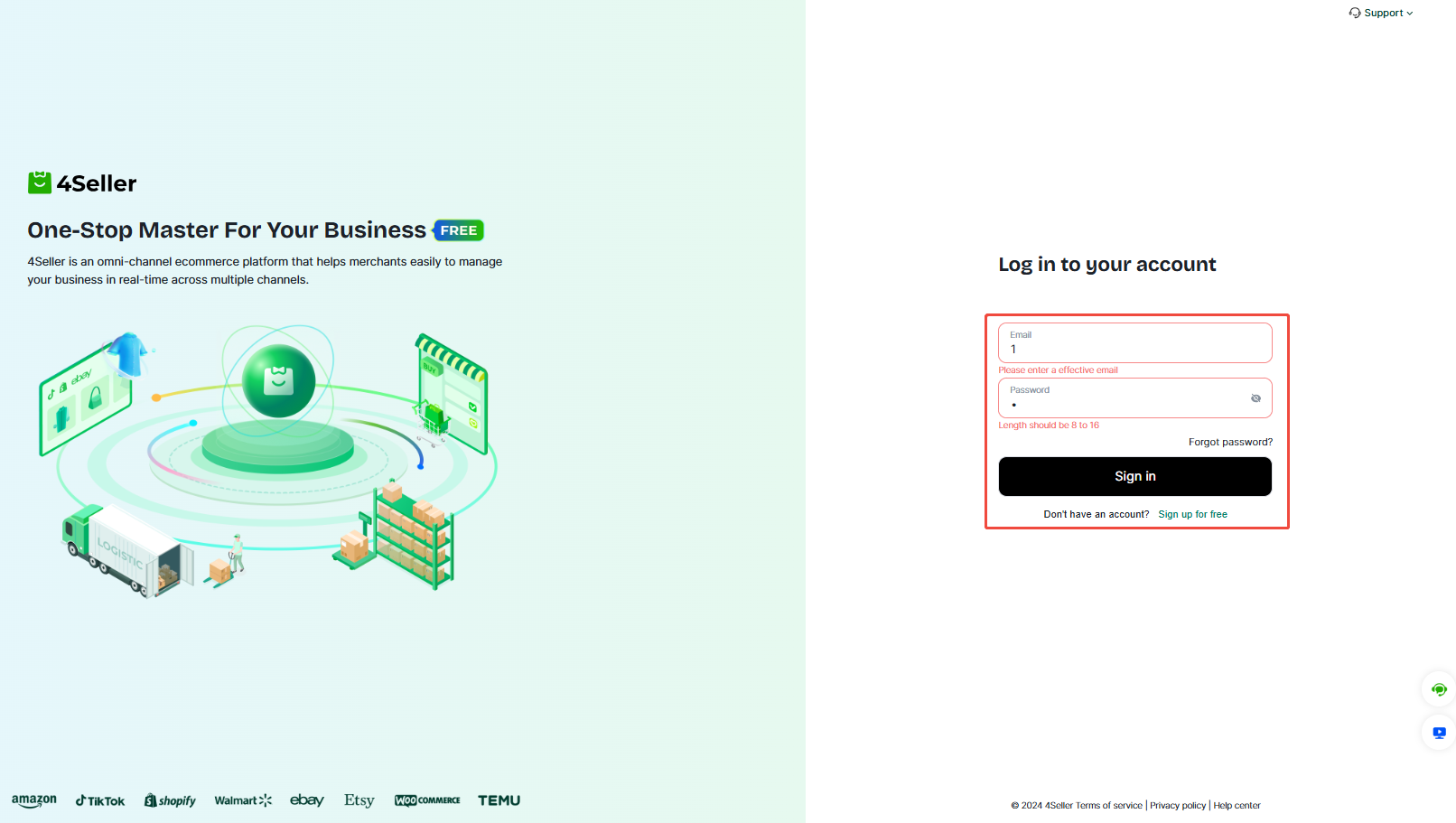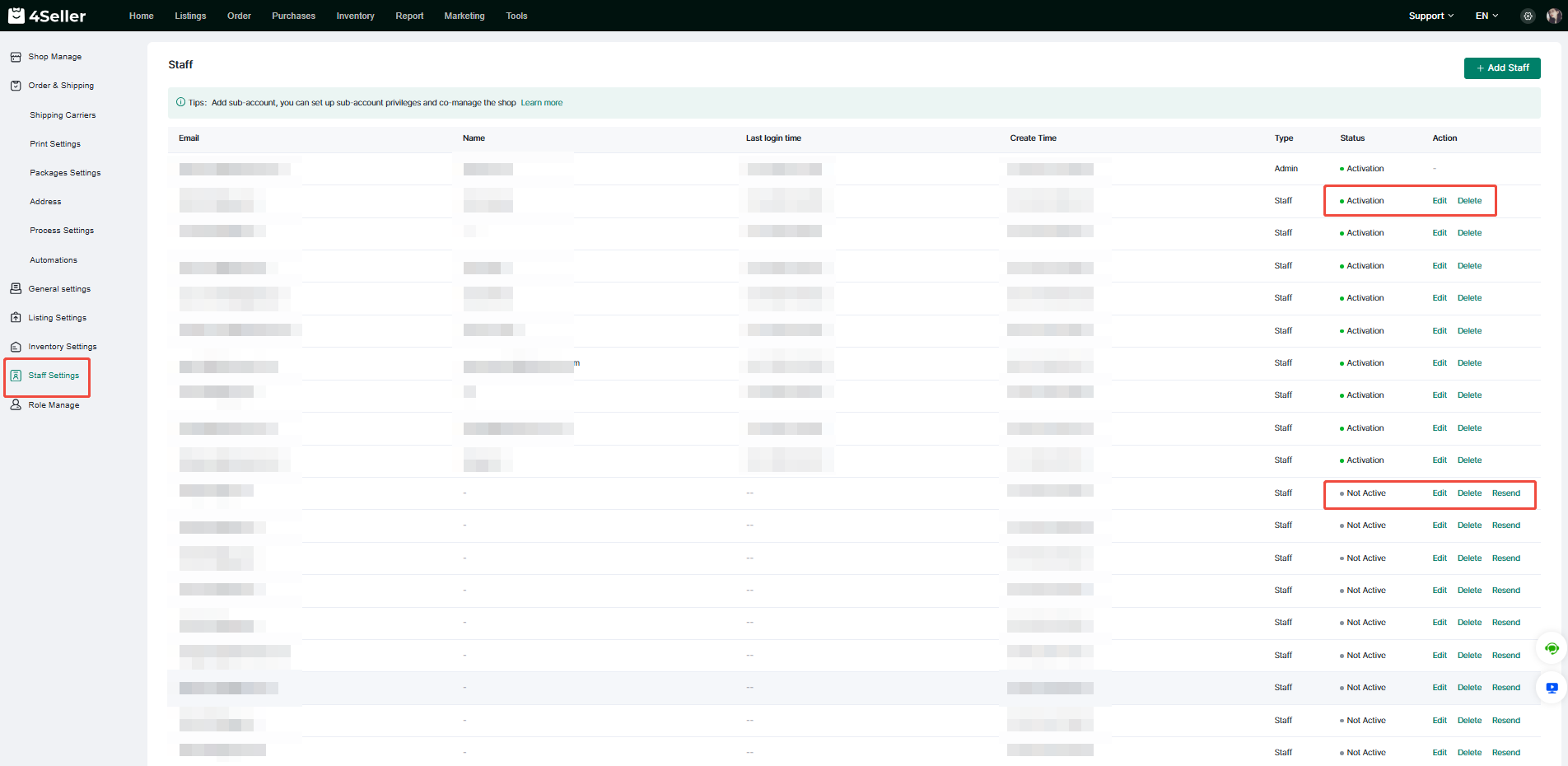- Get Started
- Video Tutorials
- Knowledge Base
- FAQs & Troubleshooting
How to Set Up Staff Account?
Updated on 16 Feb,2023Copy Link
In 4Seller, you can add a new staff-account in the Staff Settings to manage your store
Notes:
1.A maximum of 50 sub-accounts can be linked on 4Seller
2.The main account can invite to add next-level staff-accounts, but the staff-account cannot invite other staff-accounts. And the main account can assign permissions to sub-accounts.
Step 1: Click the Settings button, click Staff Settings to enter the Staff-Account Settings page, and click Add Staff on this page to add a new staff-account.
Step 2: On the Add a New User page, enter the email address of the new staff-account, then click Invite, assign permissions, 4Seller will send an invitation email to the email address.
Step 3: Log in to the email address of the new invited account, click to enter the invitation email, and click Accept invitation to enter the password setting page to set the password and other information.
Step 4: On the password setting page, you can fill in name and password, and click Set Password to successfully add a new staff-account.
Step 5: Enter the Staff Settings page, you can manage the added staff-account
Back to top