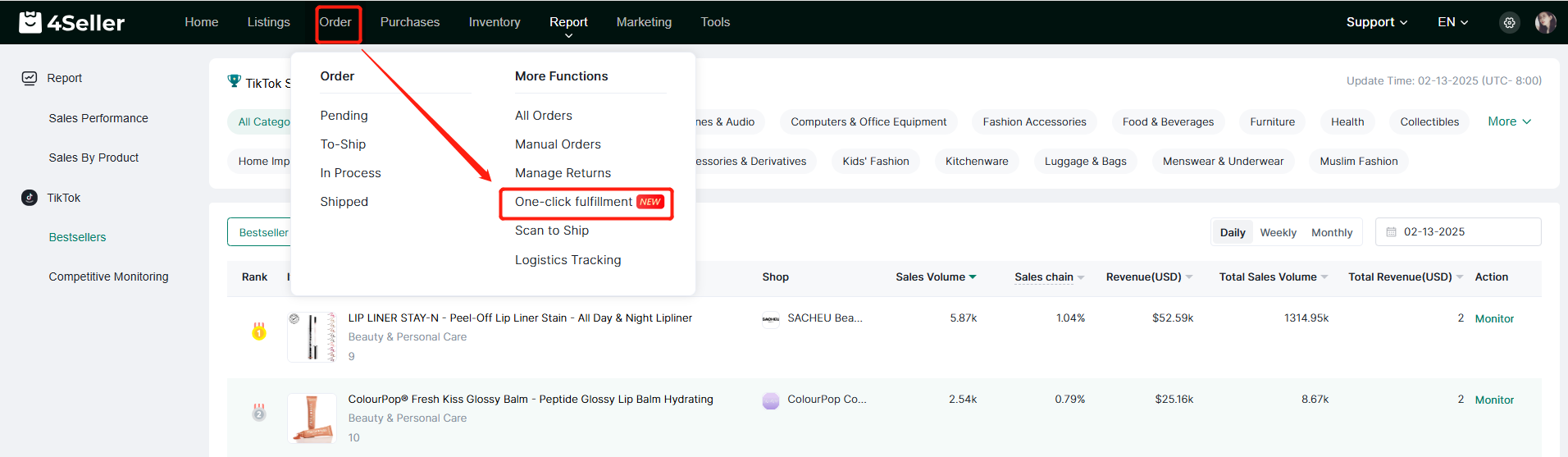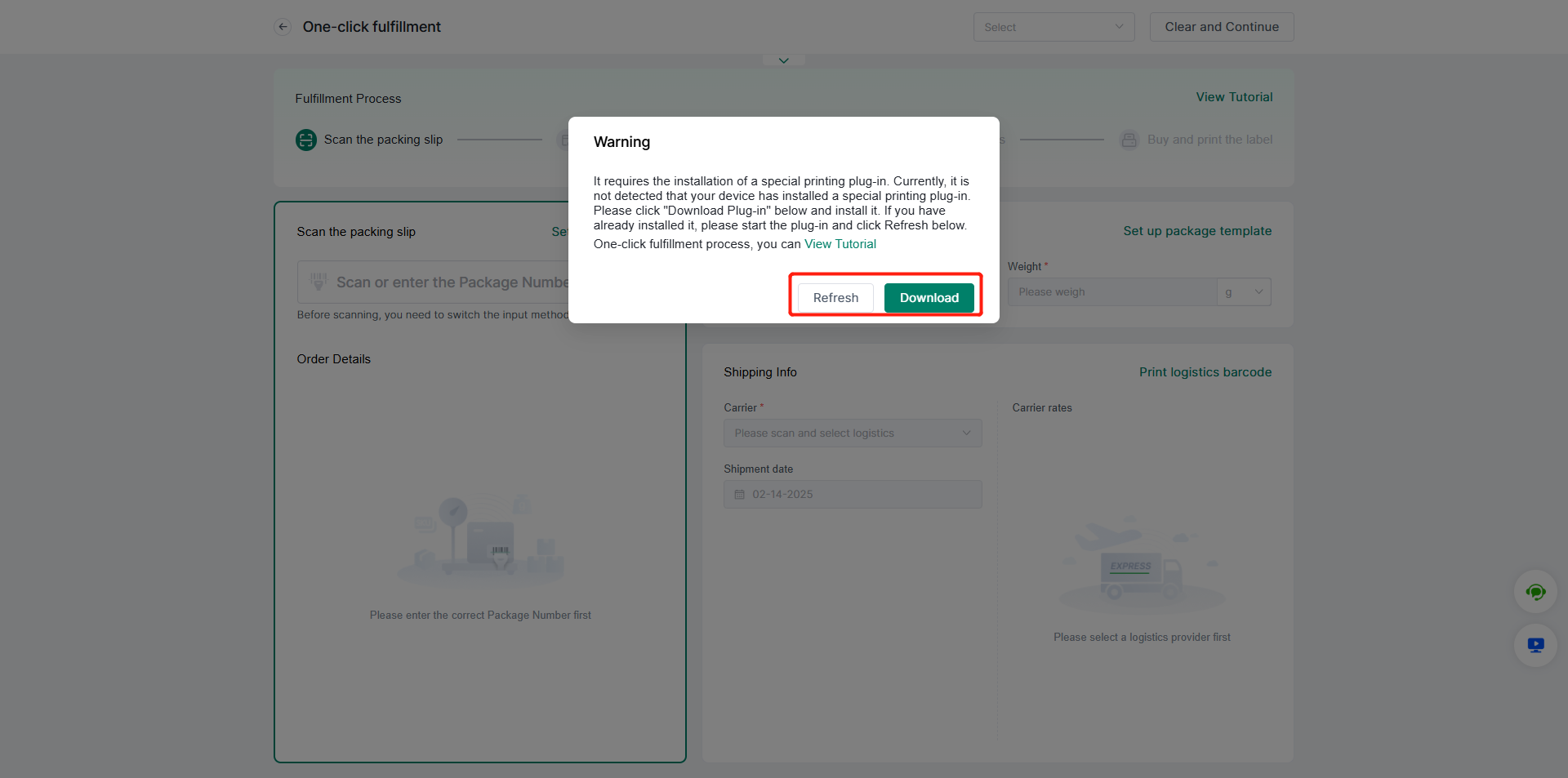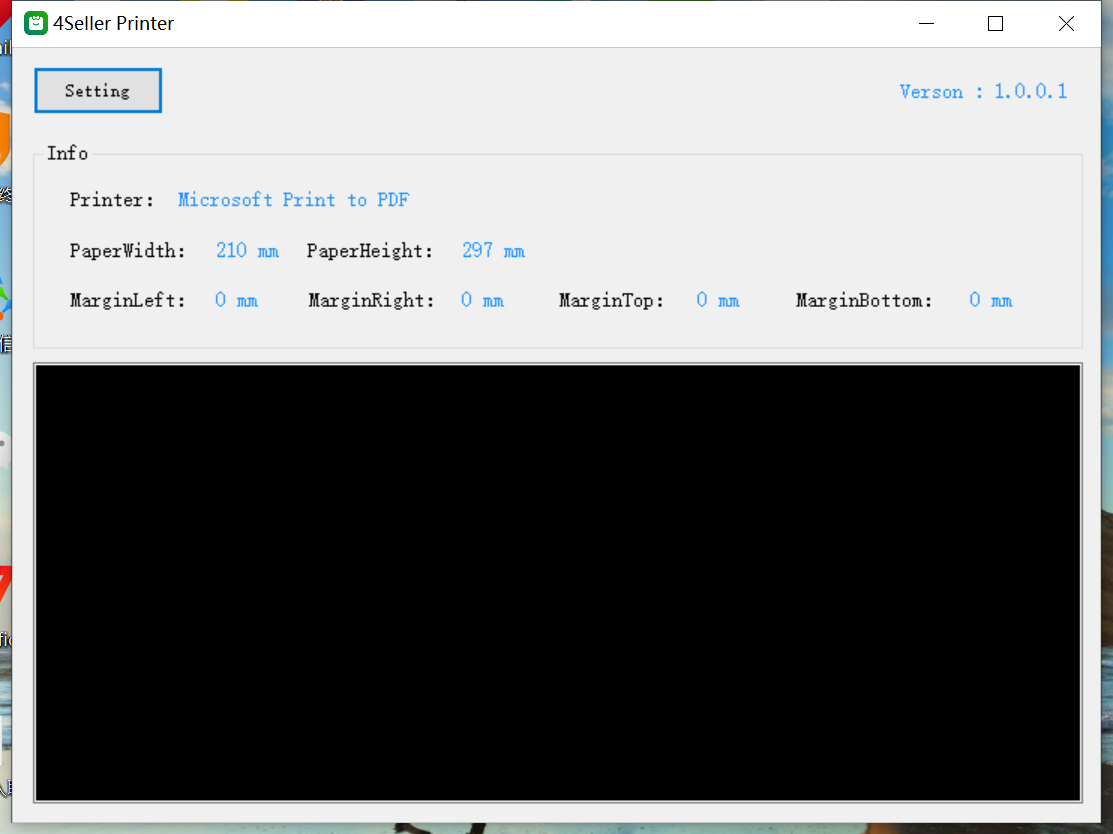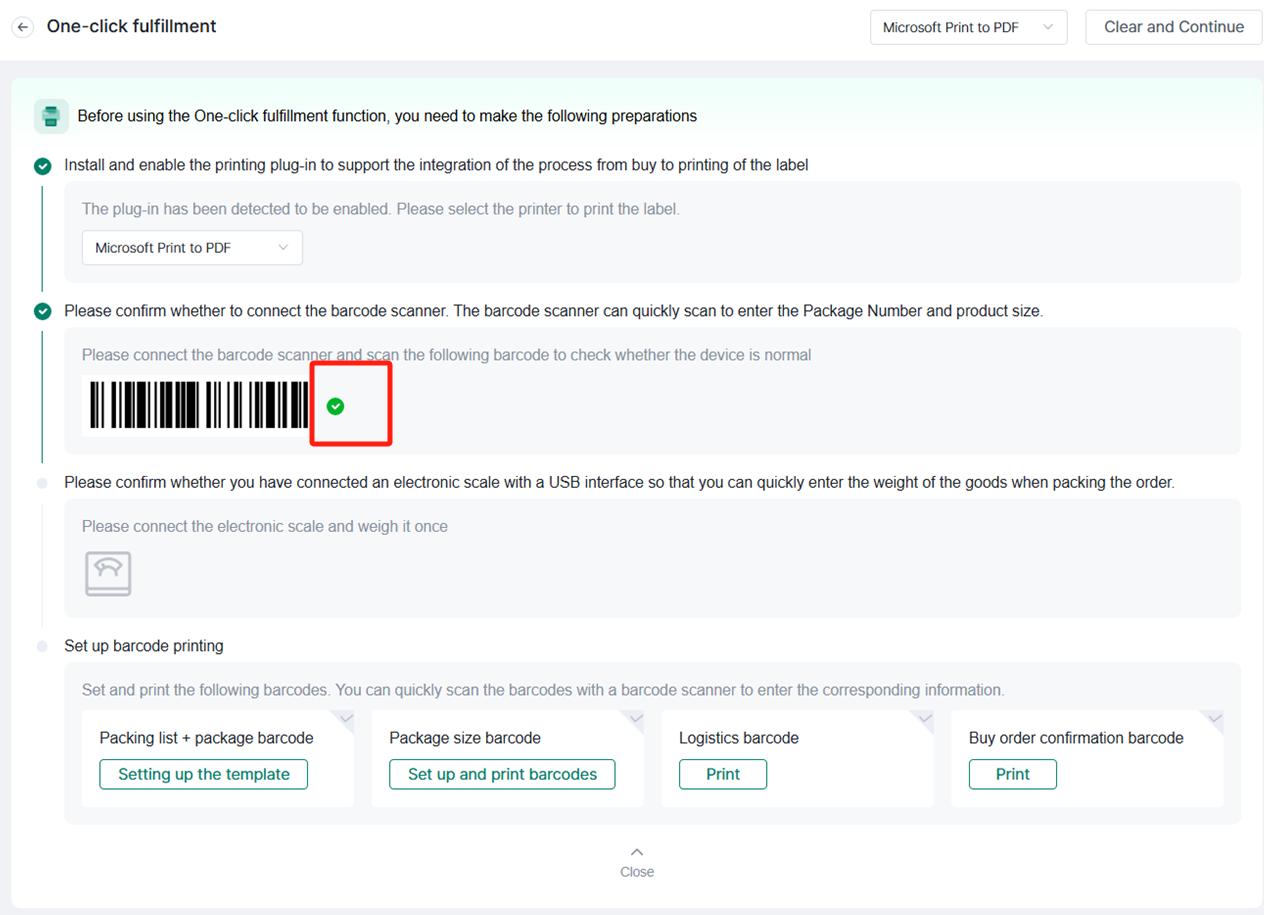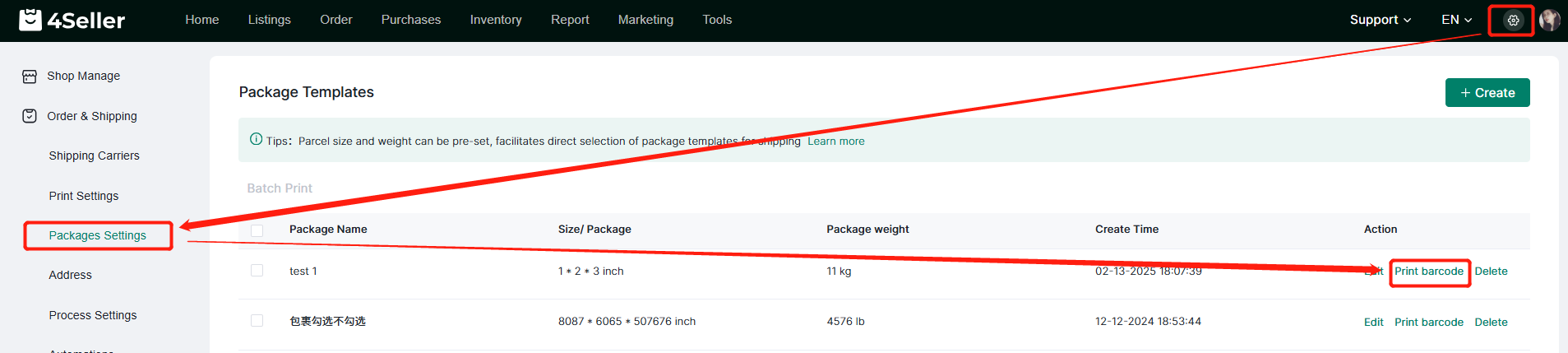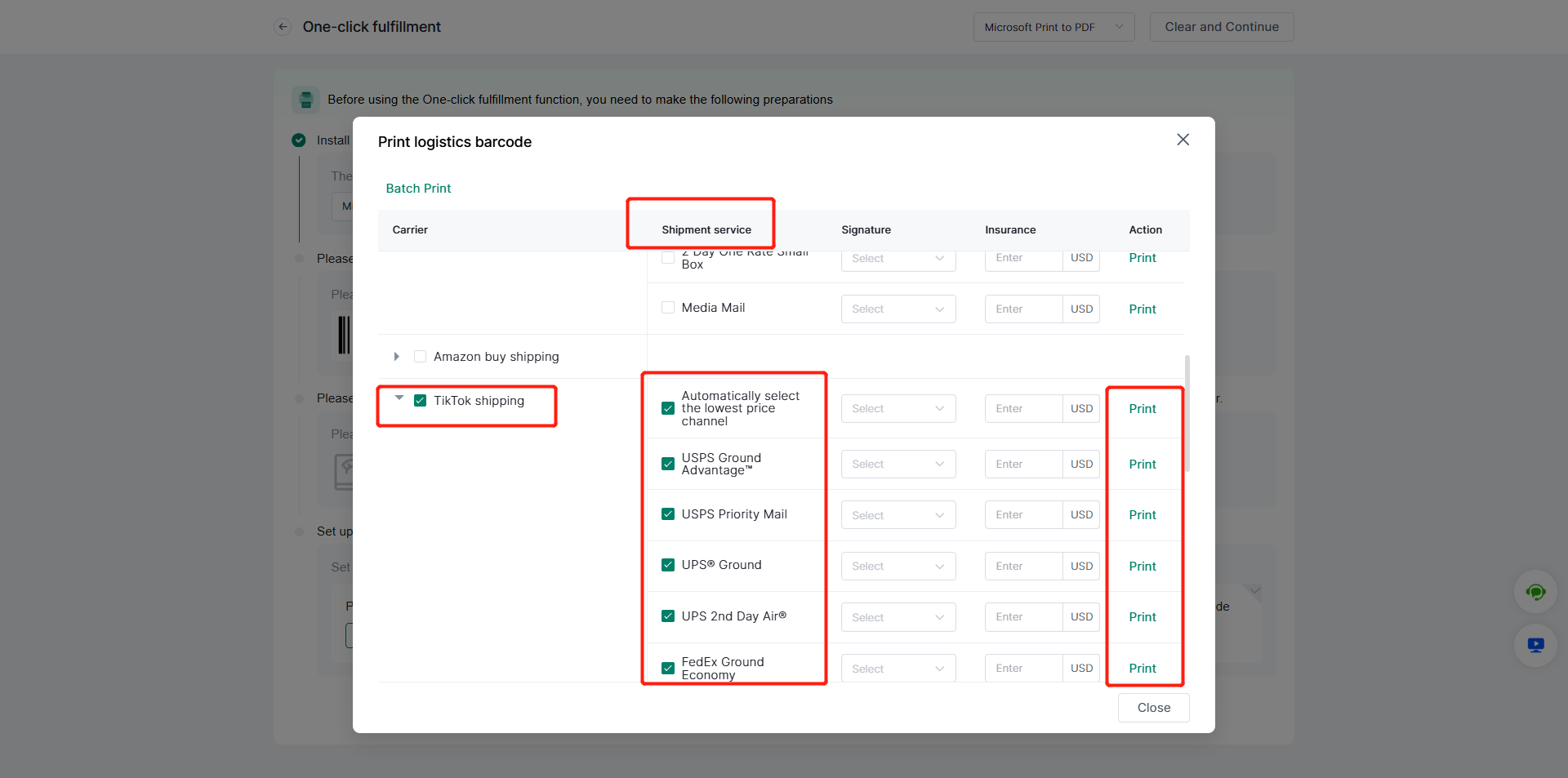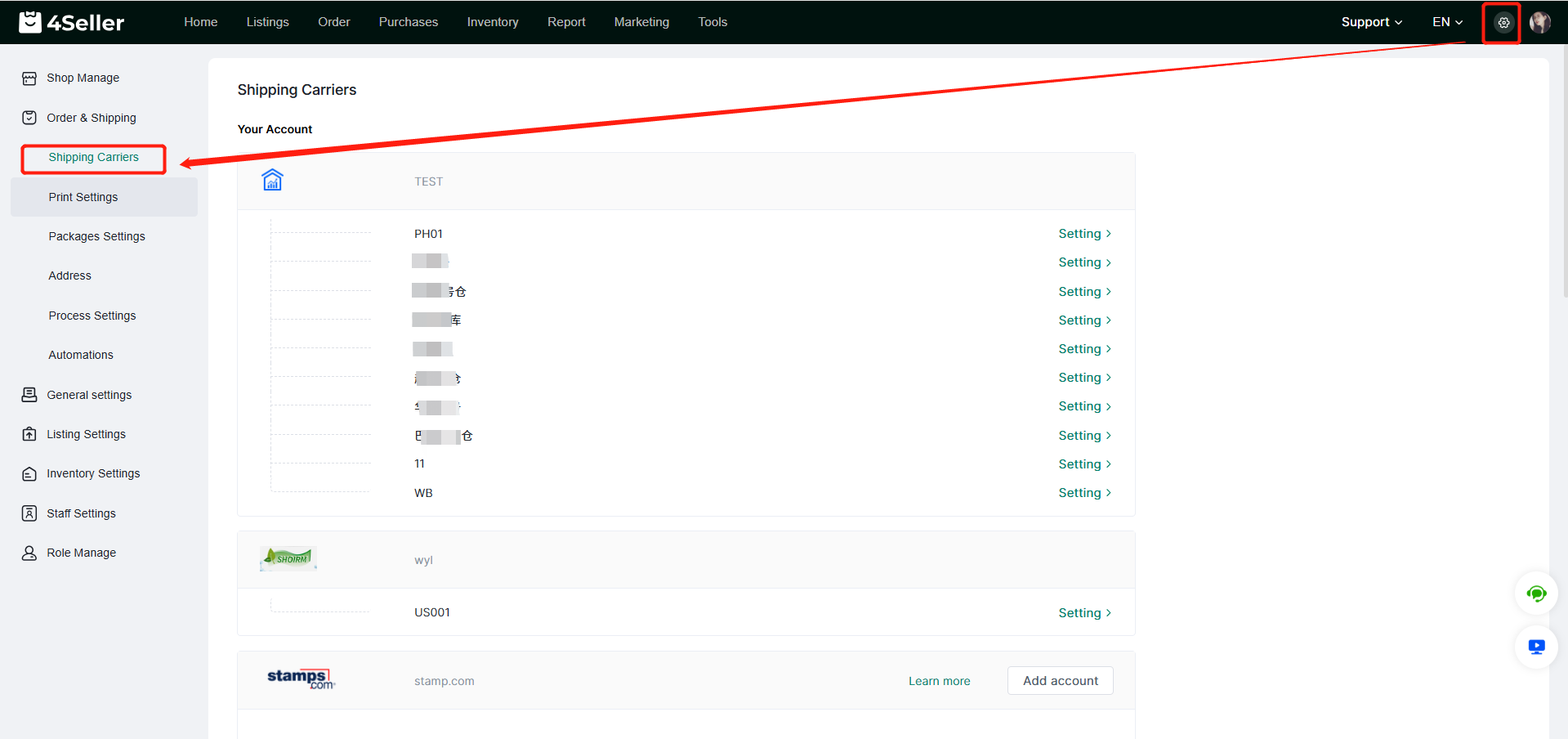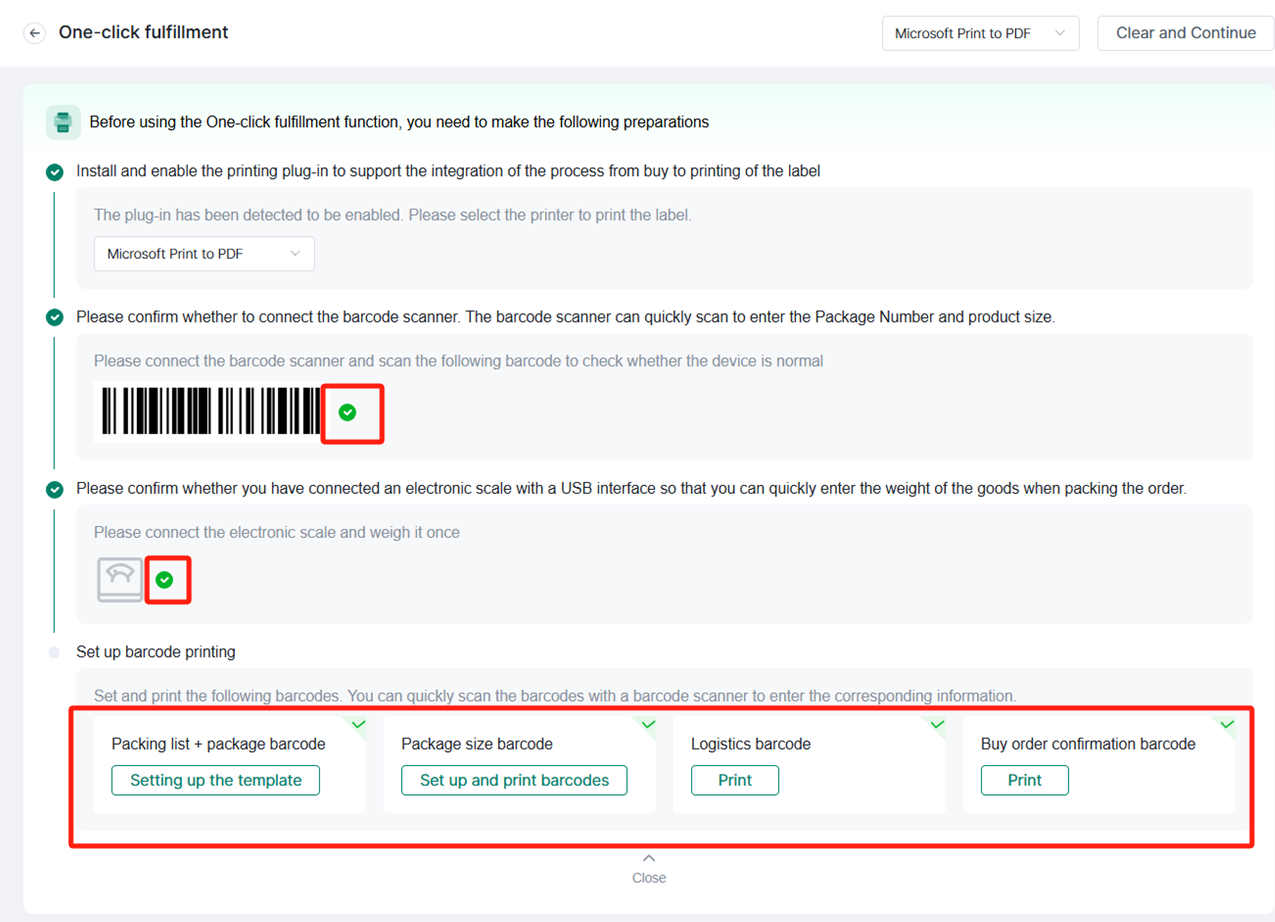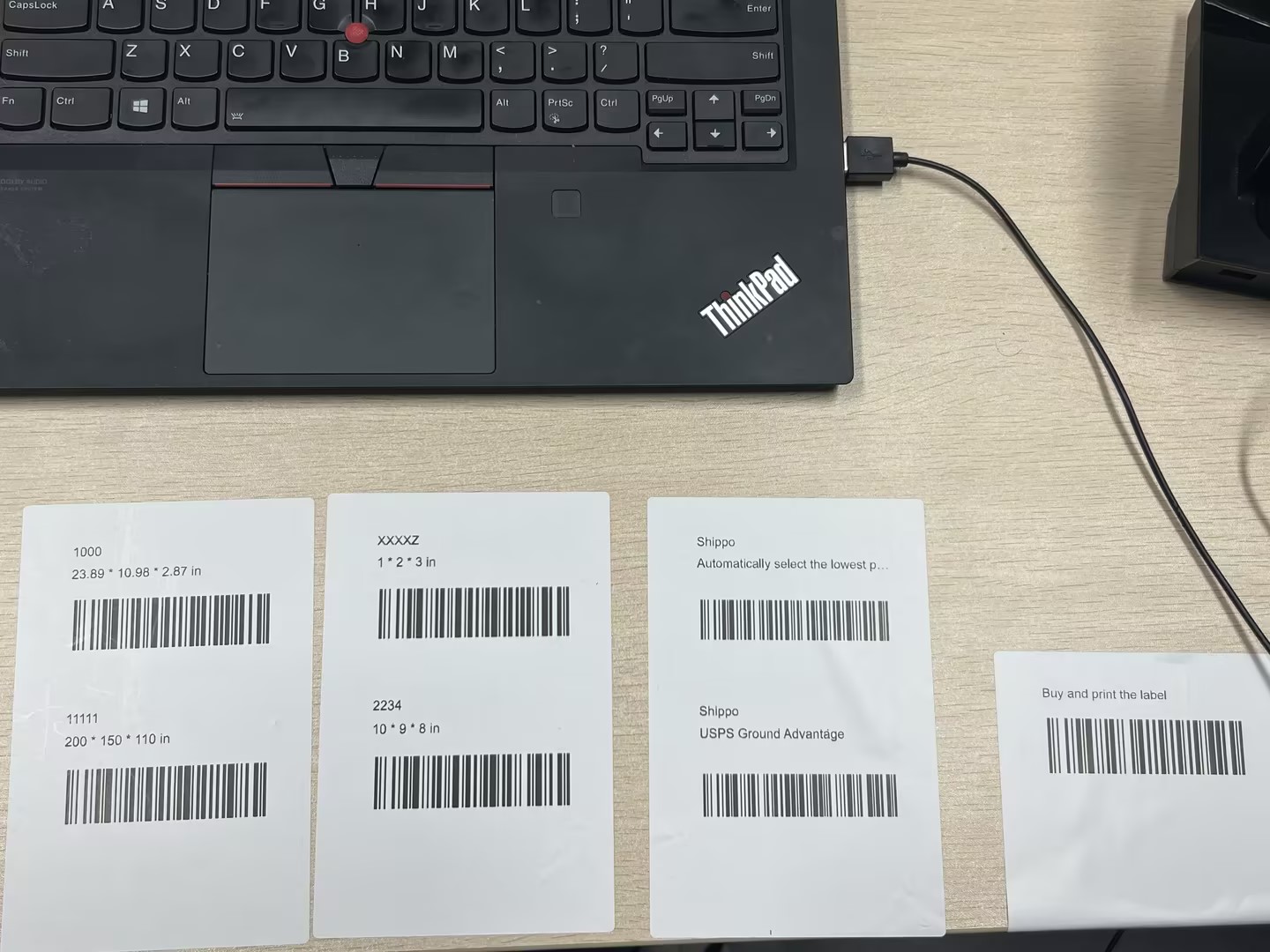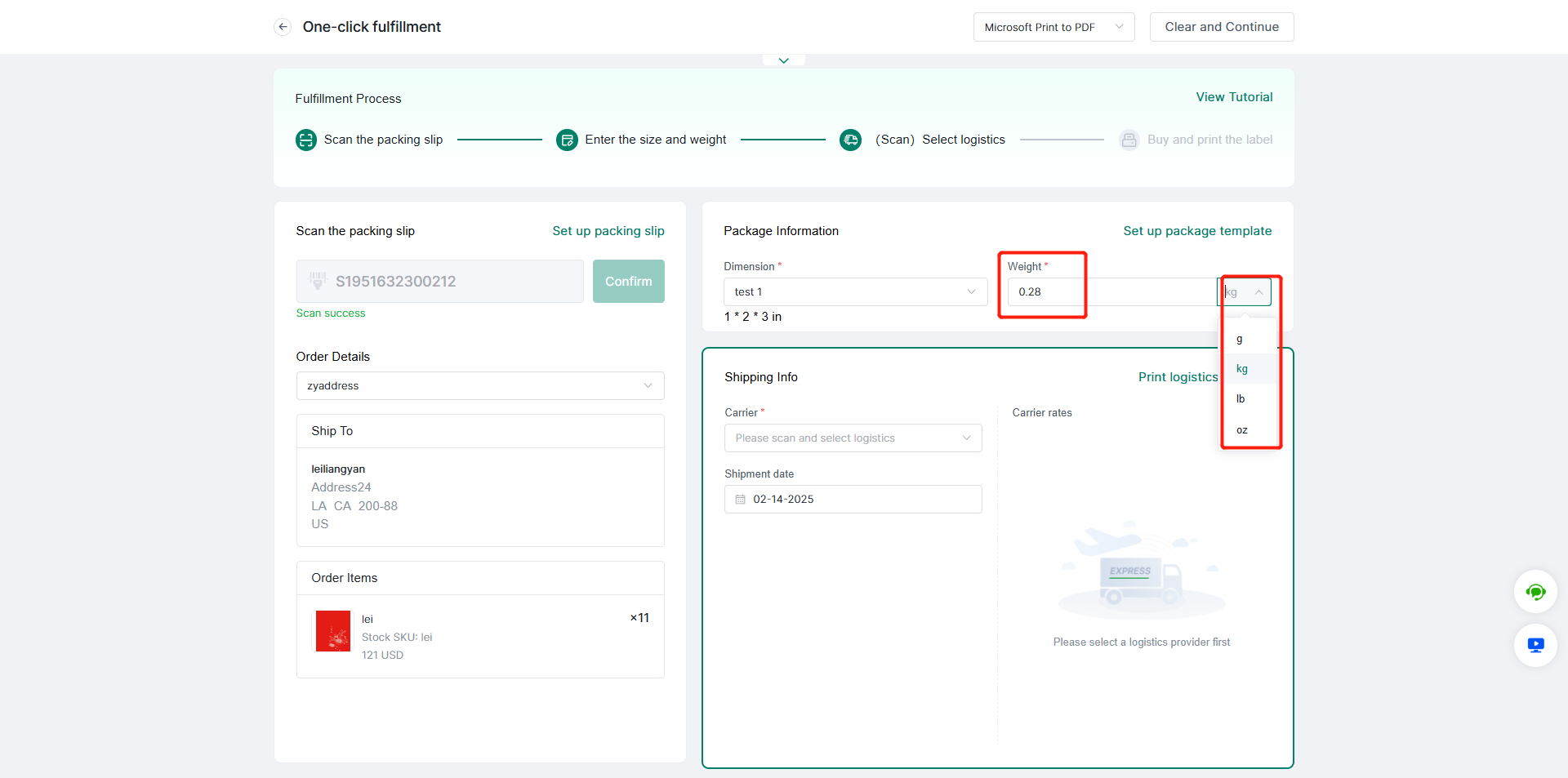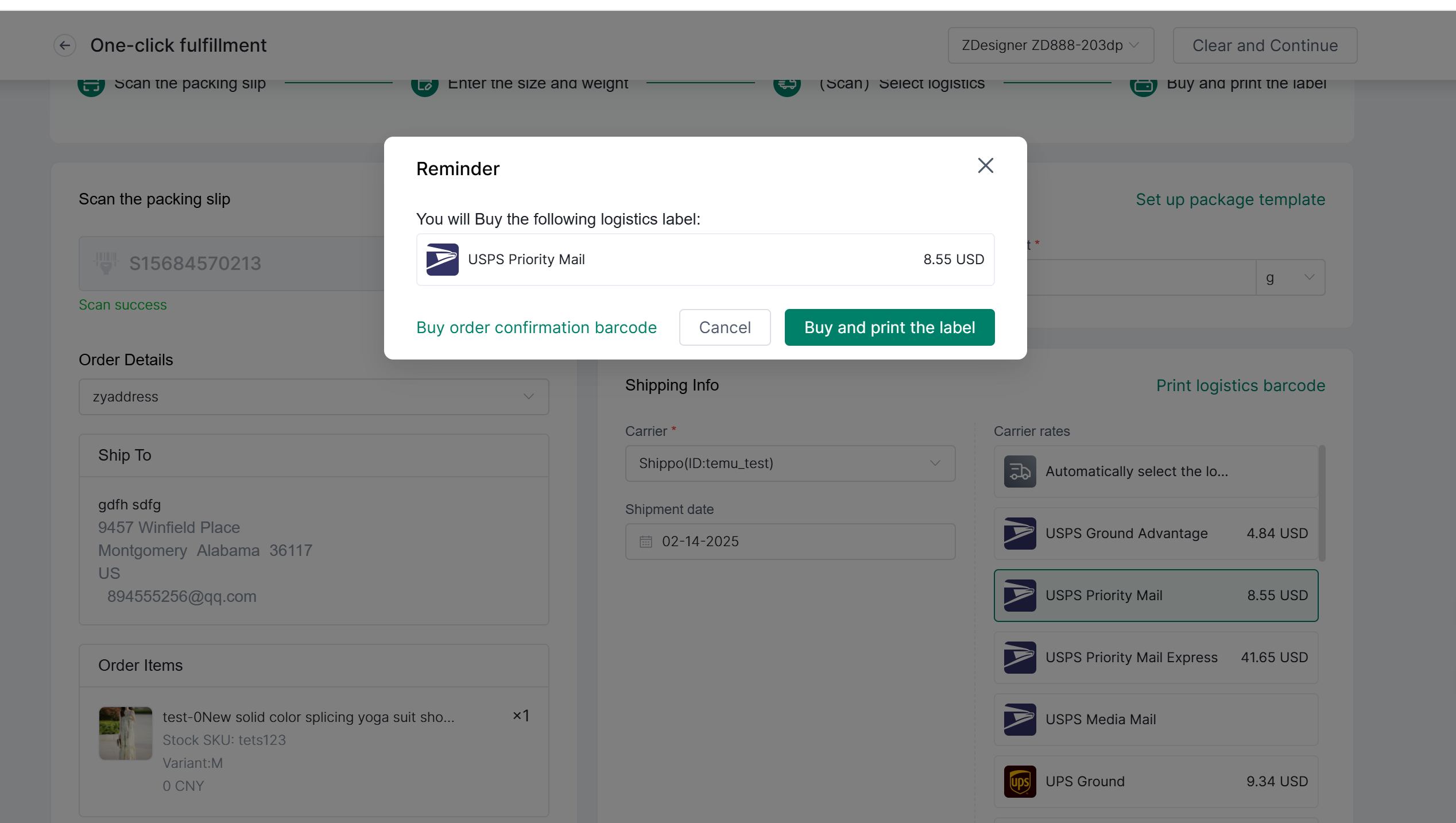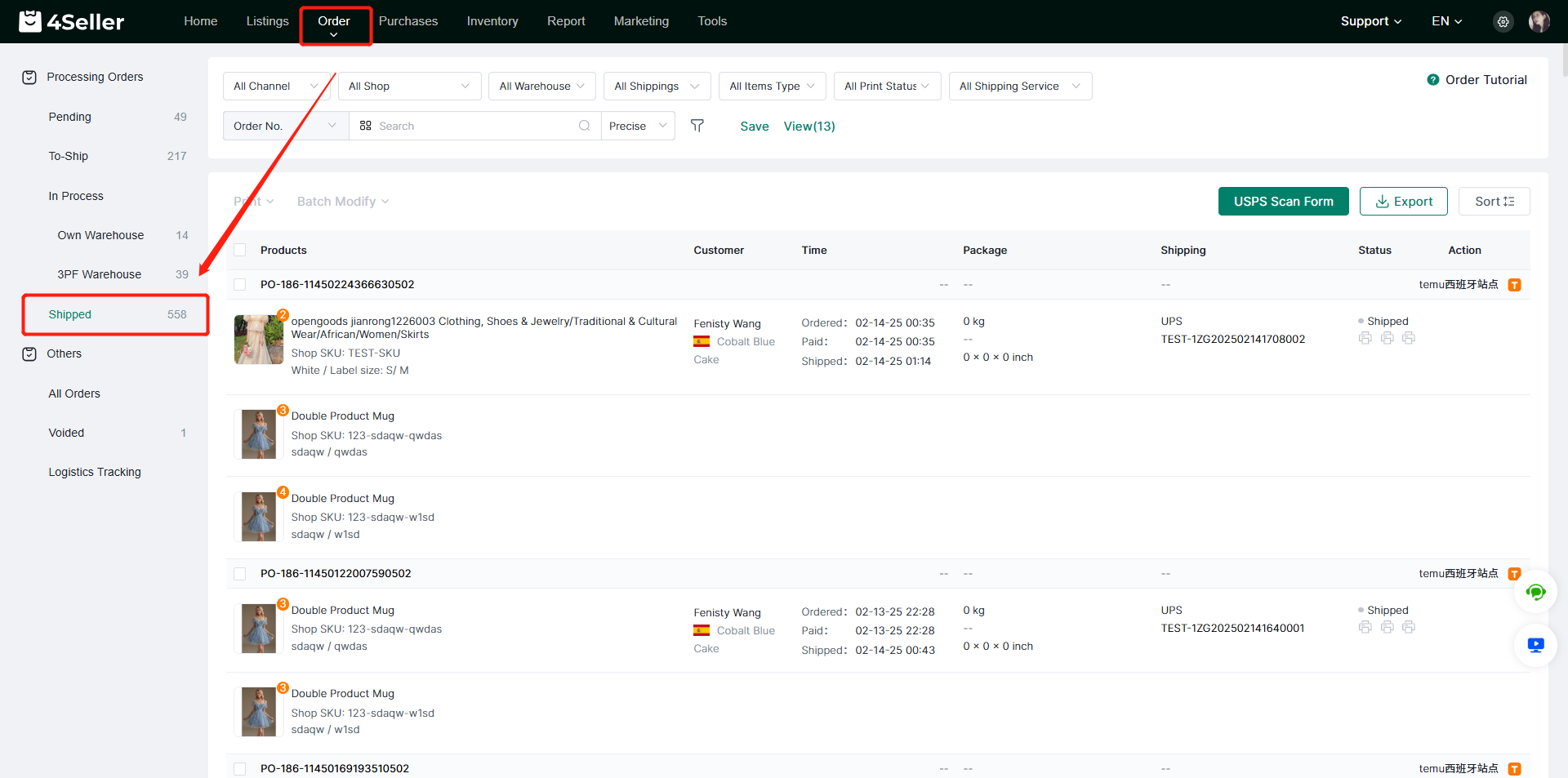- Get Started
- Video Tutorials
- Knowledge Base
- FAQs & Troubleshooting
How to Ship Orders Quickly Via One-Click Fulfillment?
Updated on 10 Feb,2025Copy Link
4Seller Supports Ship orders via one-click fulfiiment to help realize an efficient and effective shipping process.
This function is suitable for sellers with Less orders and small warehouses, which can effectively optimize the shipping process and improve shipping efficiency. With the help of electronic scales, scanners and other basic tools, sellers can complete a series of processes from to-ship orders to the issuance of goods with simple operation, easily realizing fast shipping.
Note: Below order types are not support use one-click fulfillment features
1.Orders are not in To-ship status;
2.3PF orders;
3. Temu Split Orders;
There are two entrance to enter one-click fulfillment
Entrance 1: Order--One-click fulfillment
Entrance 2: Order--to- ship--Once-click fulfillment
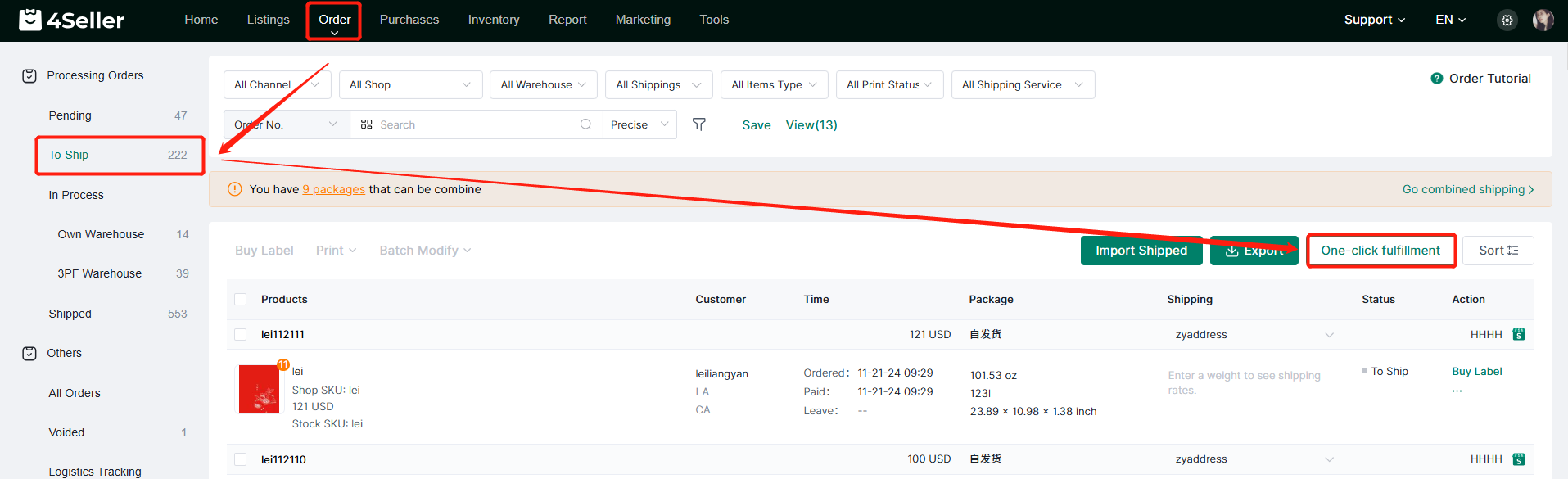
Step 1: Install Printing plug-in
If the printing plug-in is not installed, a pop-up window will appear with an error message. Click Download Plug-in to complete the plug-in installation.
If the plug-in has been installed, please click Refresh.
Note: When the re-test passes after refreshing, close the pop-up window.
After installing successfully, pls open the plug-in and select the printer.
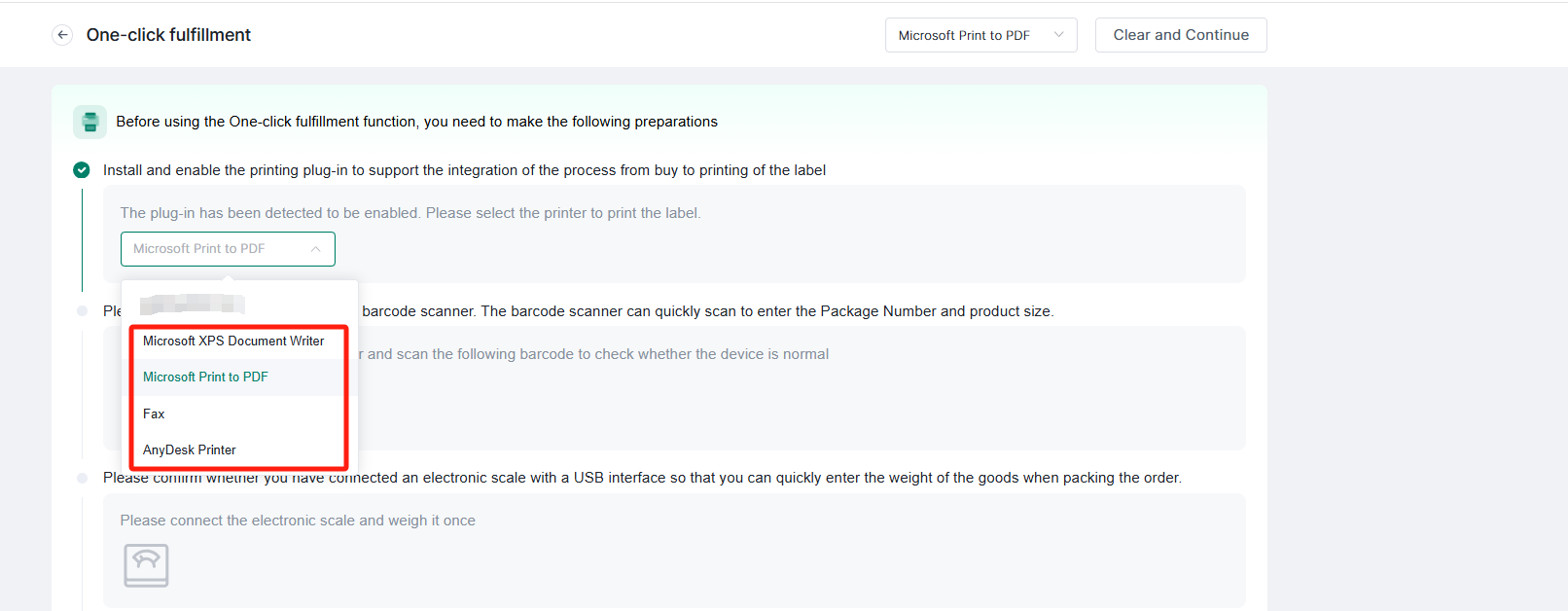
Step 2: Equipment preparation
1. Please prepare a scanner and scan the barcode. You can quickly scan the barcode to enter the package code and order size. A successful connection will be displayed ✔.
2. Connect an electronic scale with a USB then you can quickly enter the weight of the goods when packing the order. After connecting, weigh the goods once time, and a ✔ will be displayed at the back if the connection is successful;
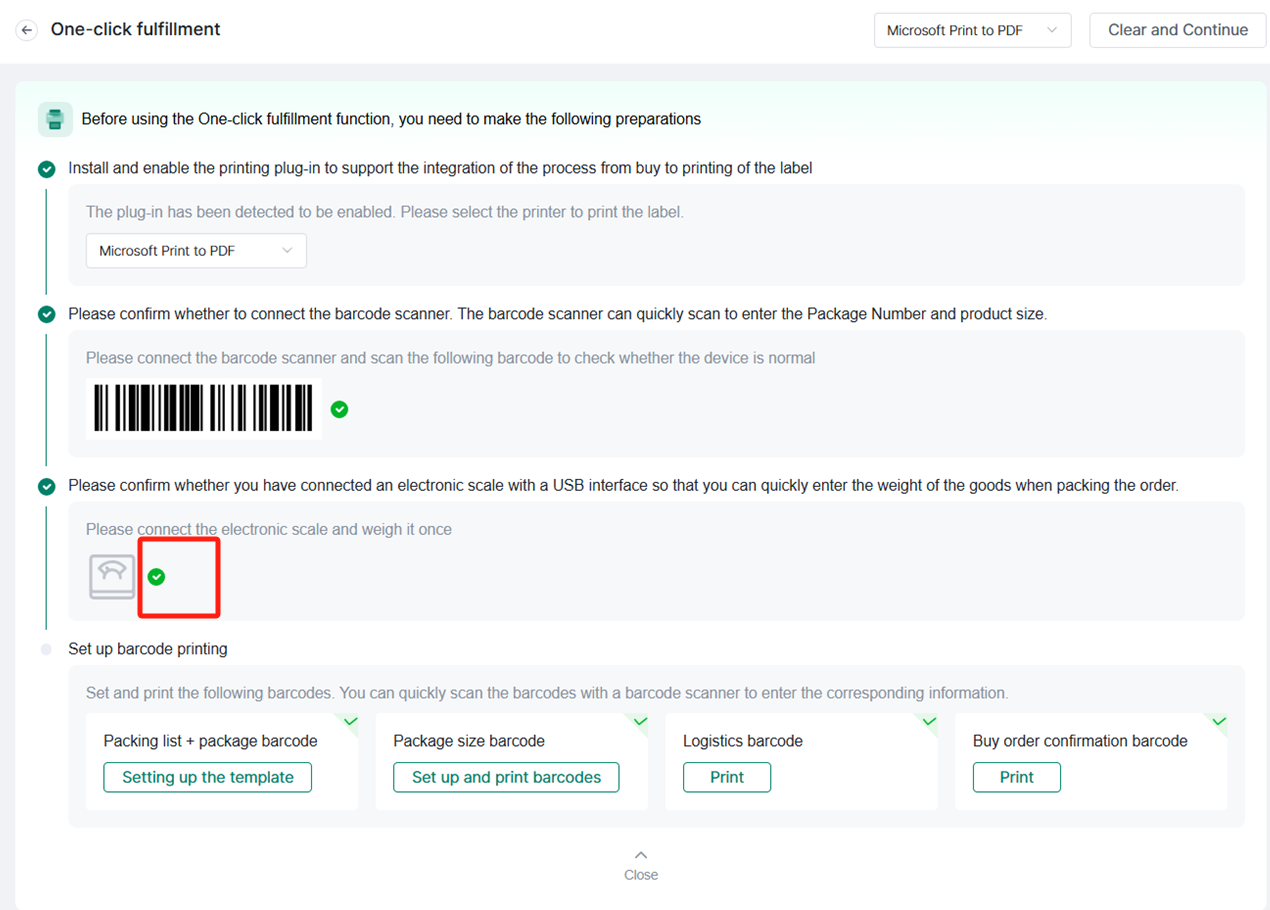
Step 3: Setting the Package Slip Barcode
You Need to set up the packing slip bar code template in advance, in which the package number, package bar code is a mandatory option, other elements can be set up as needed, the template settings can be referred to this help article: How to customzie the package slip template?Step 4: Setting the Parcel Size Barcode
You Need to set up the package size barcode template in advance, template settings can refer to this help article: How to set up the package template?
Click Print barcode can select the size of print paper.
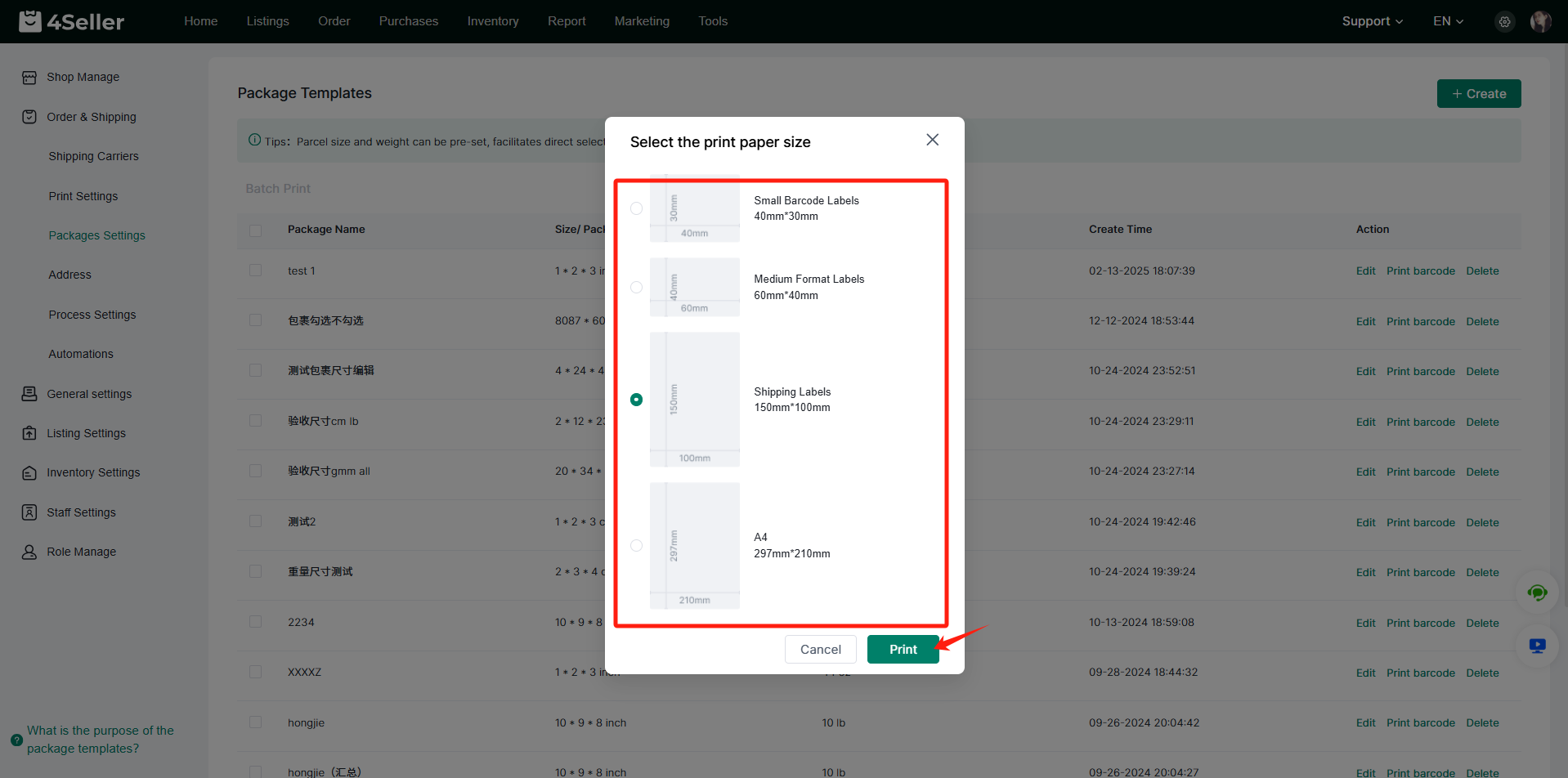
Step 5: Print Logistics Barcode
If online shipping when you authorize stores to 4Seller successfully, you can directly select shipping service then print the barcode.
If not online shipping, you need to authorize the carrier: Setting--Shipping Carrier, in here you can check the carrier which 4Seller support then auhtorize.
When complete the authorization, you can select the shipping service, then click Print.
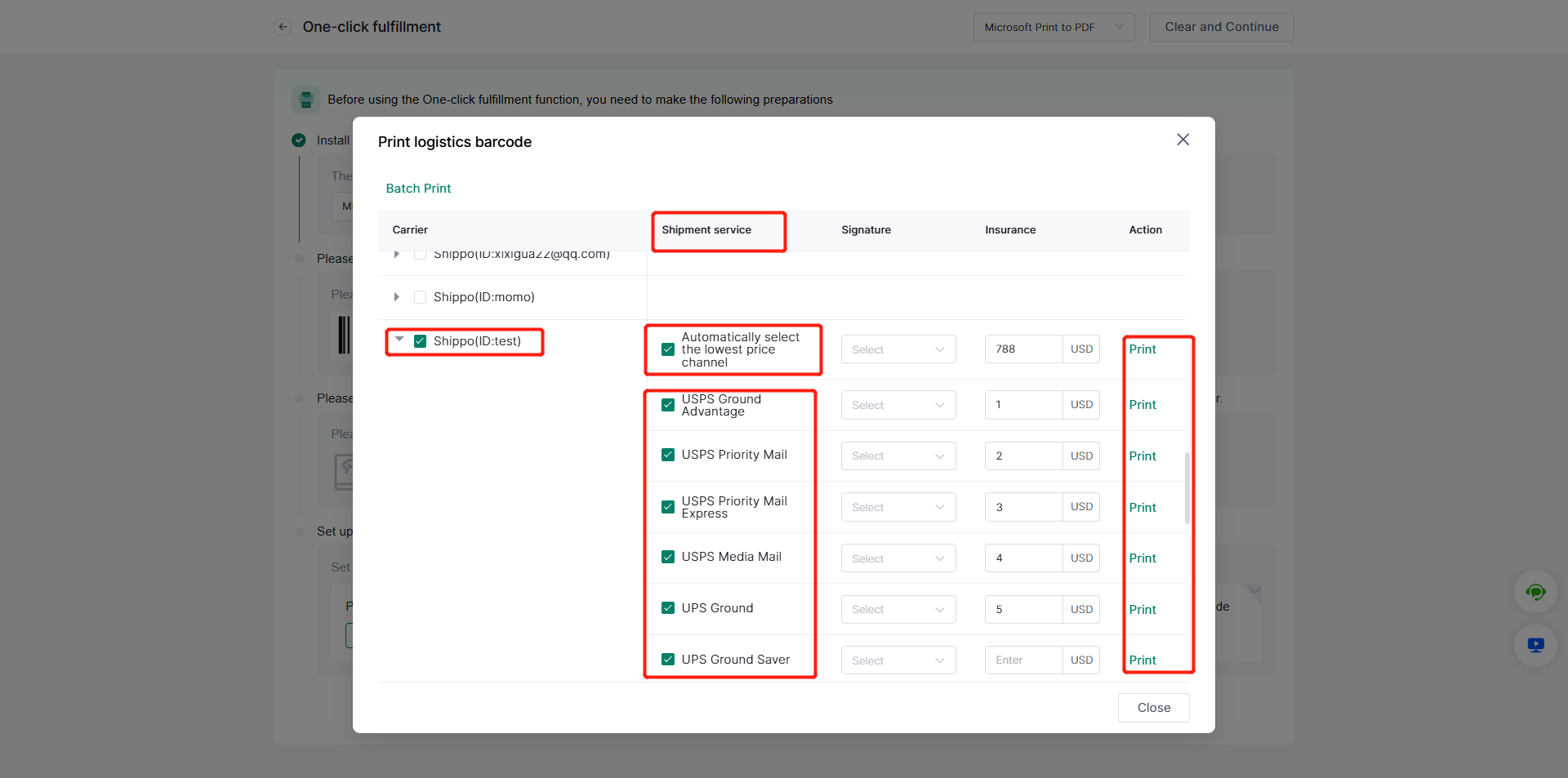
Step 6: Print Buy Label Confirmation Barcode
Click Print barcode can select the size of print paper.
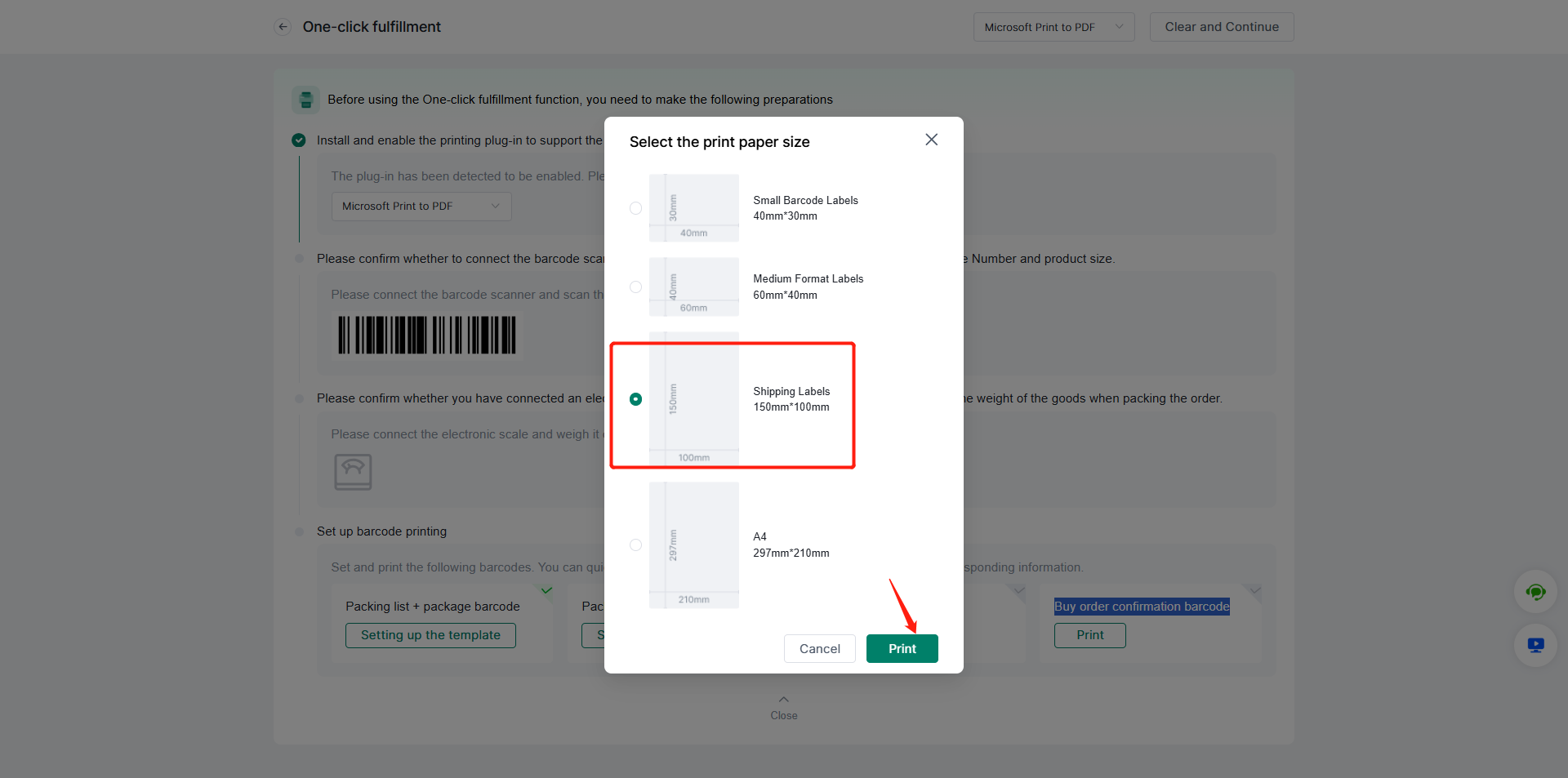
Step 7: When All barcode have been prepared, you can enter the One-click fulfillment page to Ship orders
Step 7.1 : Device and barcode settings successfully will be displayed ✔
When printing, you need to adjust the printing device to ensure that the printed bar code is complete, in order to avoid invalid scanning;
Click"Close" to enter the One-click fulfillment page to Ship orders.
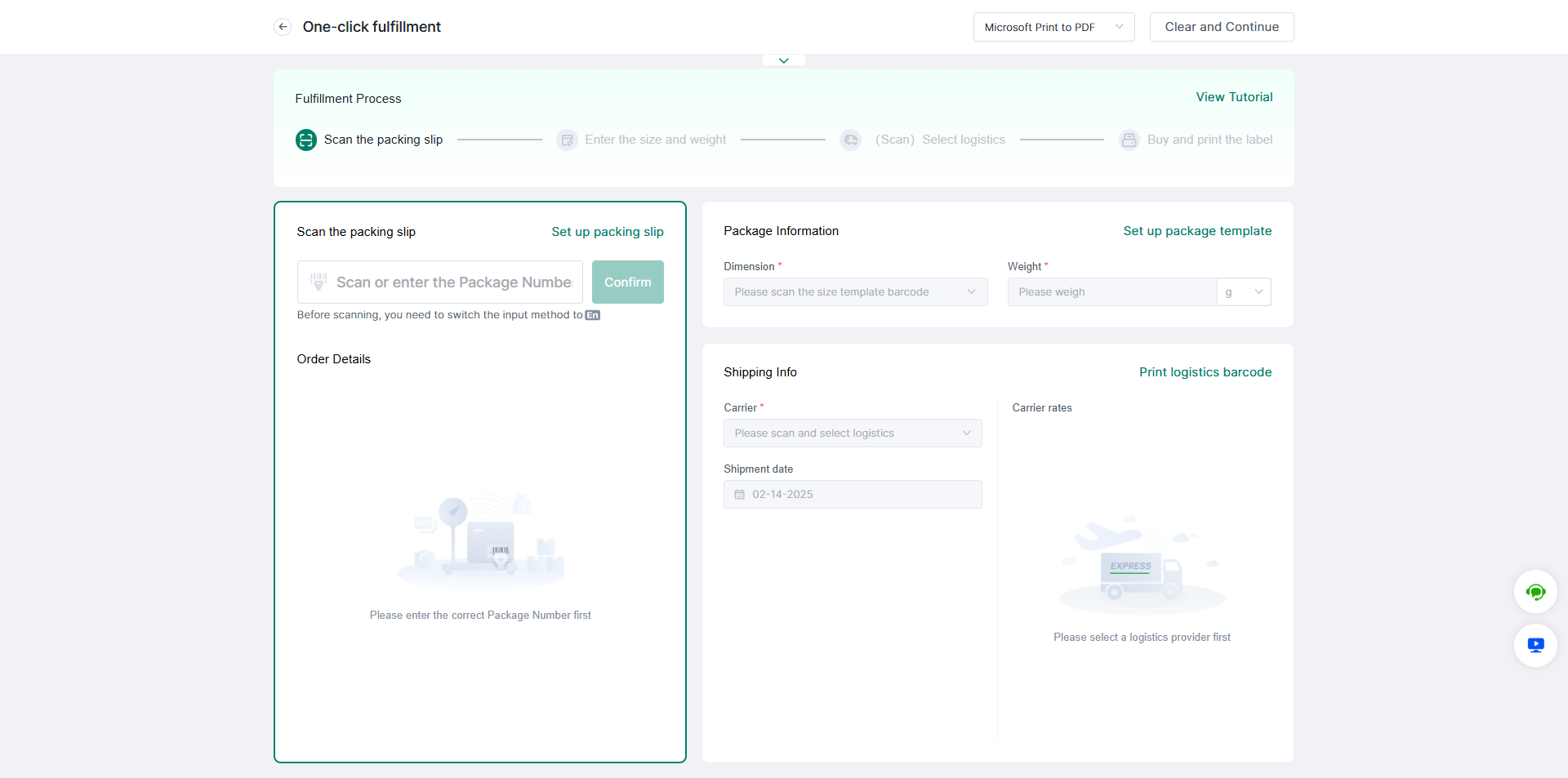
Step 7.2: Scan the packing slip barcode, then the order number and order details will be showed automatically;
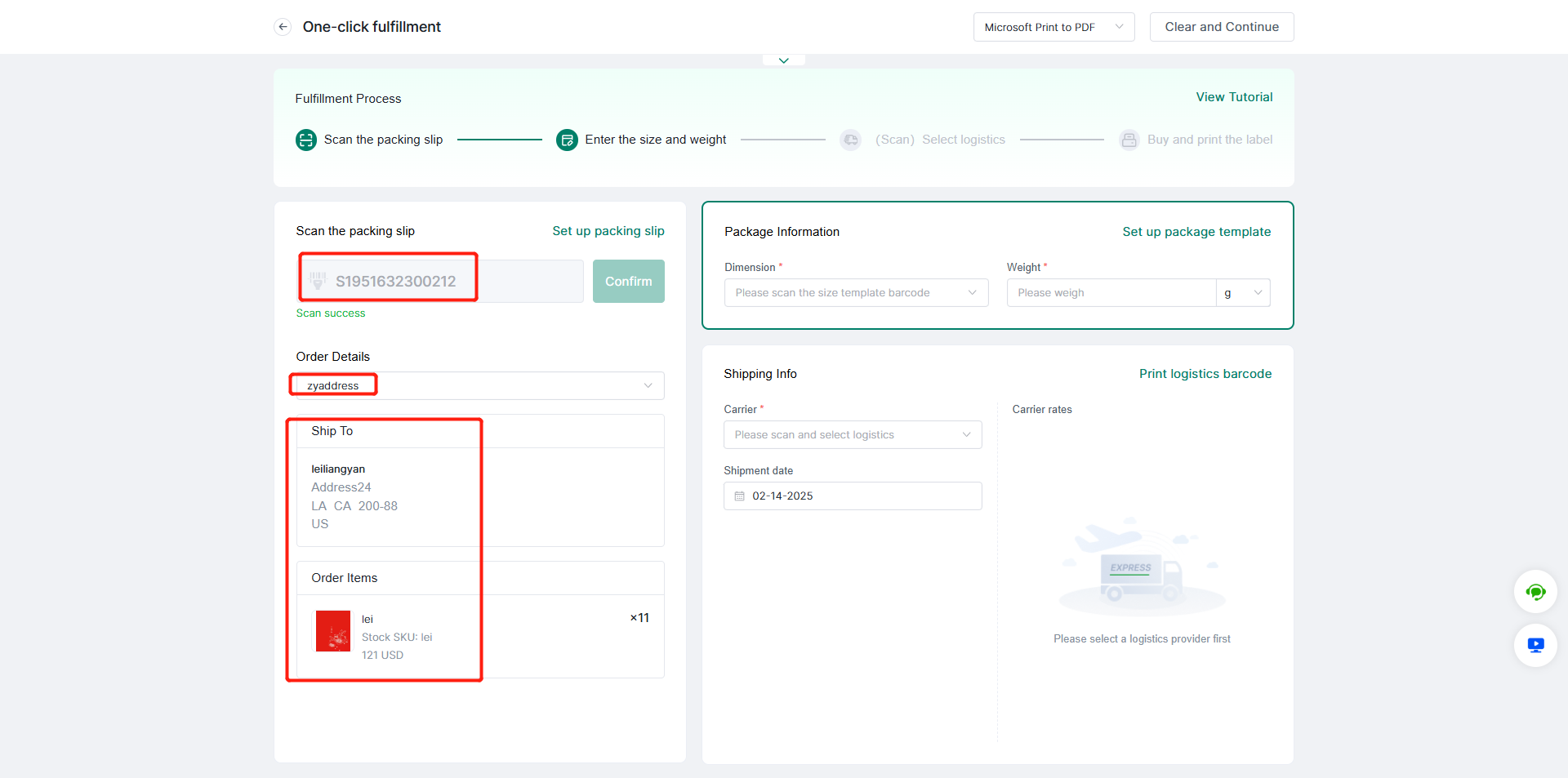
Step 7.3: Scan the parcel size barcode, the size information will be showed automatically;
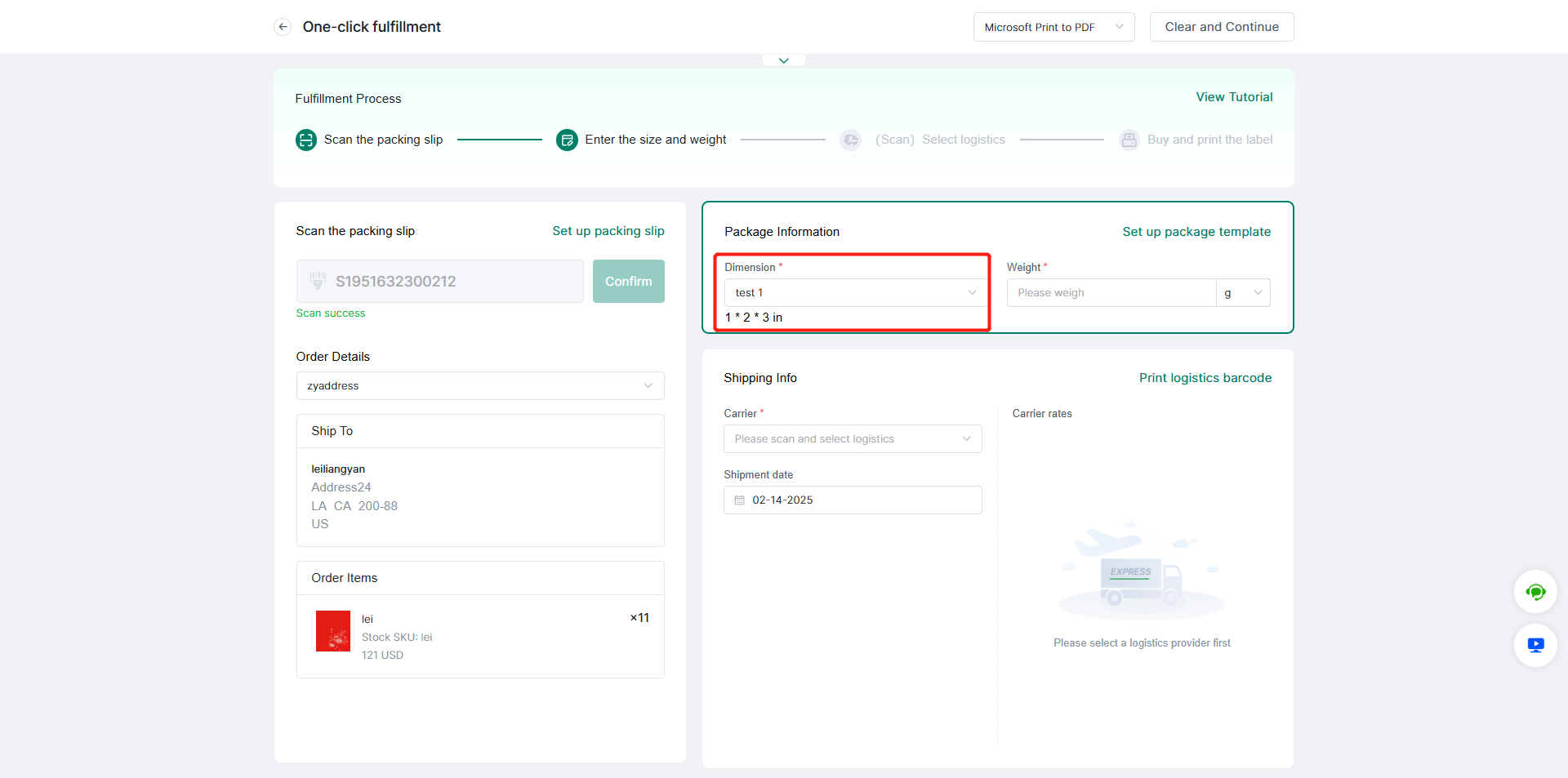
Step 7.4: After finishing picking and packaging, pls placing the parcel on the electronic scale, the weight and size information will be recorded automatically, and the weight unit can be modified by yourself;
Note:
(1)The weight unit should be consistent with the unit of the electronic scale;
(2)If the product Stock SKU has set the Dimension and weight, clicking "Auto-Fill" will automatically synchronize and calculate the corresponding dimension and weight according to the order quantity.
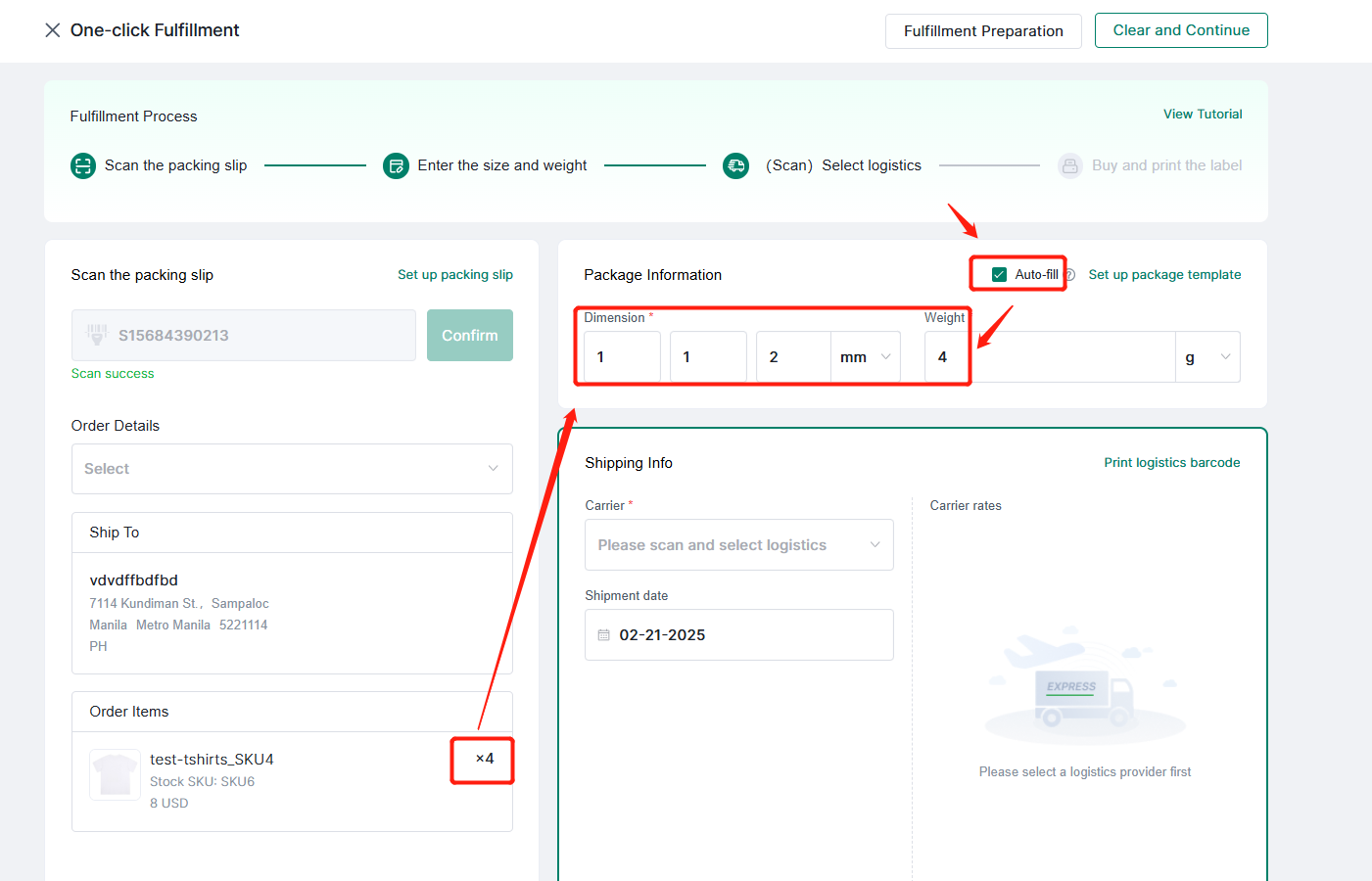
Step 7.5: Scan the Logistics barcode to enter the buy label page
Step 7.6: Scan the confirmation barcode, then the order will be completed buy label and printed,which realize fast delivery, after shipping, you can check the order status in 4Seller.
Back to top