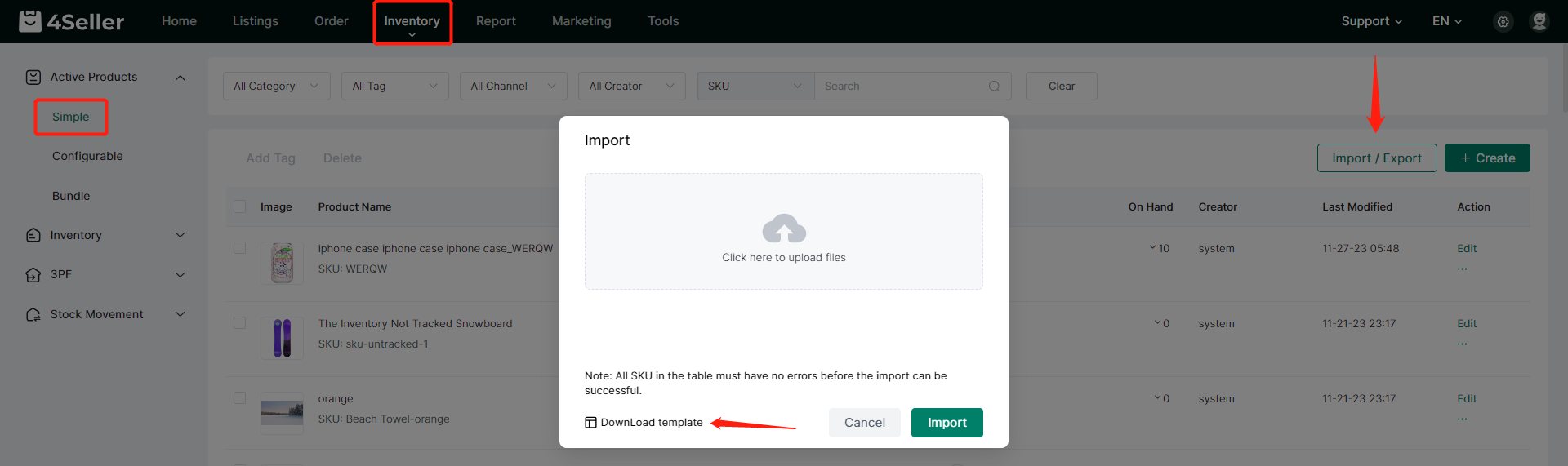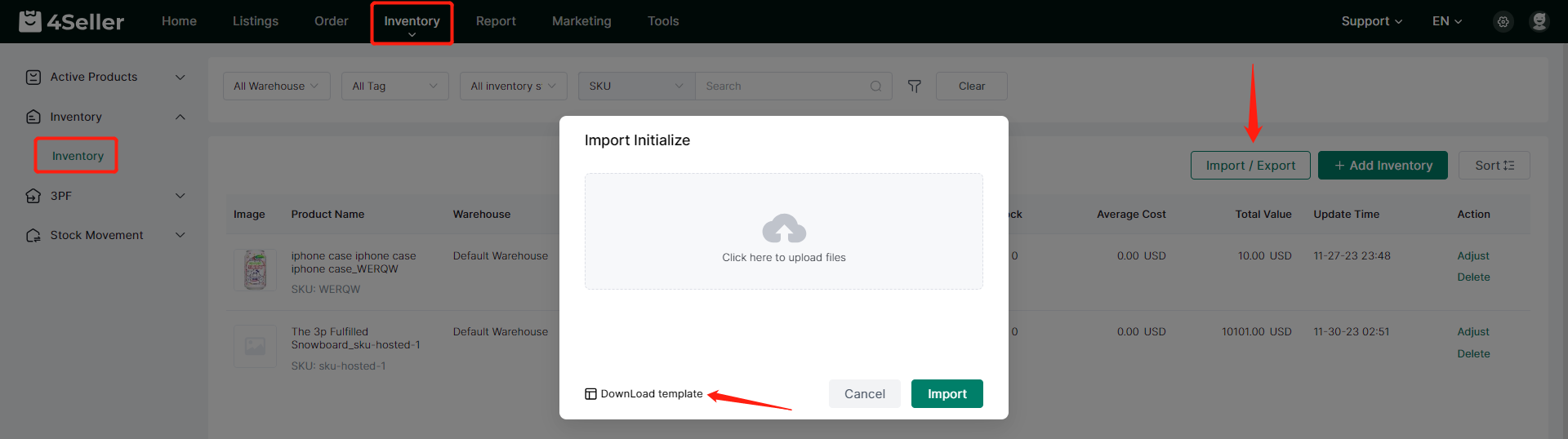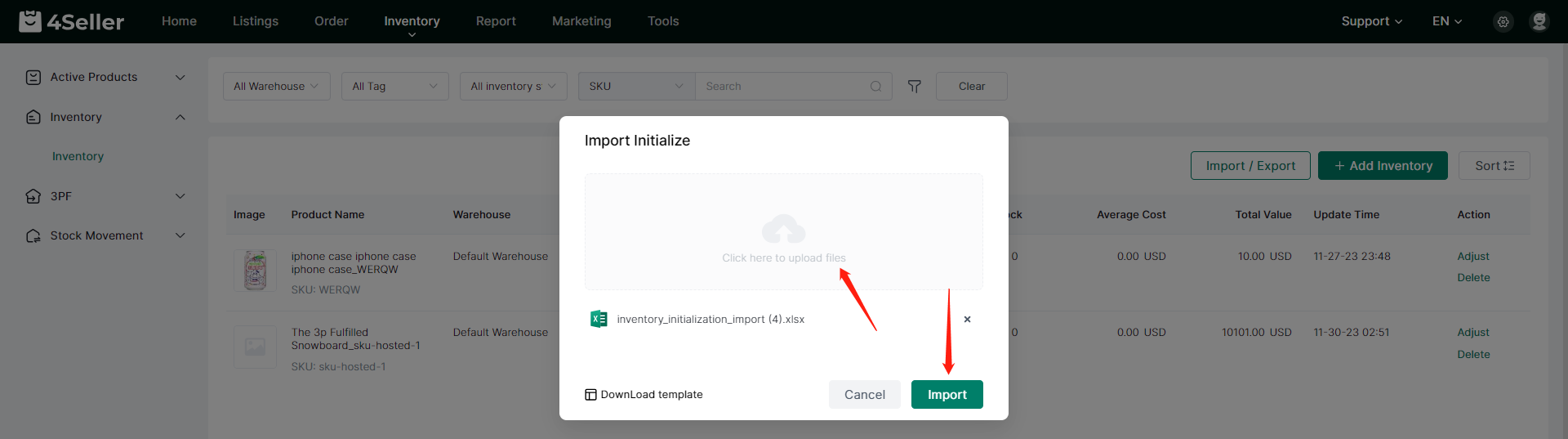- Get Started
- Video Tutorials
- Knowledge Base
- FAQs & Troubleshooting
How to Import Simple Products and Inventory in Batches?
Updated on 14 May,2024Copy Link
Support batch import of single SKU products and initial inventory through Excel template
Import Simple Products
Step 1: Download Template of Importing Simple Products
Click Inventory to enter the Simple product page of the Active Products, click the Import/Export button, then click Import Single SKU Product, and then click Download Template in the pop-up import operation box to download the Excel template for importing single SKU products.
Open the Excel template of the importing single SKU products, fill in the relevant product information and save the template.
Note:
1. Product name: no more than 200 characters and required
2.SKU: no more than 25 characters and required
3. Barcode: no more than 50 characters
4. Brand: no more than 25 characters
5. Conditions: Please enter New, Used, Reconditioned. If not filled in, the default is New
6. Country of origin: Please fill in the country code
7. Weight &Weight Unit:The weight units that can be filled in are kg/g/oz/lb. Note that both the weight value and the weight unit must be filled in to upload successfully.No more than 10 characters.The value is a number greater than or equal to 0, with up to two decimal places
8. Dimensions unit & product Dimensions length/width/height: no more than 10 characters; The Dimensions units that can be filled in are cm/mm/ft/in;The Dimensions length/width/height and Dimensions unit must be filled in to upload successfully; The value is a number greater than or equal to 0, with up to two decimal places
9. Sales price: no more than 10 characters.The currency is set by your account Currency;The value is a number greater than or equal to 0, with up to two decimal places
10. Wholesale price: no more than 10 characters.The currency is set by your account Currency;The value is a number greater than or equal to 0, with up to two decimal places
11. Description: no more than 2000 characters
12. Product image URL: URL length should not exceed 500 characters
13. The order of headers cannot be changed
14. Please delete the note when uploading
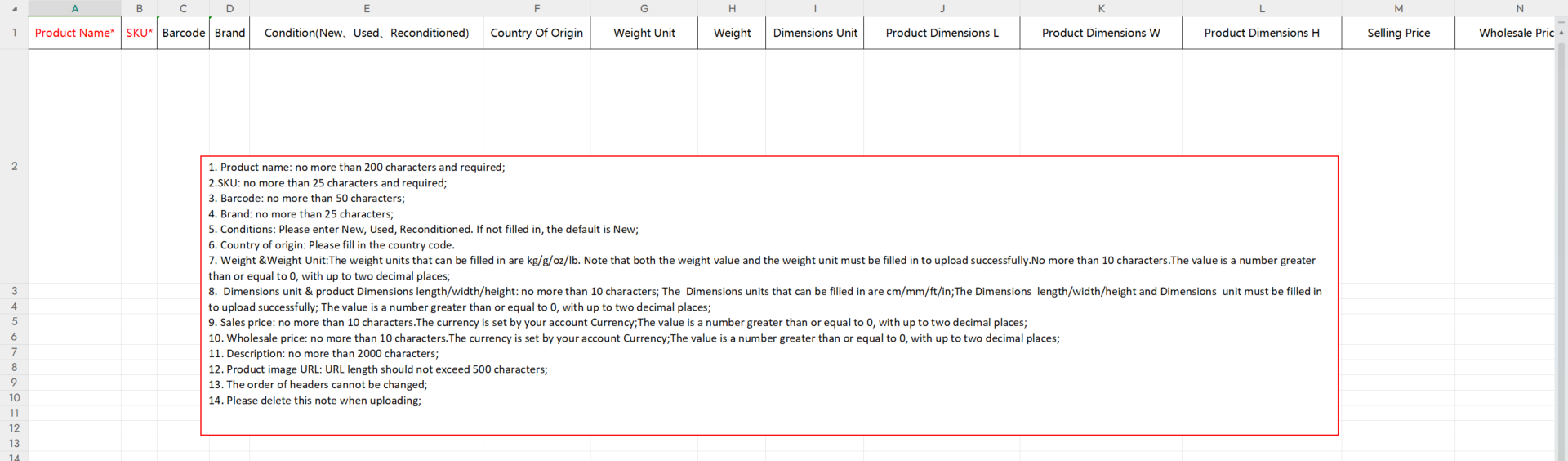
Step 2: Upload Template of Importing Simple Products
Upload the saved Excel file of importing single SKU products and click Import to import single SKU products in batches
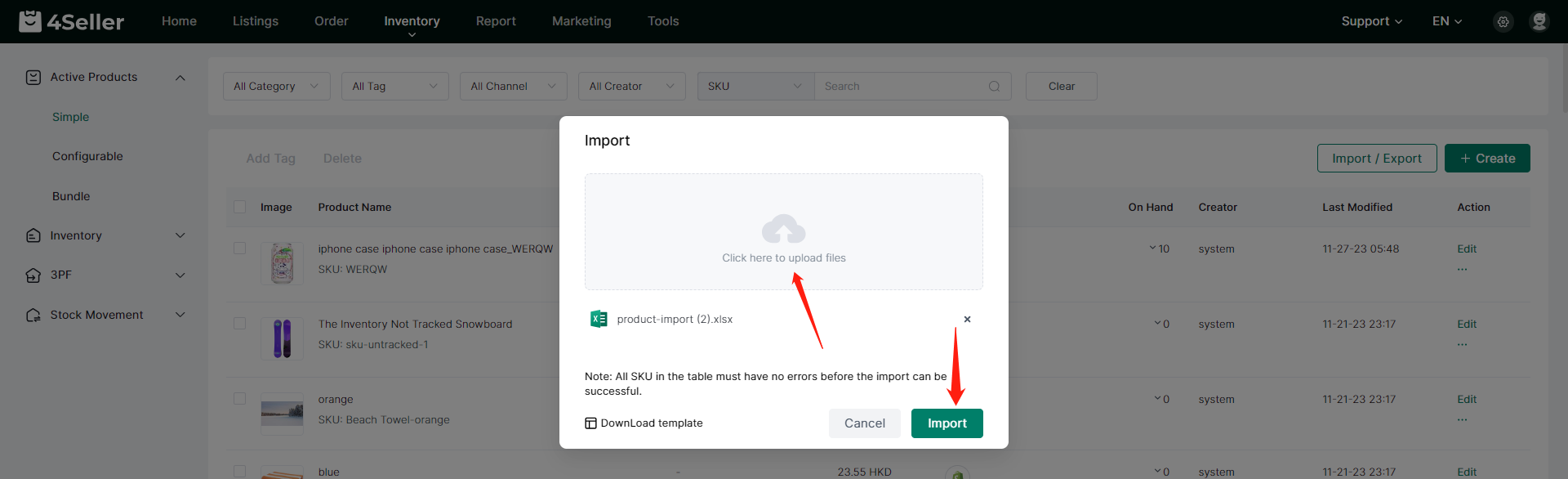
Import Inventory
Step 1: Download Template of Importing Inventory
Click Inventory to enter the Inventory page, click the Import/Export button, then click Import Initialize, and click Download Template in the pop-up Import Initialize operation box to download the Excel template for importing inventory.
Open the Excel template of the importing inventory, fill in the relevant product information and save the template.
Note:
1. This table is only used for inventory initialization and does not support modifying the inventory for existing SKUs in the warehouse.
2. The imported SKU must already exist in Inventory → Products.
3. All fields with * are required.
4. If Warehouse Name is not filled in, it will default to "default Warehouse".
5. If Location is not filled in, it will default to "default Location".
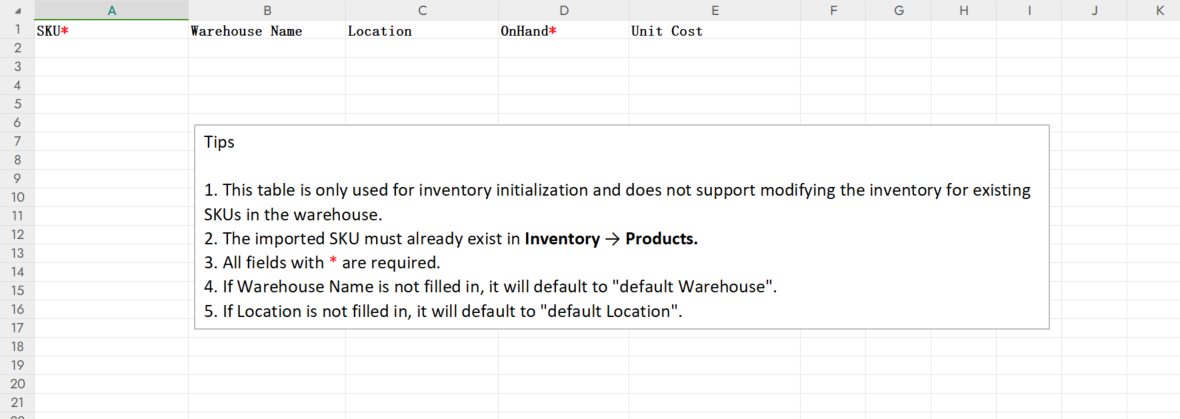
Step 2:Upload Template of Importing Inventory
Upload the saved Excel file of importing inventory and click Import to import inventory in batches
Back to top