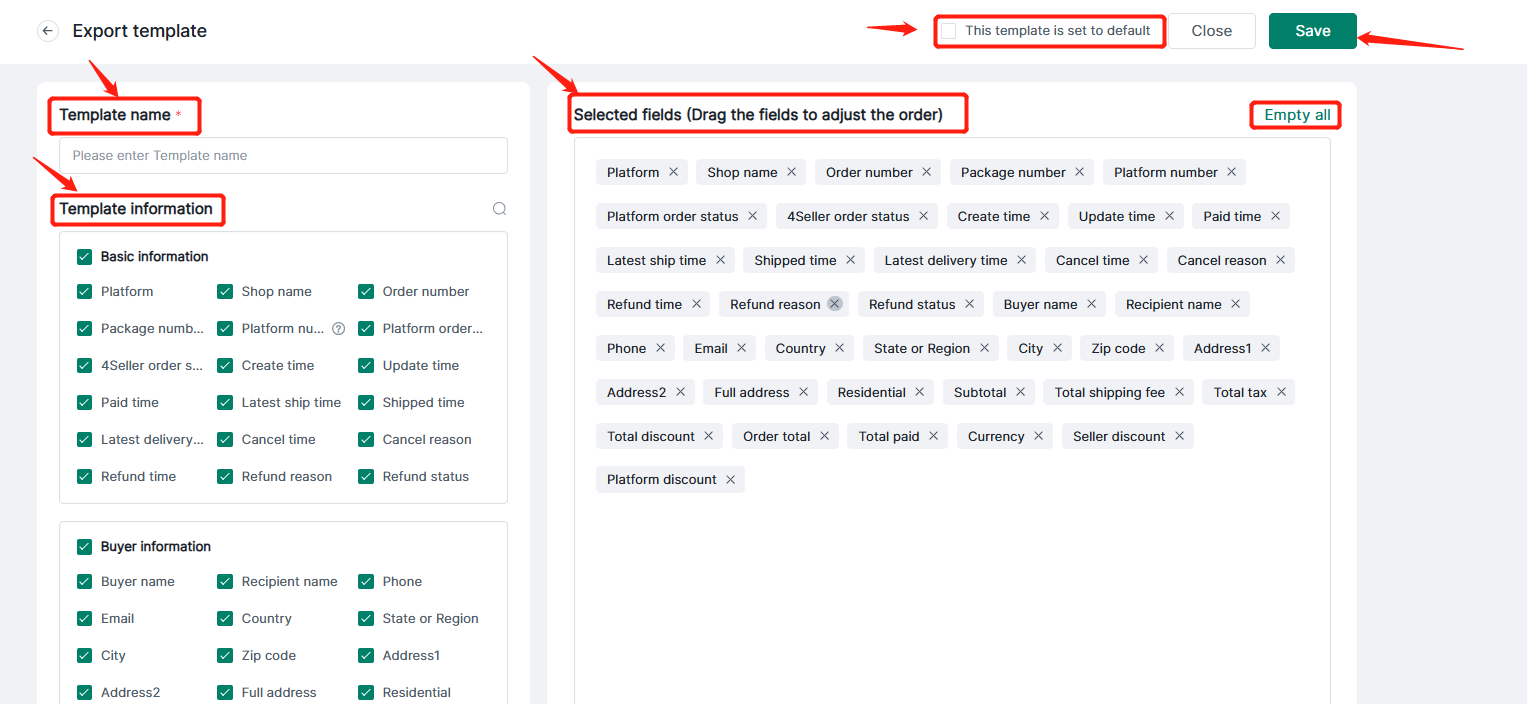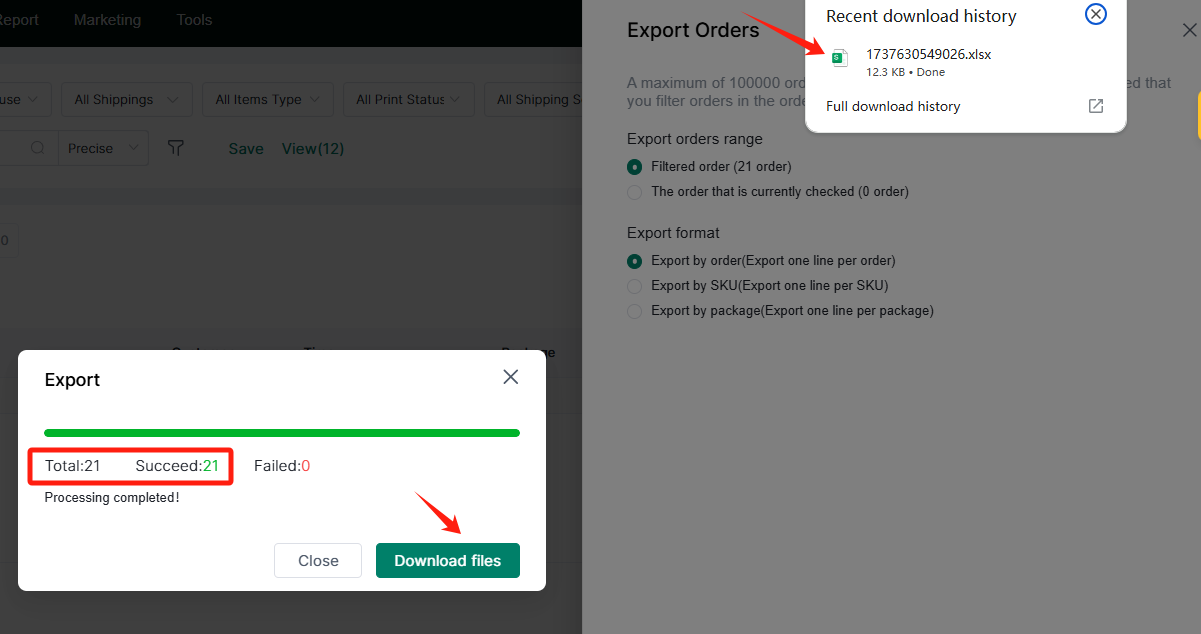- Get Started
- Video Tutorials
- Knowledge Base
- FAQs & Troubleshooting
How to Set up Template and Export Orders In Batch?
4Seller can support Set up the export order template and the export of orders with full process status. A maximum of 100,000 orders can be exported at one time. After filtering or checking the orders on the order list page, click the export button to export the orders.Step 1: Set up Template
Entrance 1: Setting--Order & Shipping--Order export template--Create Template
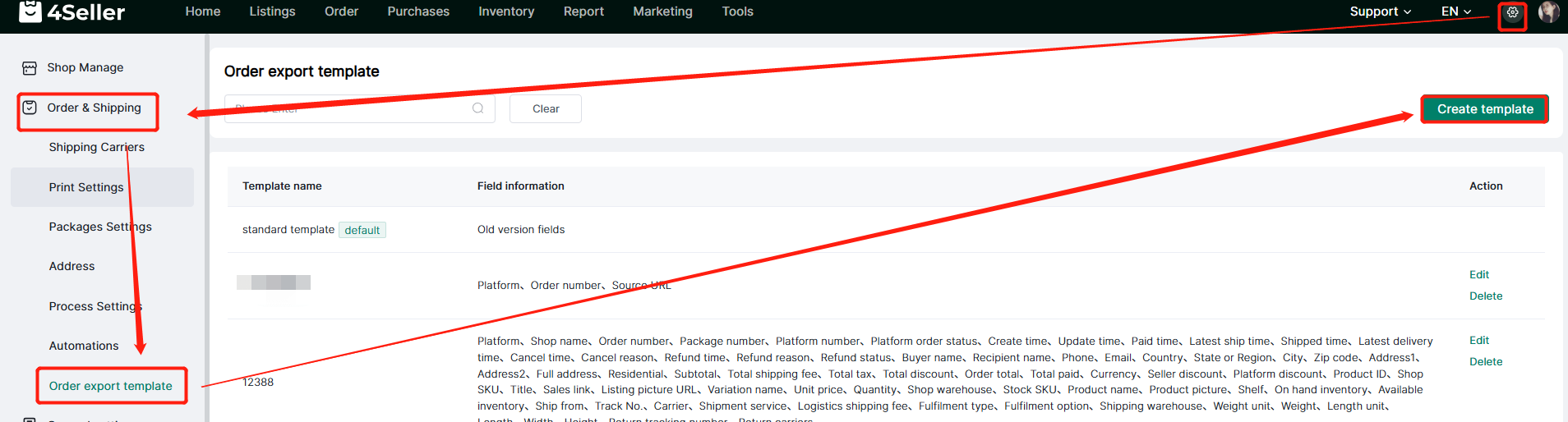
Entrance 2: Order--Any Order Status--Export--Set export template
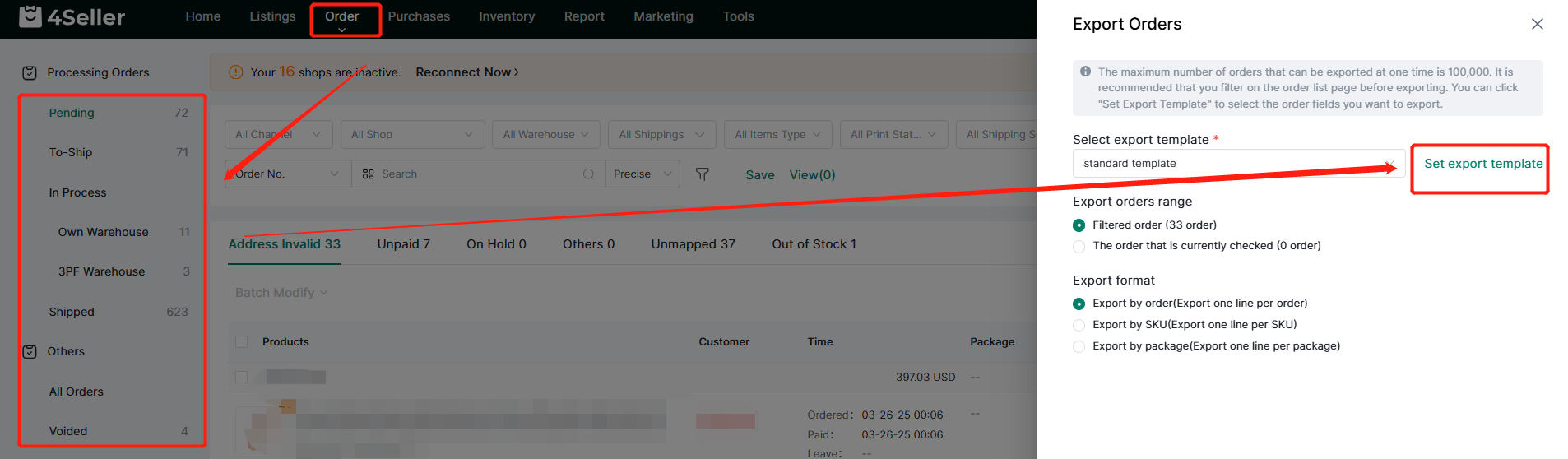
Note:
1. Standard Template: Old version Fields.
2. When Set up template should fill the information: Template Name, Template information (The Template can be cleared Up and drag the fields to adjust the order ). And you can set up the template default, then click save.
Step 2: Filter Orders
Before exporting orders, you need to first filter out eligible orders in the filter column of the order list page, or check the eligible orders on the order list page, and then click the Export button to enter the operation page for exporting orders.
Step 3: Select the Range and Format of Export Orders
On the export order page, you can perform the following operations:1. Select the range of export orders: You can choose to export the currently filtered orders or the currently checked orders.
2. Select the format of export orders: you can choose to export by order (export one line for each order) or export by SKU (export one line for each SKU), or export by package(Export one line per package )
3. Select the export template
Finally, click "Export" to export orders in batches
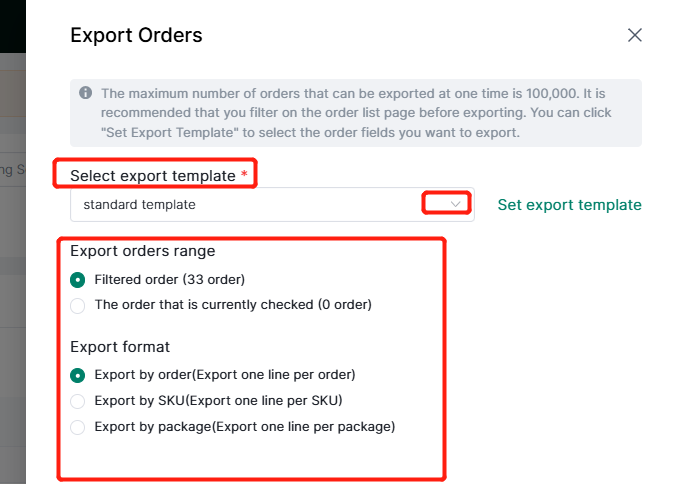
Step 4: Export Orders
After clicking Export, a progress bar for exporting orders will appear. In the progress bar, you can view the progress of exporting orders, the total number of orders to be exported, and the number of successful and failed exports. The exported orders will be downloaded to the local computer as an Excel file. Just open the Excel file and view exported order details.