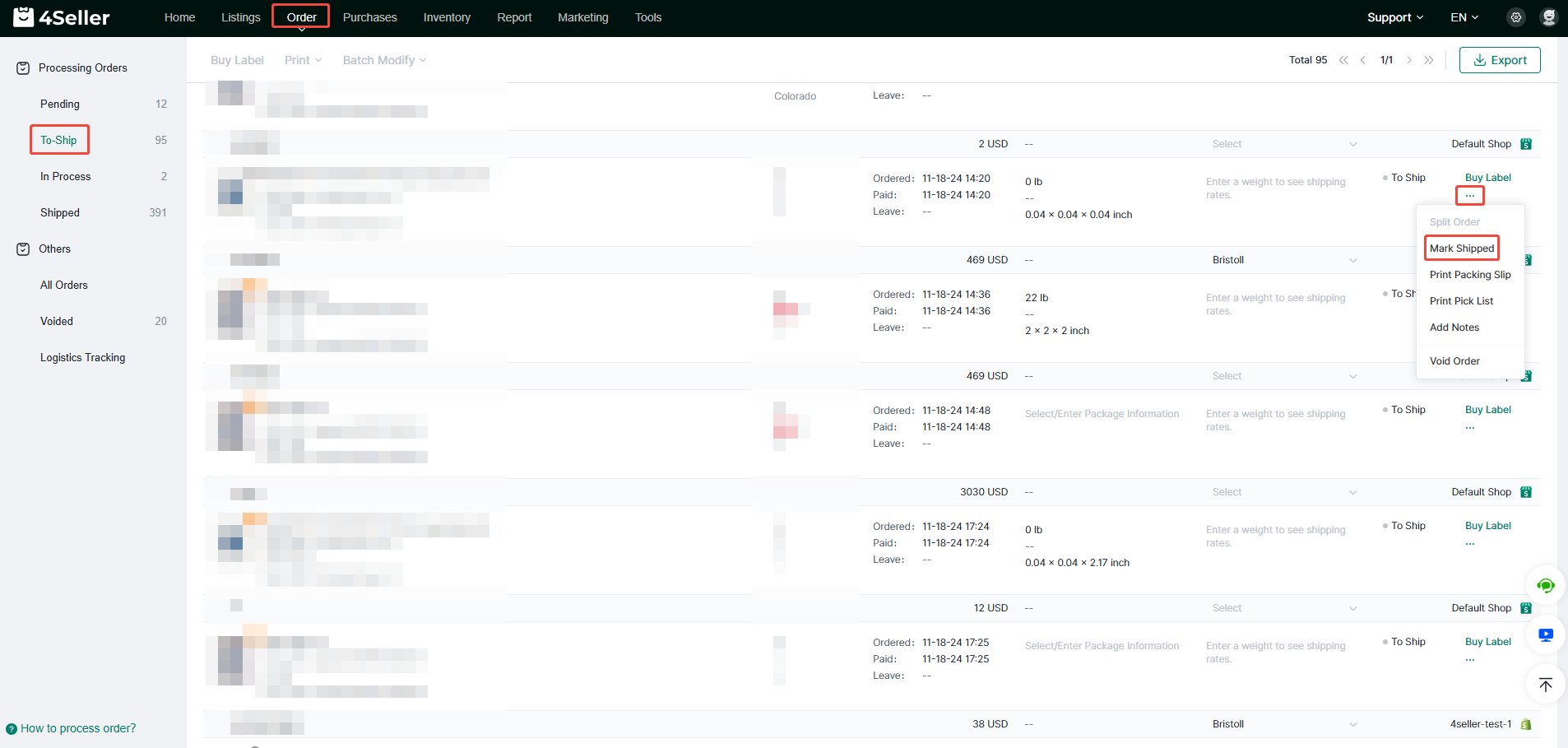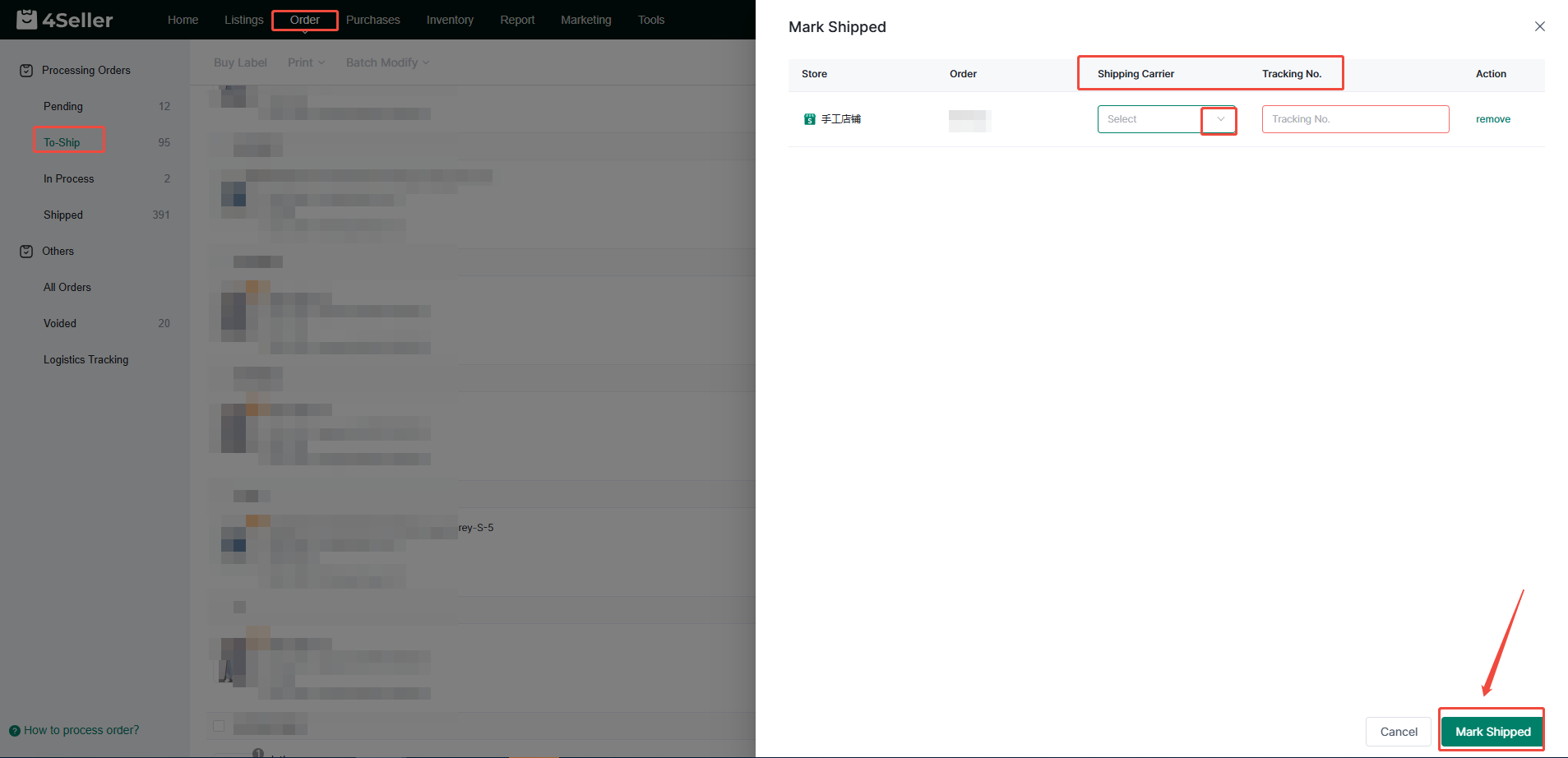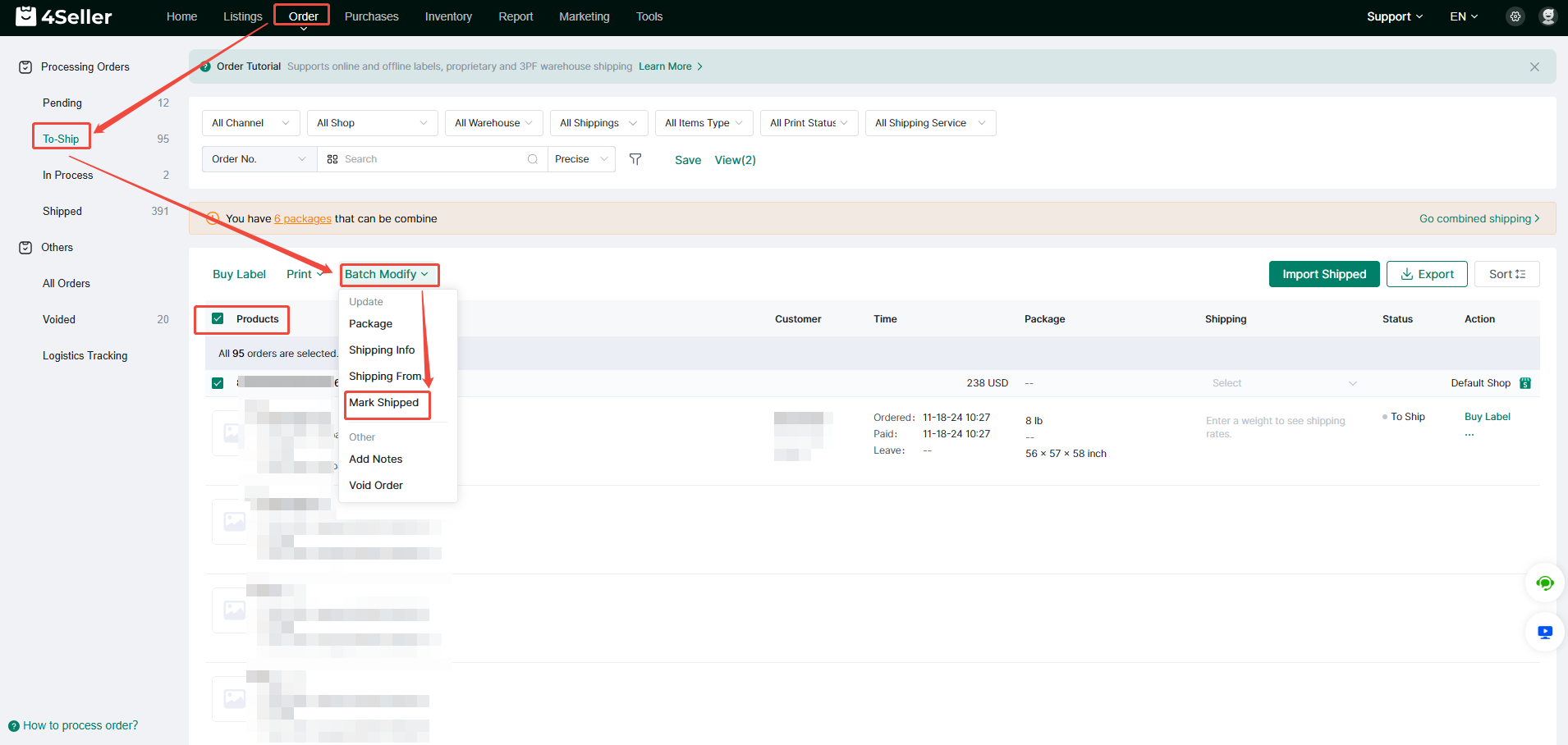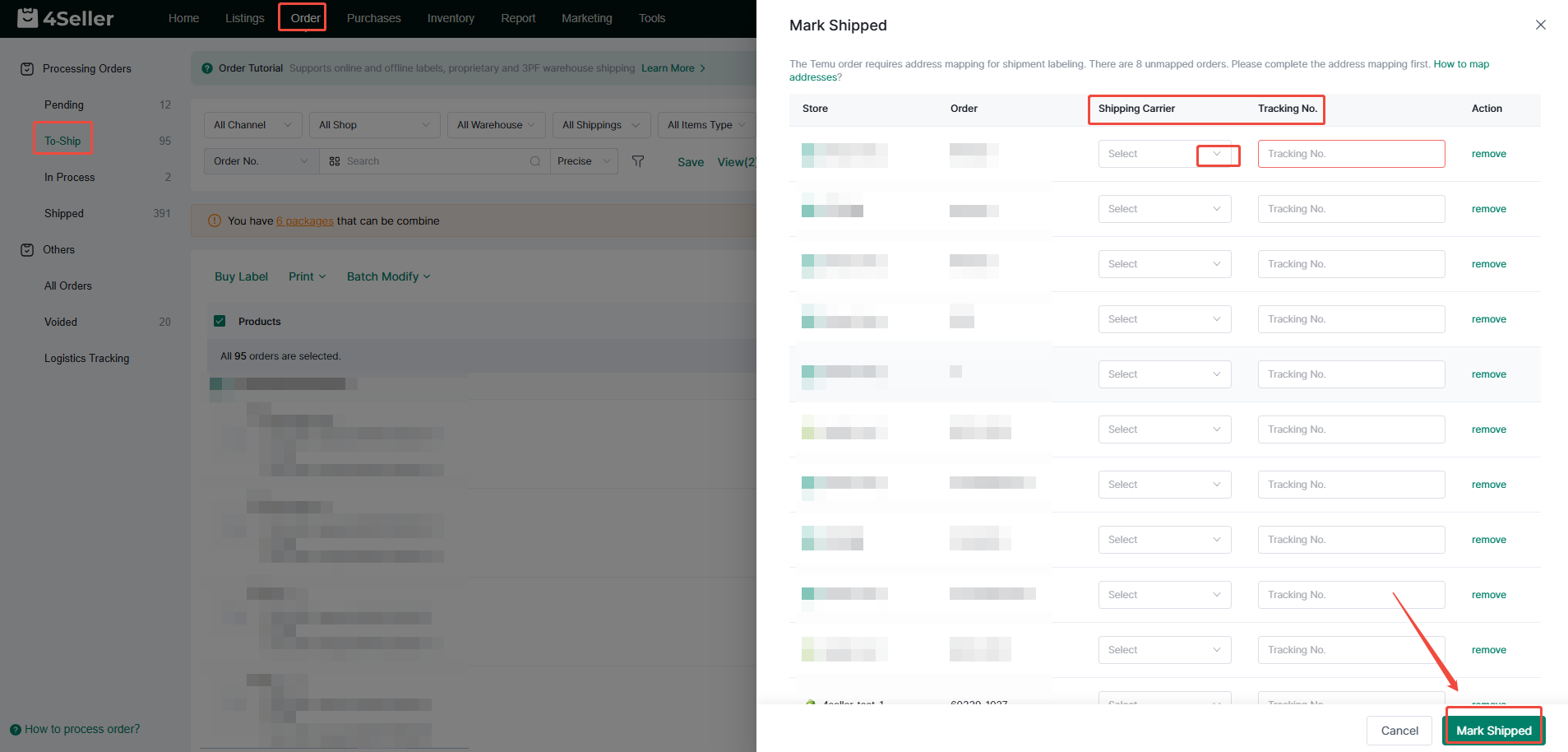- Get Started
- Video Tutorials
- Knowledge Base
- FAQs & Troubleshooting
How to Manually Update Tracking Number for Shipping?
Updated on 06 Mar,2024Copy Link
4Seller can support the use of Mark Shipped to manually update the Shipping Carrier and Tracking Number to process orders, and can support single or batch operations:
(1) Single Operation
Enter the To-Ship page of the Order and click Mark Shipped under More Operations for a single order. The operation interface for manually updating the Shipping Carrier and Tracking Number will pop up.
On the Mark Shipped page, you can manually select the Shipping Carrier and fill in the Tracking Number. Finally, click Mark Shipped to manually process the order.
(2) Batch Operation
Enter the To-Ship page of the order, first check the orders in batches, and then click Mark Shipped under batch modification. The operation interface of Mark Shipped will pop up.
In the Mark Shipped interface, you can manually update the Shipping Carrier and fill in the Tracking Number. Finally, click Mark Shipped to manually batch process the orders.
How to Import Tracking Number for Shipping?
Back to top