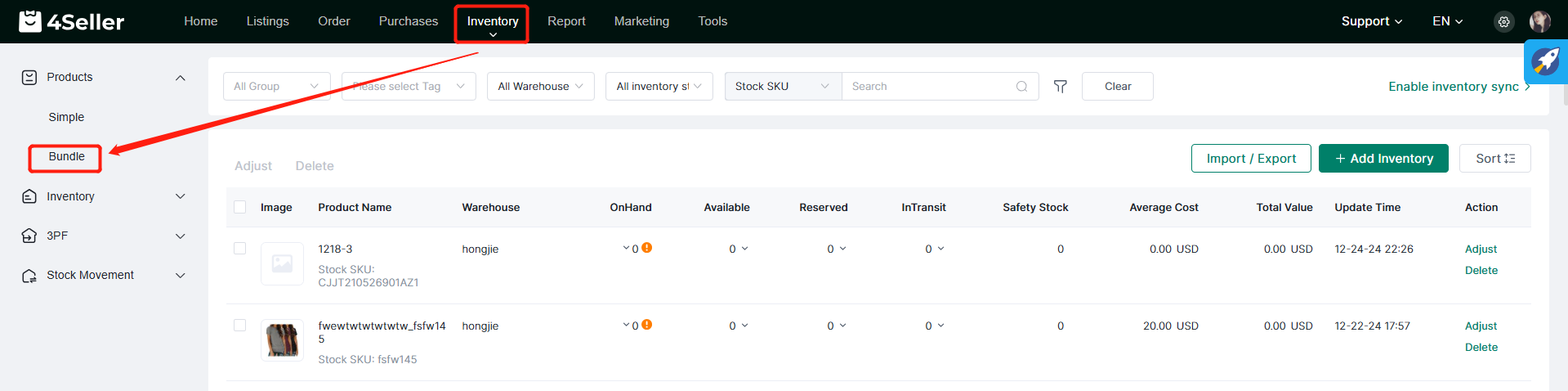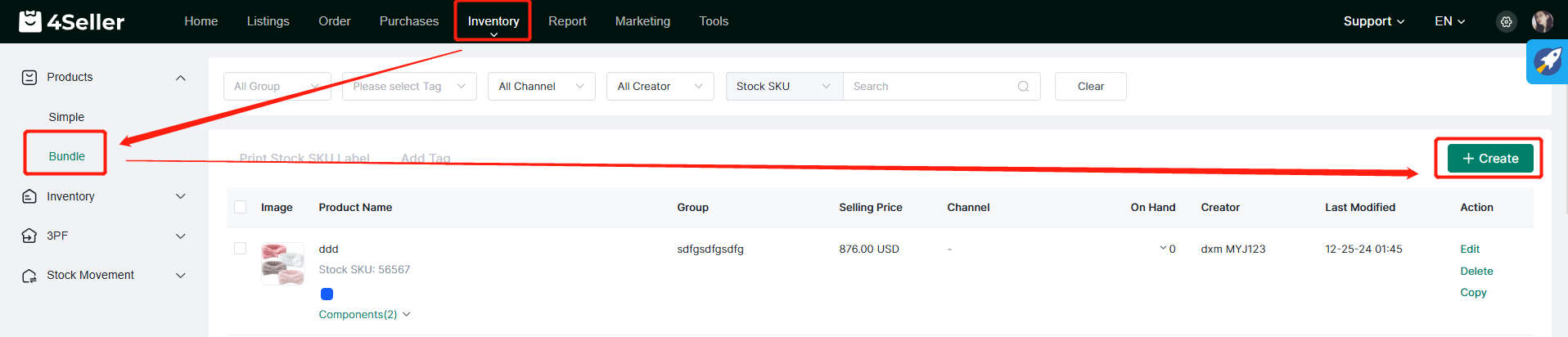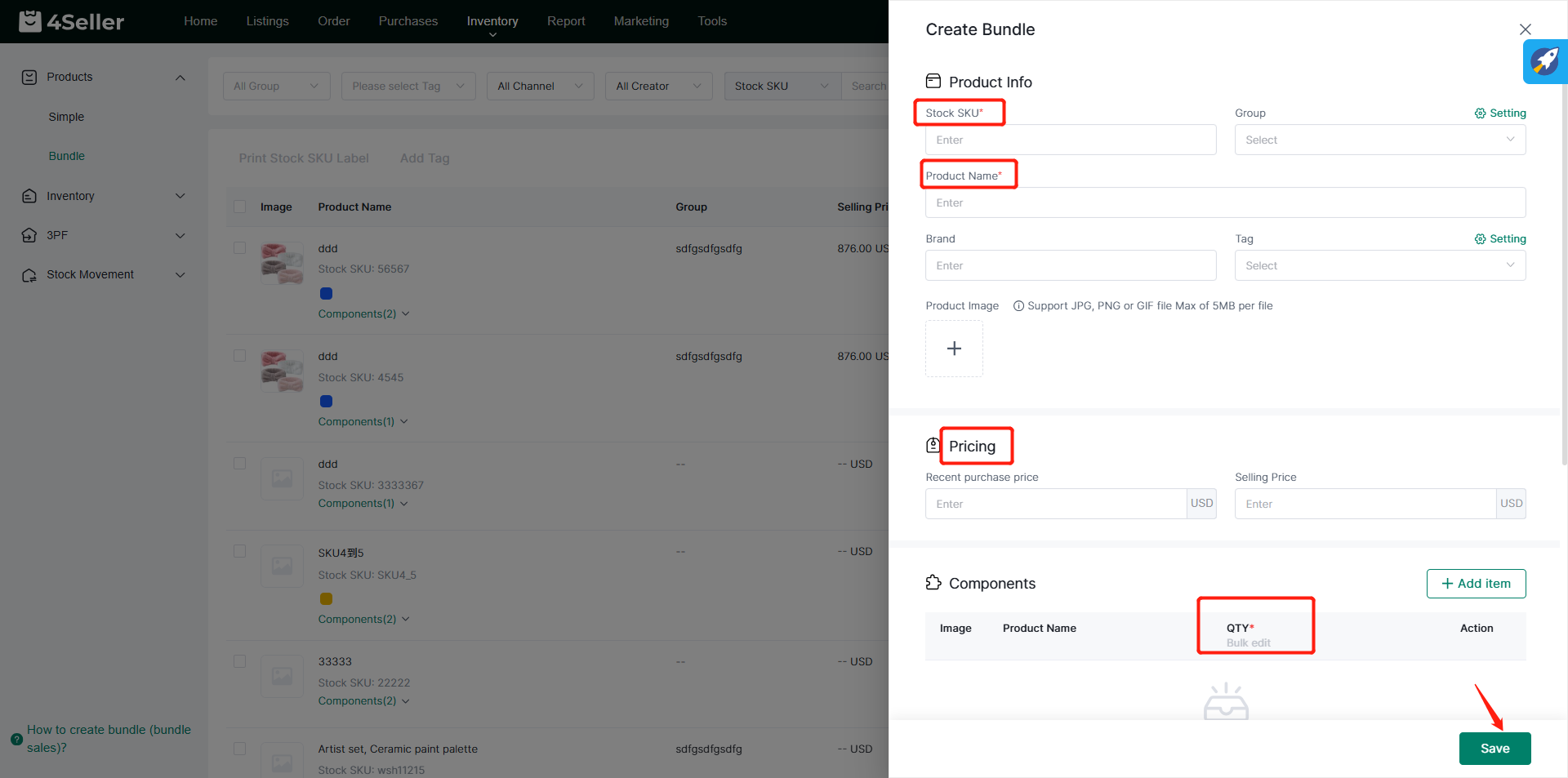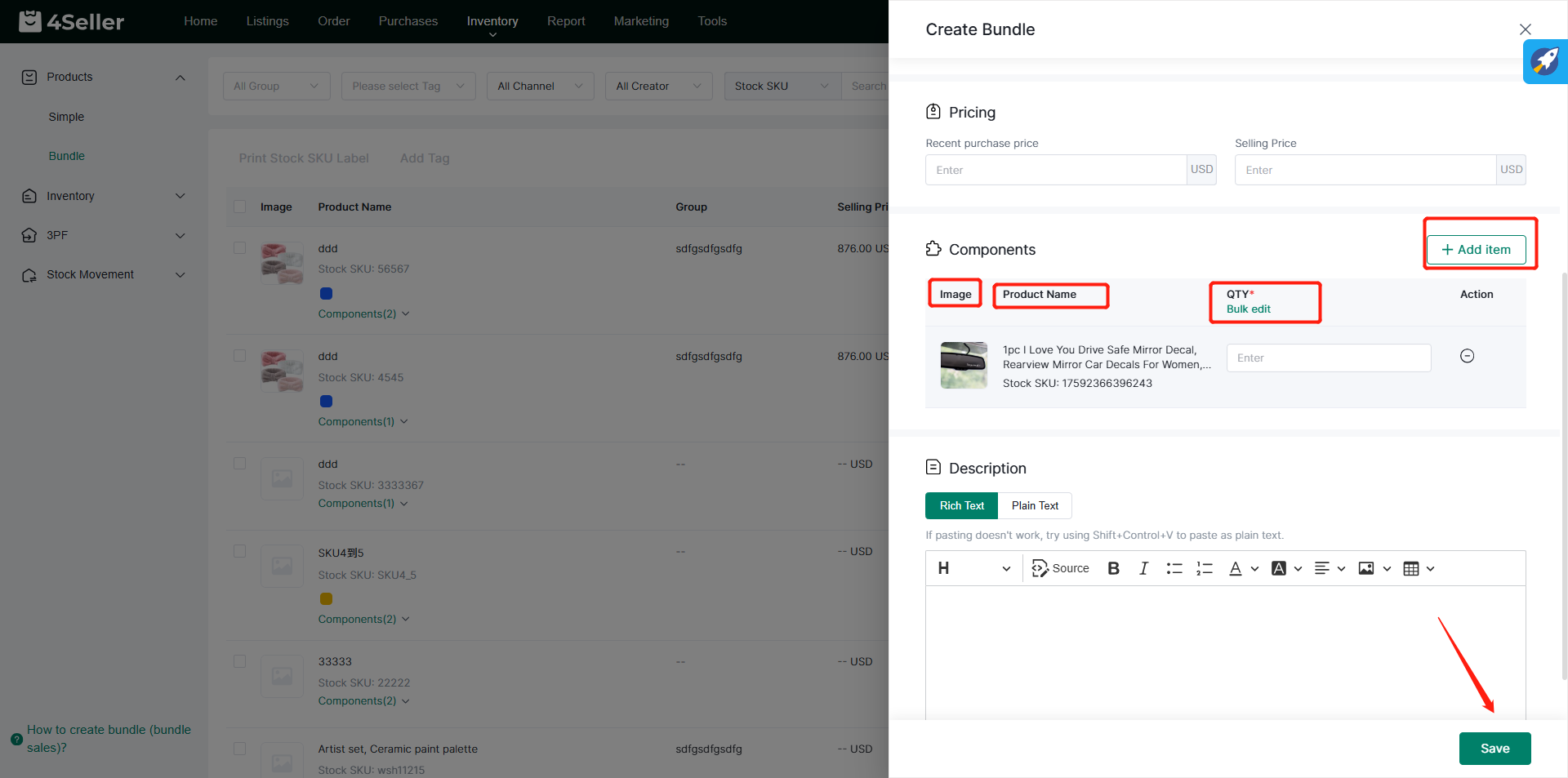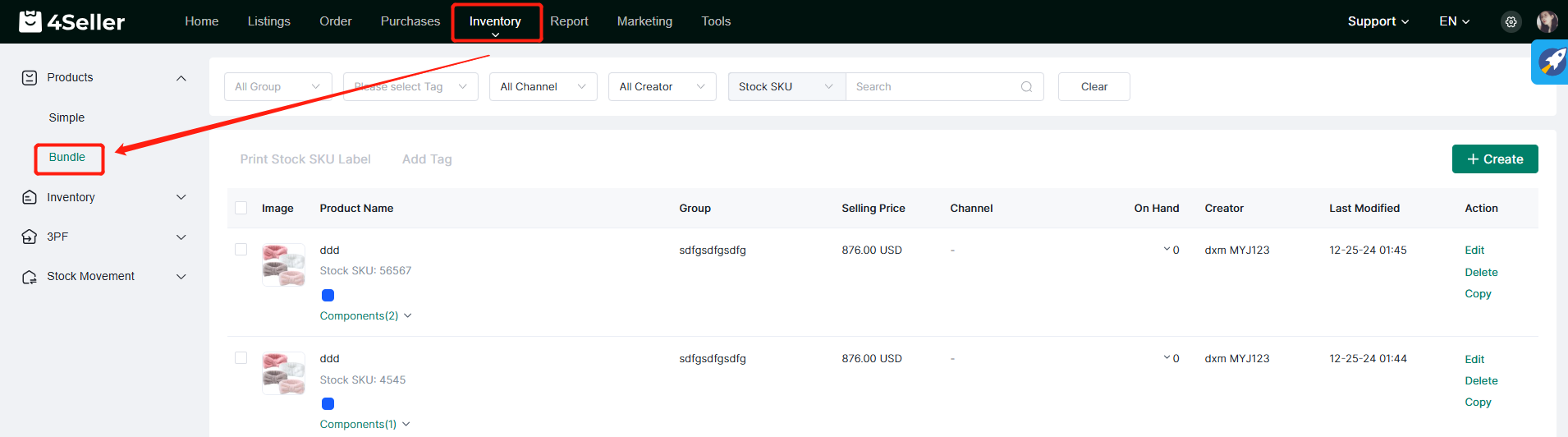- Get Started
- Video Tutorials
- Knowledge Base
- FAQs & Troubleshooting
How to Create Bundle (Bundle Sales)?
Updated on 01 Mar,2024Copy Link
Note:
The sub-SKUs in the Bundle Product SKU must already exist in 4Seller's product SKU list. If a sub-SKU has not been added to the product SKU list, the sub-SKU must be added before the Bundle Product SKU can be created.
Create Bundle Product
Click Bundle under Inventory to enter the Bundle page
Click Create on this page to enter the page for creating Bundle products.
On the Create Bundle Product page, you can fill in product information, price and description (Product Name, SKU and QTY are required)
You can add items in the Components section. Click Add Item to add product SKU. You can search by product name and SKU in the search bar, fill in the product quantity, and finally click Save to save.
After the addition is successful, you can view the added Bundle Product on the Bundle page.
Back to top