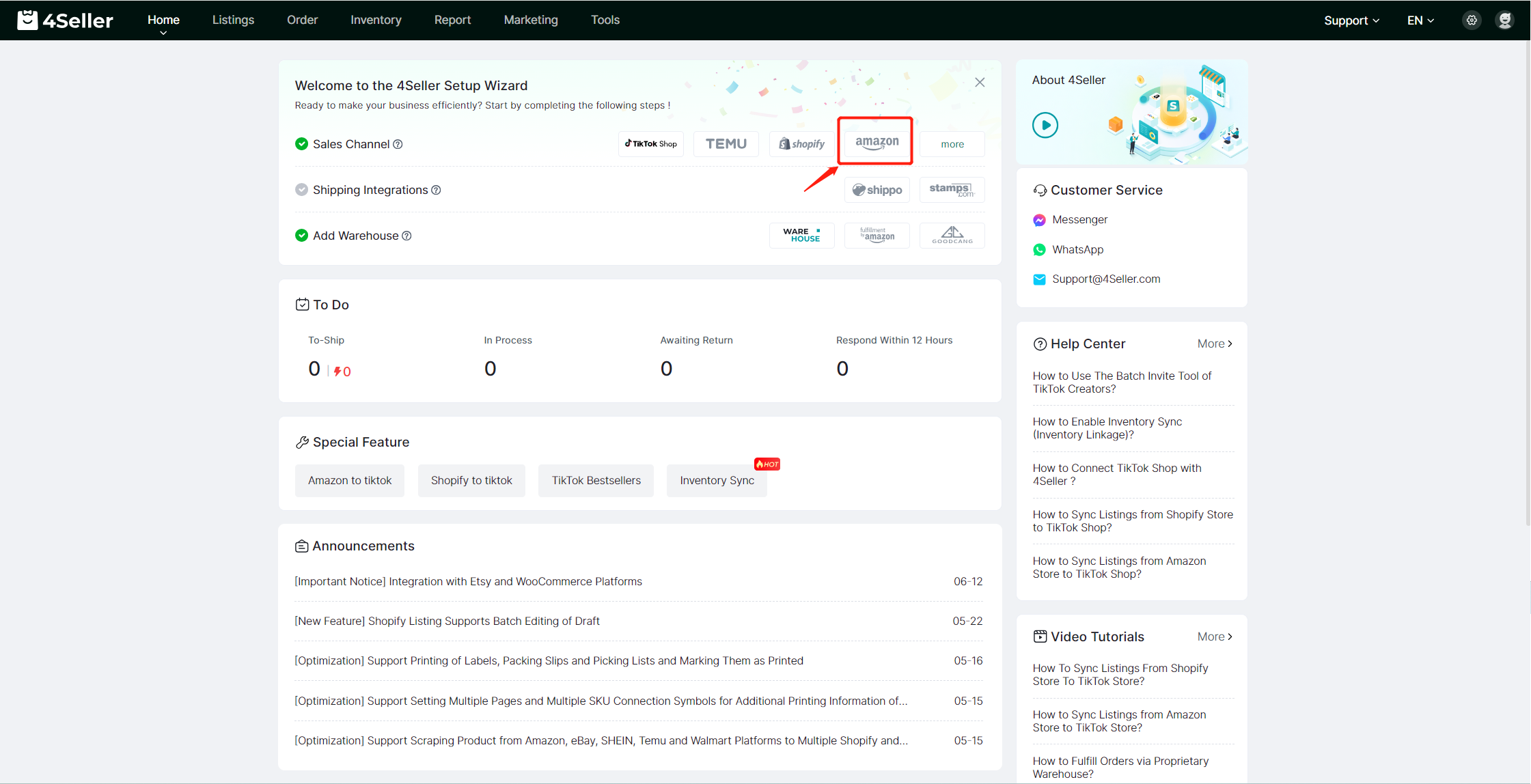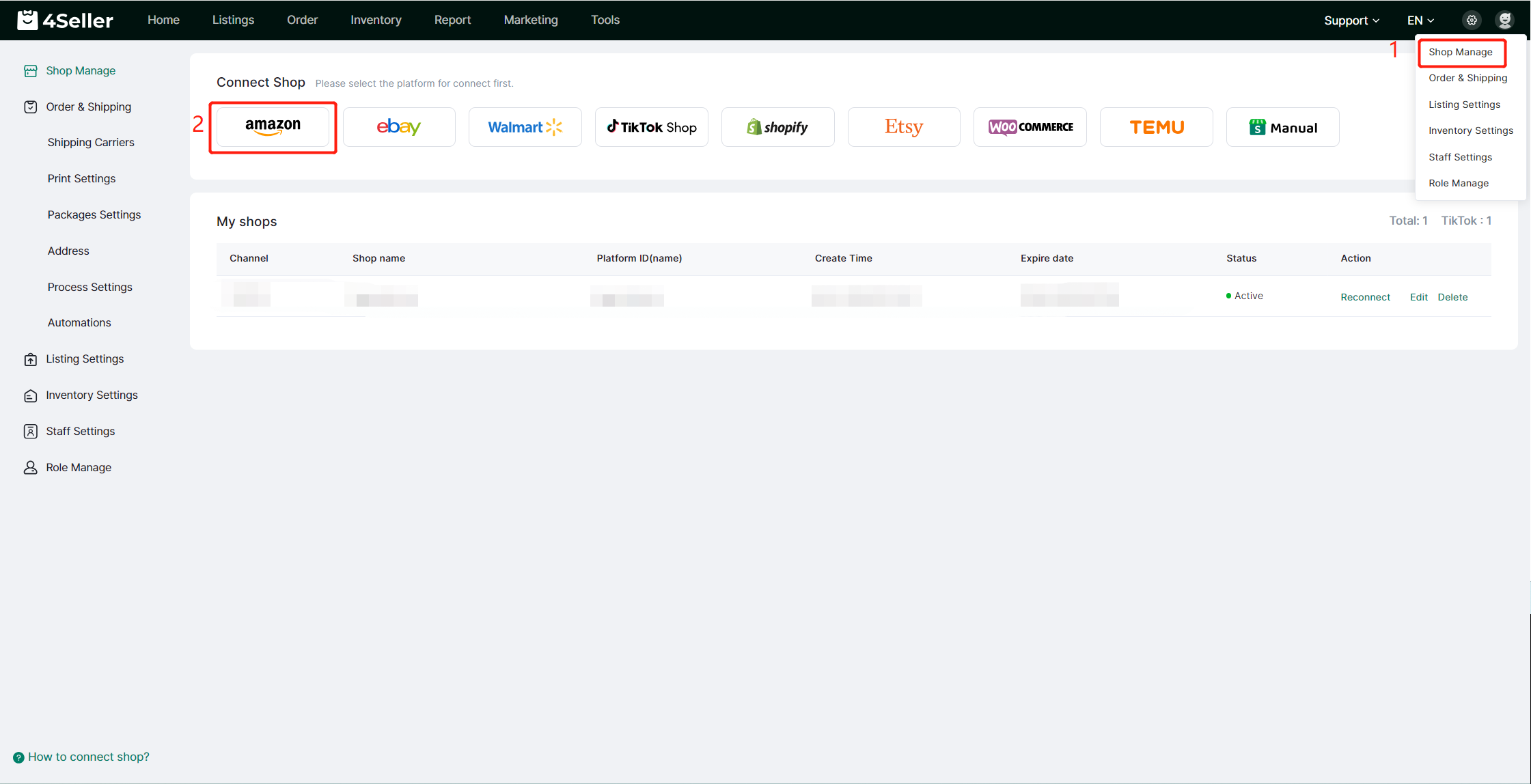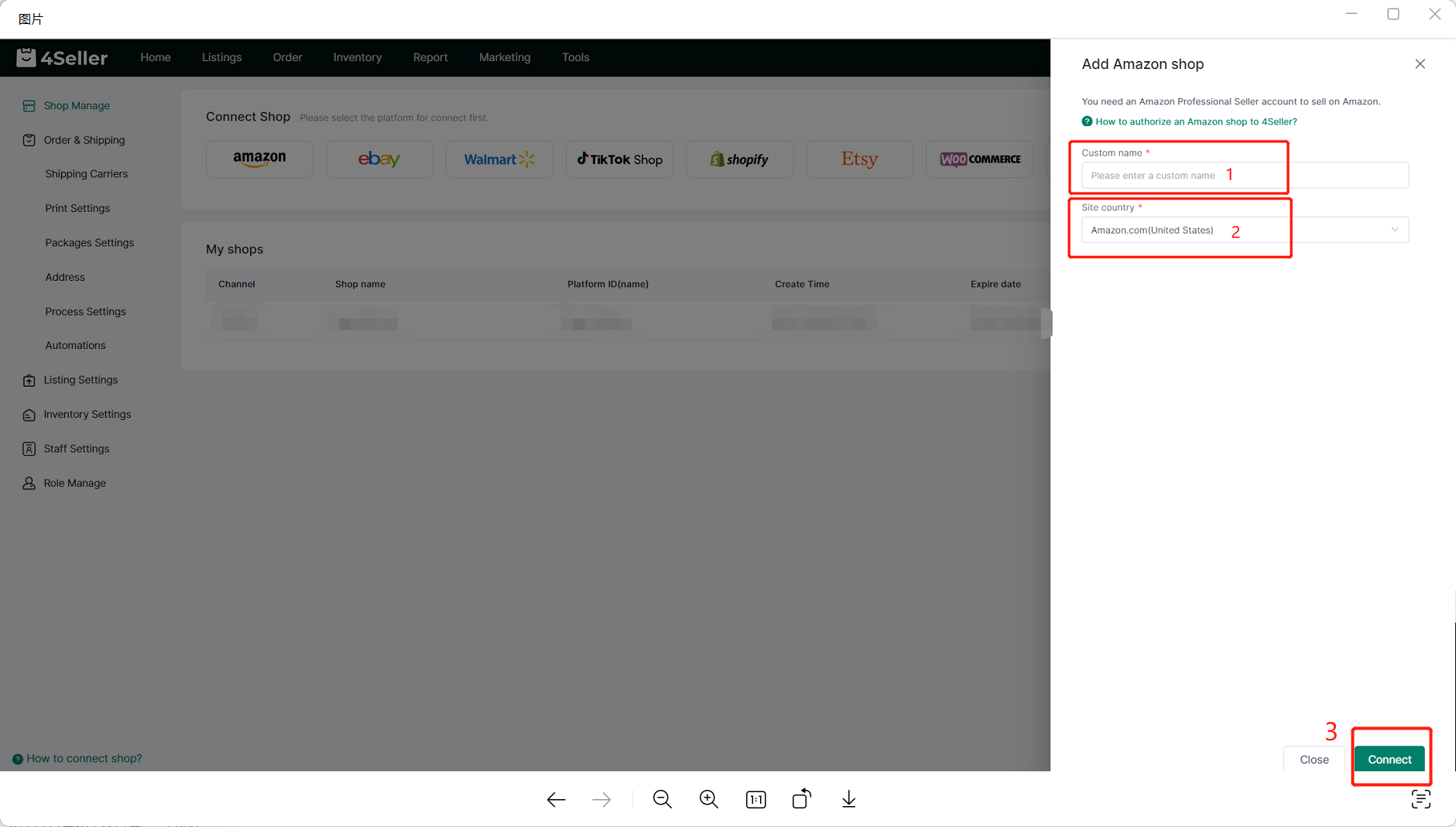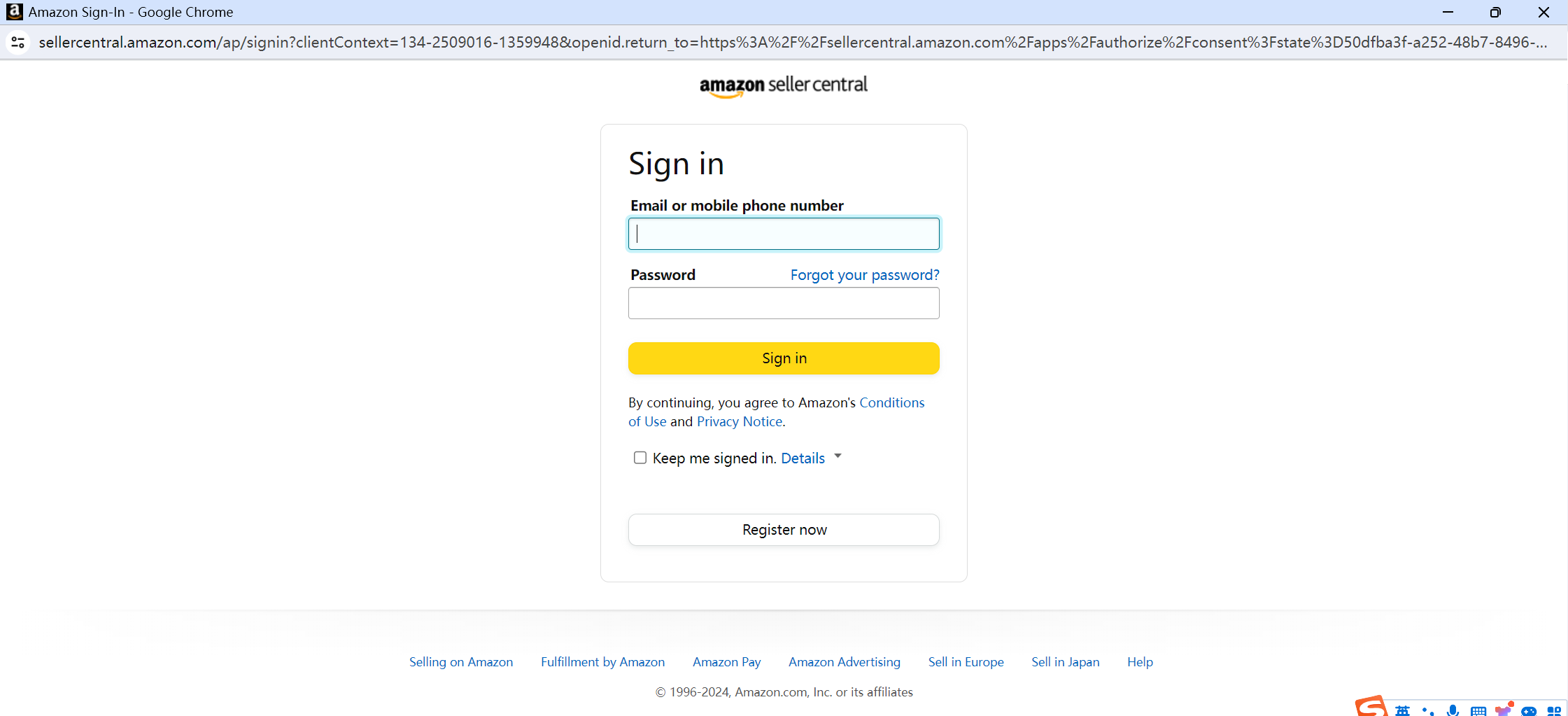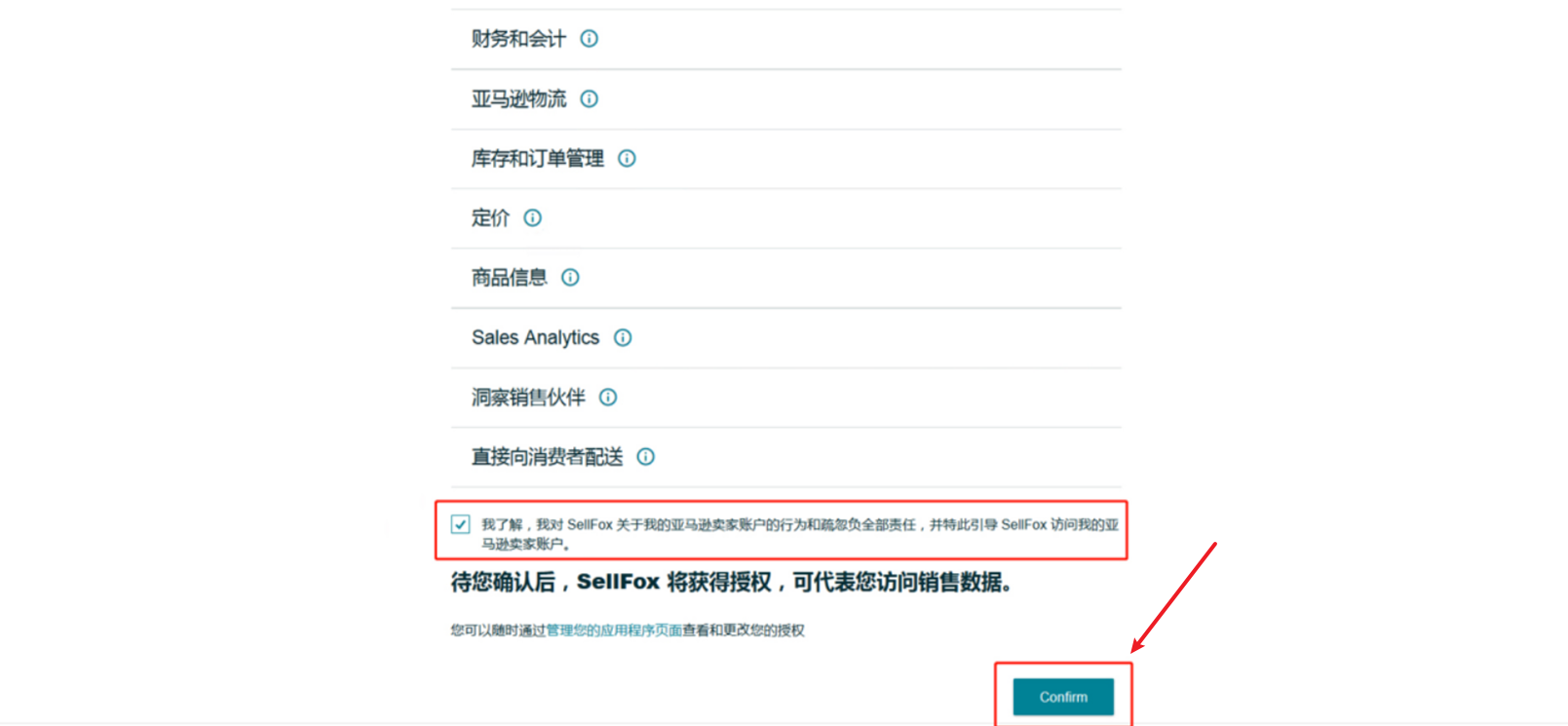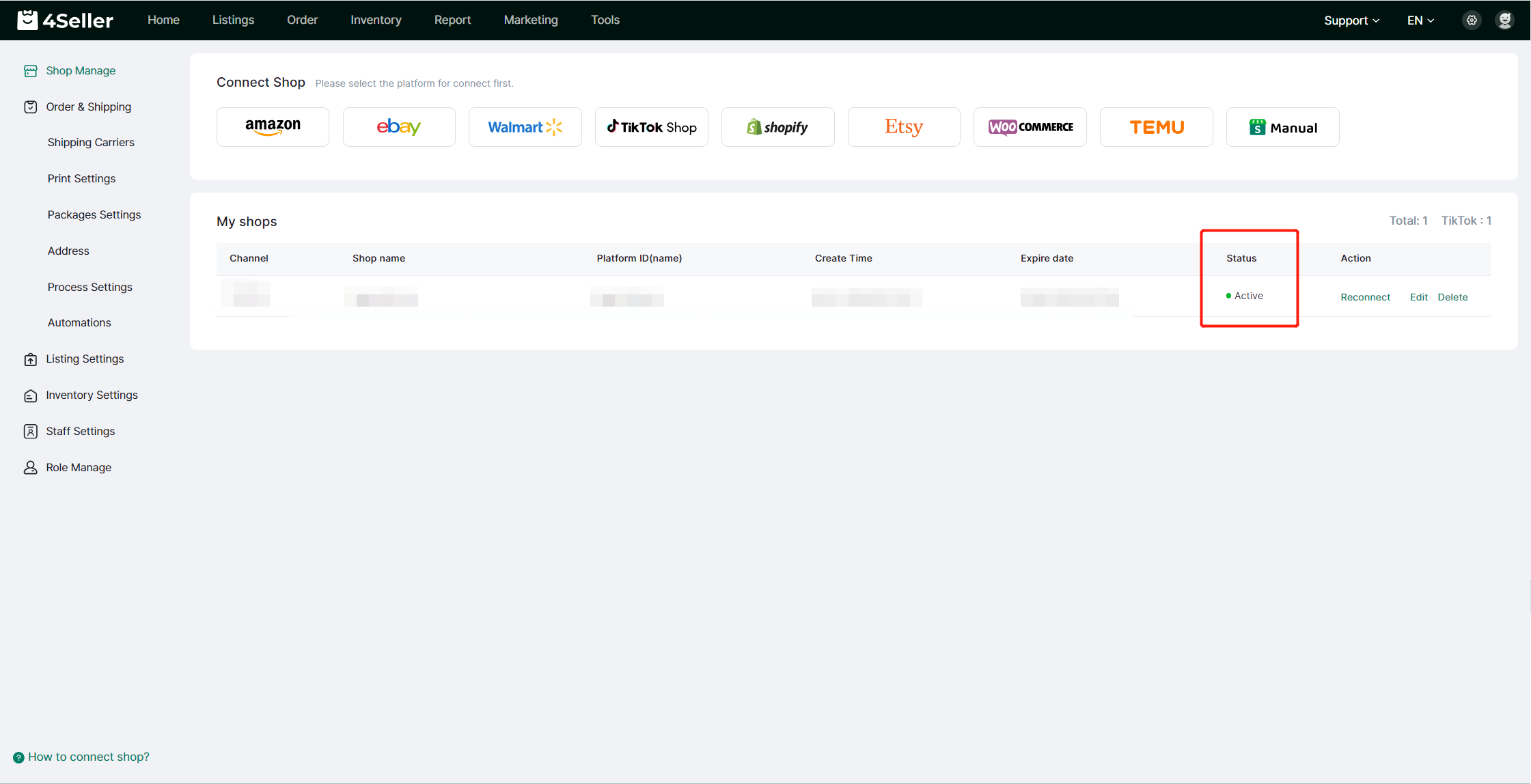- Get Started
- Video Tutorials
- Knowledge Base
- FAQs & Troubleshooting
How to Connect Amazon Store with 4Seller?
You could only connect one store after another.
Step 1: Enter the Amazon Authorized Shop Page
On 4Seller, you can access the Amazon shop authorization page through two entries:
Entry 1: From the 4Seller Homepage
If you are a new user, in the setup wizard section of the 4Seller homepage, you can choose to connect your platform shop. Click the Amazon icon to enter the Amazon shop authorization page.
Entry 2: Through Shop Management
On the Shop Management page, whether you have authorized a shop before or not, you can authorize a shop by clicking on Shop Management in the settings, and then clicking on the Amazon icon to enter the Amazon shop authorization page.
Step 2: Connect Your Amazon Account
After entering the Amazon shop authorization page, enter a custom shop name (i.e., the shop name managed by 4Seller), select the corresponding country site (4Seller Supports US/EU site), and click Connect.
After clicking Connect, you will be redirected to the Amazon login page. Enter your Amazon account password to log in (only Amazon main account authorization is supported, not sub-account authorization).
Step 3: Complete Shop Authorization
After successfully logging into your Amazon account, click Confirm to authorize the shop to 4Seller.
After successful shop authorization, you can check the shop authorization status on 4Seller. "Activated" indicates that the authorized shop is successful, and you can then use 4Seller to complete online product synchronization, order processing, inventory synchronization, and other operations!
Note 1: If you need to authorize 2 or more Amazon shops, please log out of the already authorized Amazon shop account on Amazon after successful authorization, then log in to the new Amazon shop, and then proceed to authorize it on 4Seller!
Note 2: These errors may also occur when the store status is abnormal, such as:
- The store subscription has not been renewed.
- The store has violated Amazon's policies.
- The store is newly registered.
- The store's status is still under review.
In all these cases, Amazon authorization will return a "permission insufficient" exception. You can check the store's site and status to identify any potential issues.