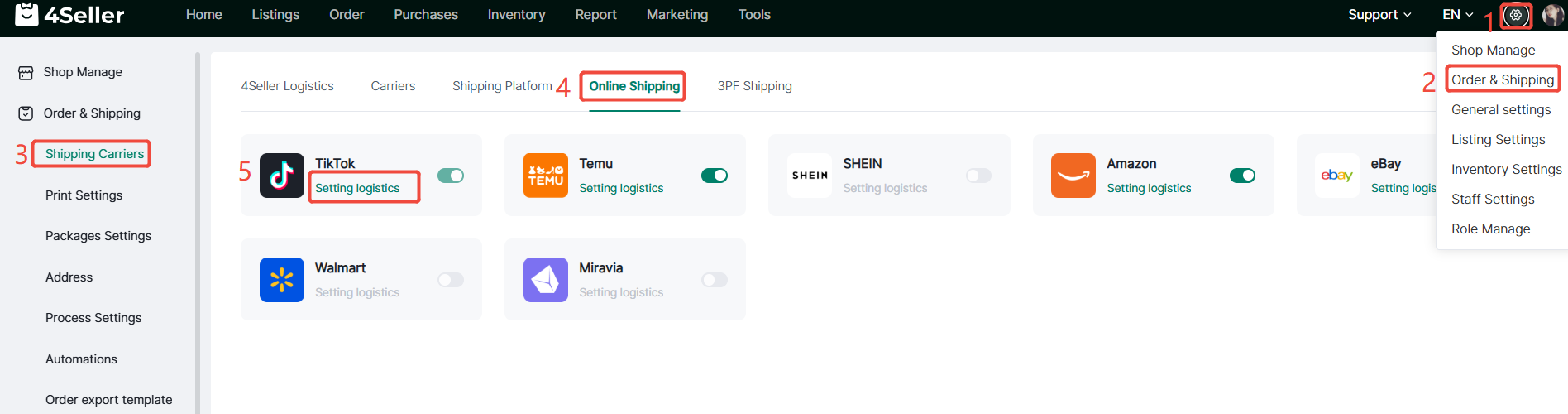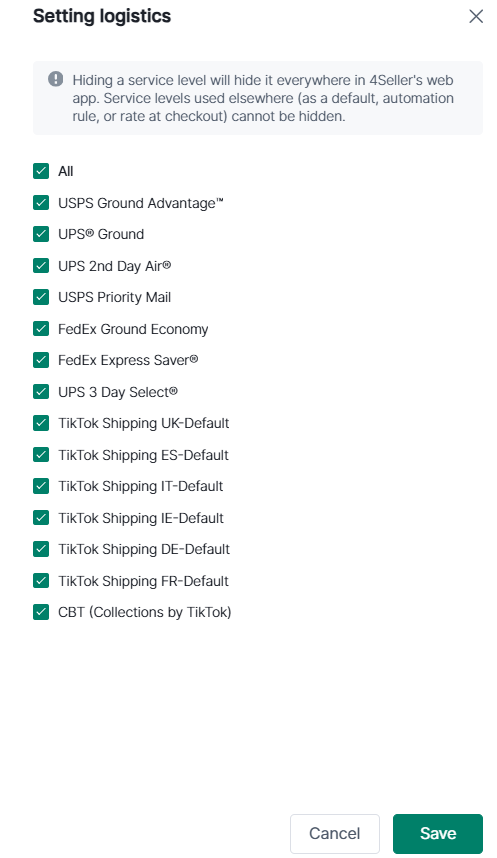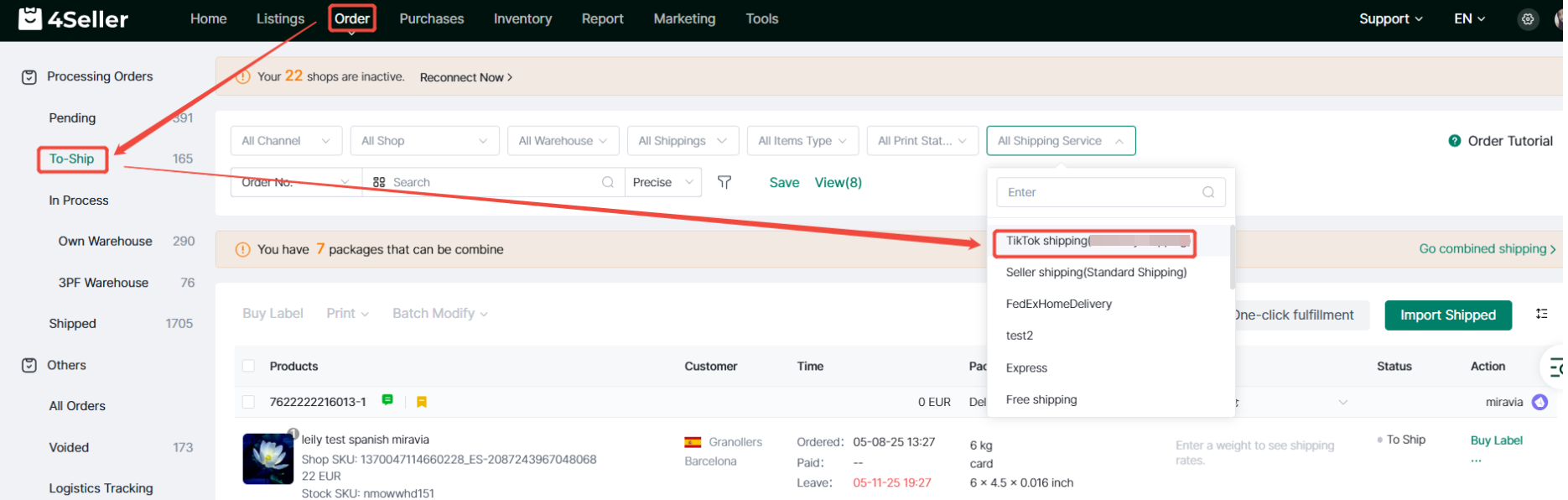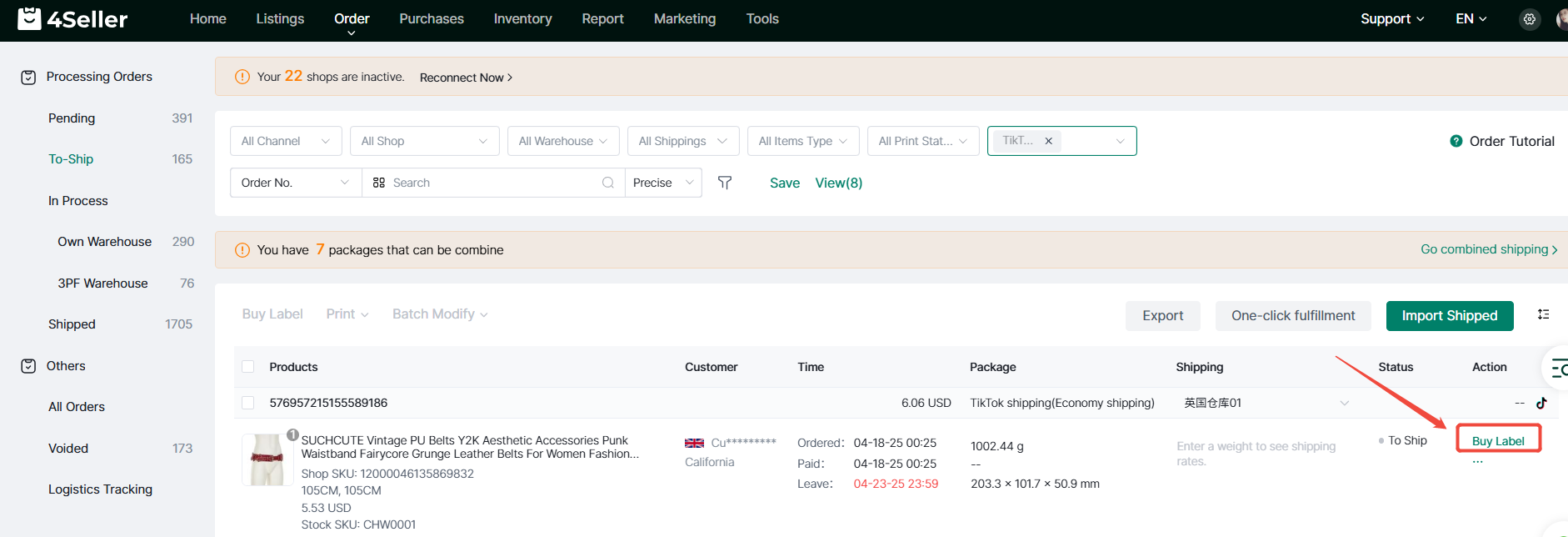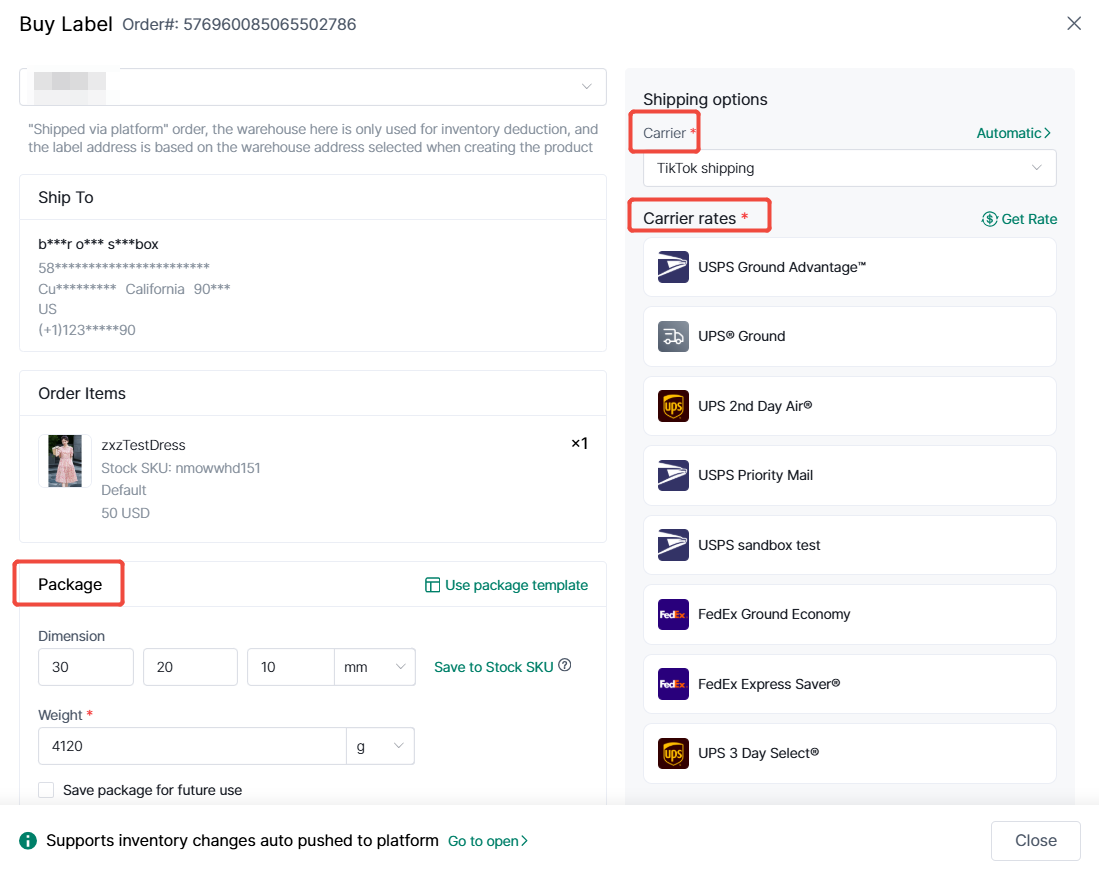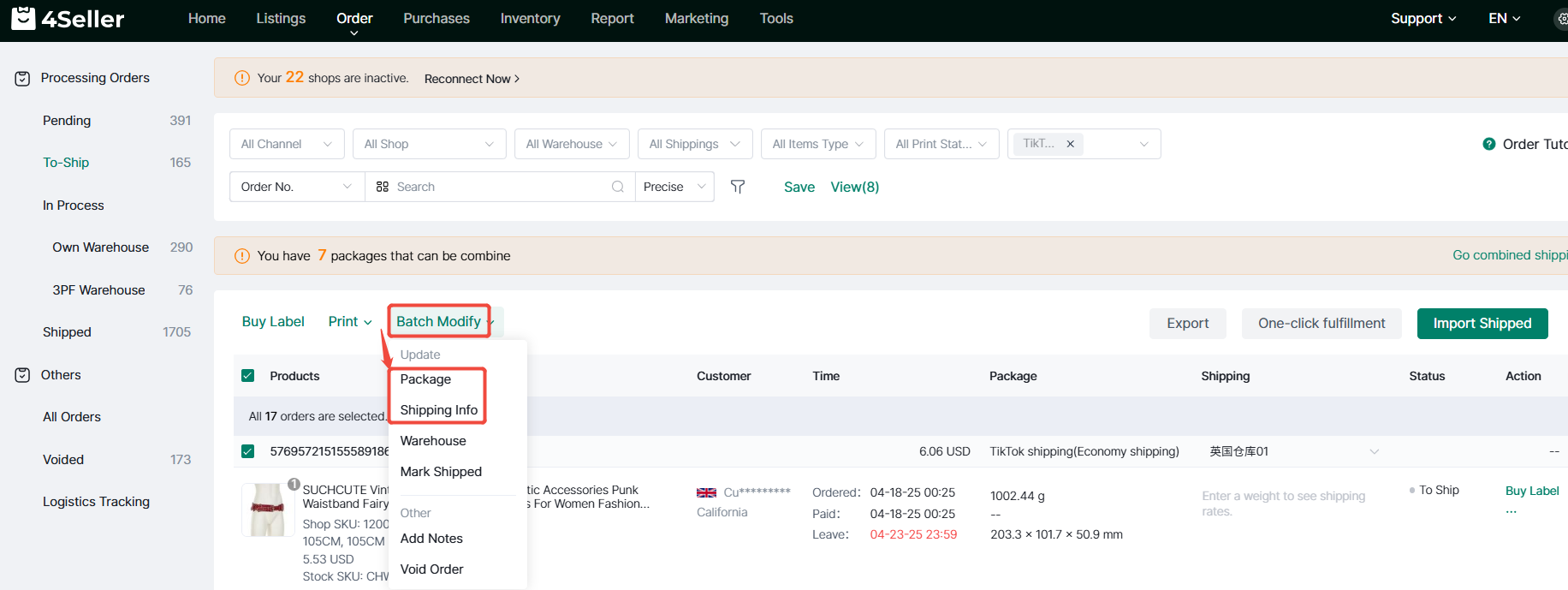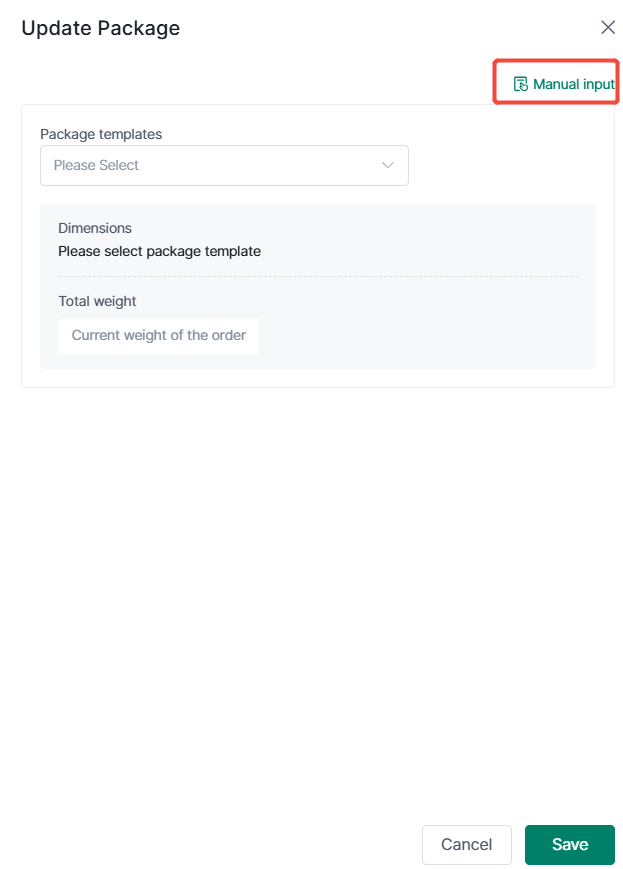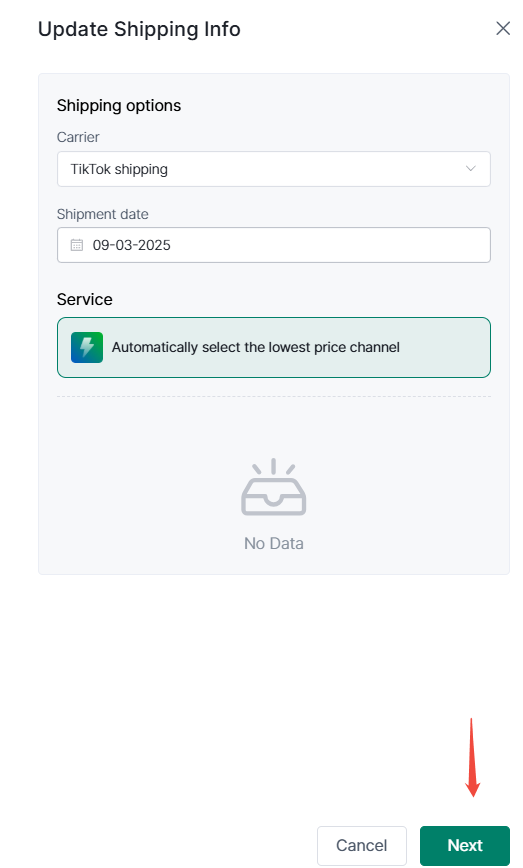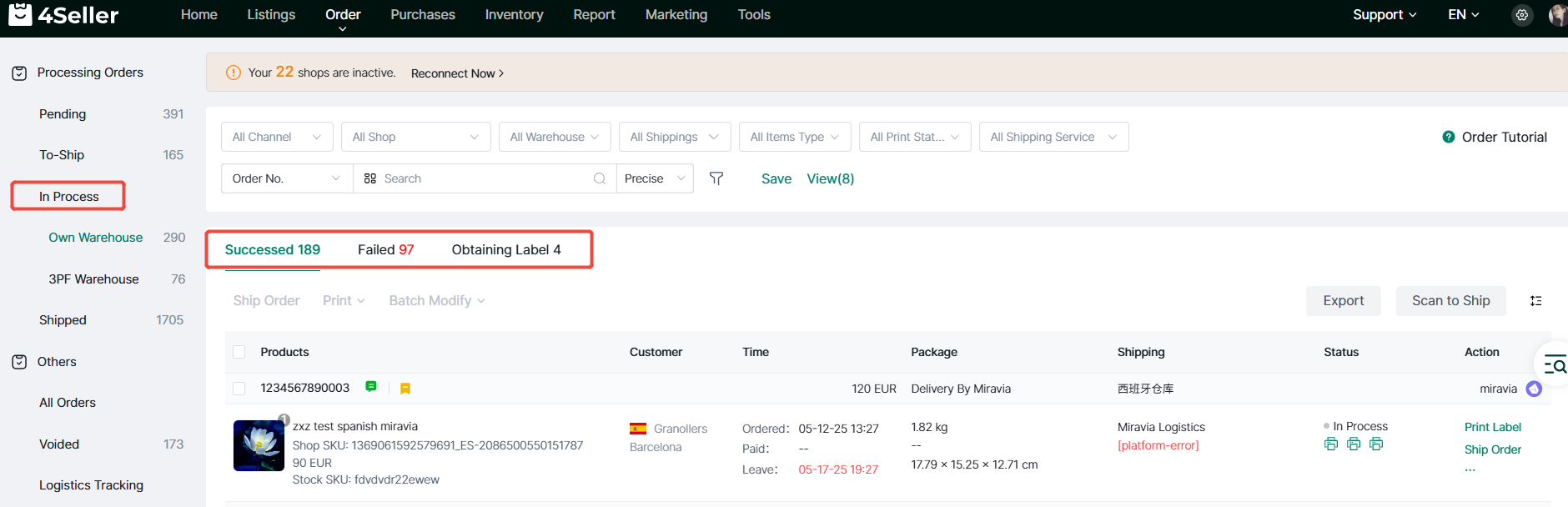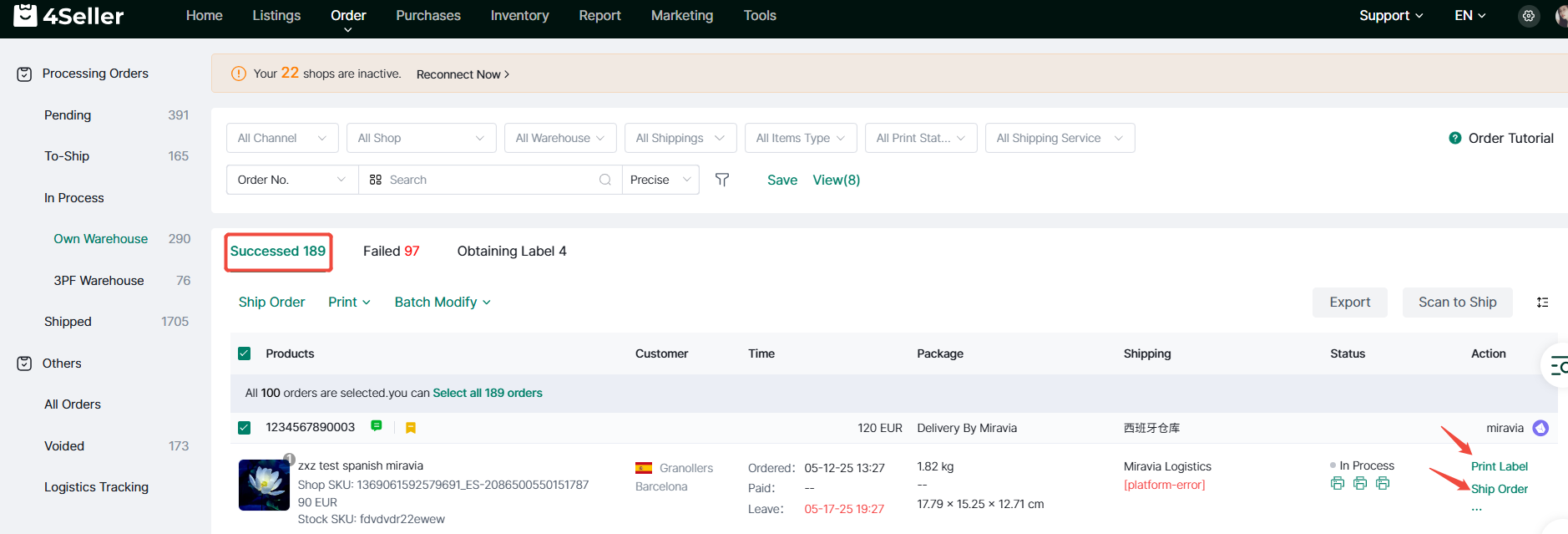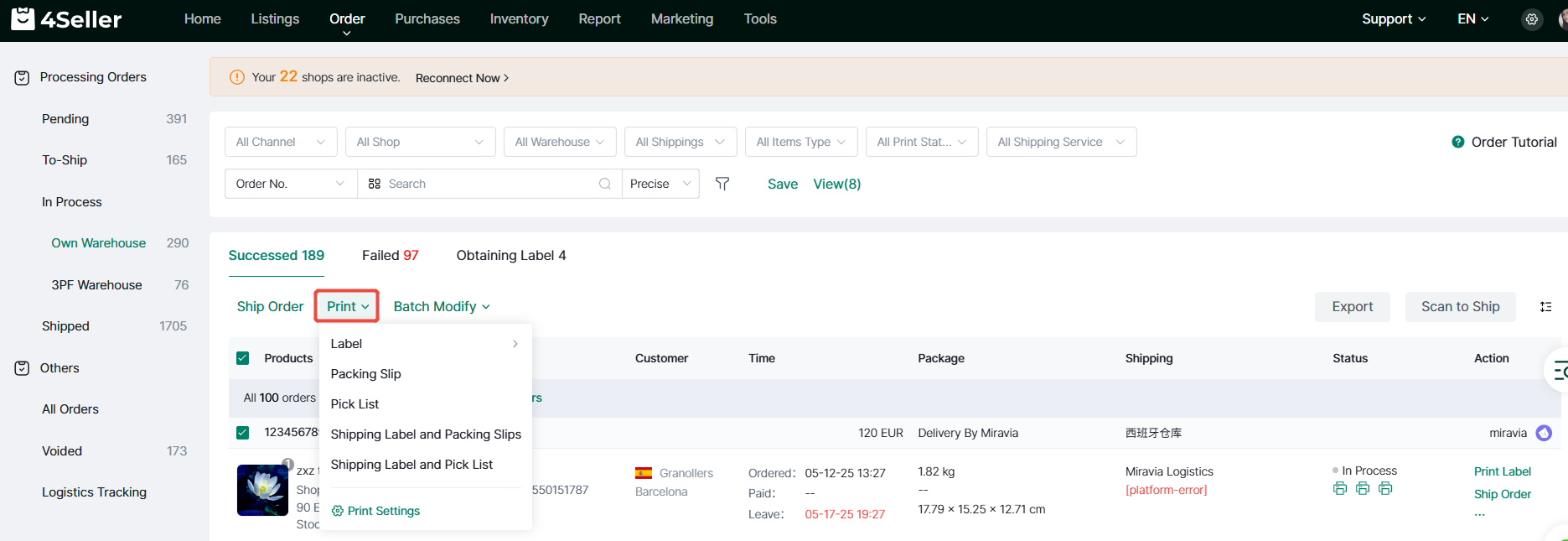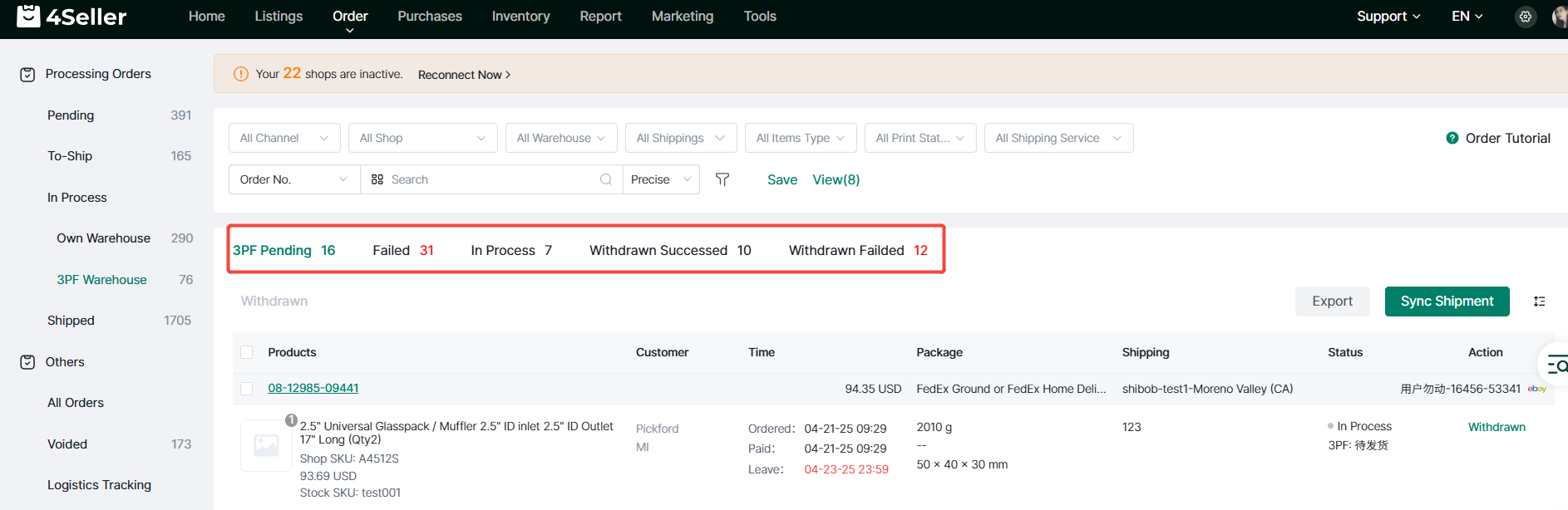- Get Started
- Video Tutorials
- Knowledge Base
- FAQs & Troubleshooting
How to Fulfill Orders via TikTok Shipping(Online Shipping)?
TikTok Online Shipping utilizes the official logistics services provided by TikTok Shop. After purchasing shipping labels online, tracking numbers are automatically generated and uploaded to the TikTok platform. Shipments are completed by dropping packages at carrier pickup points or waiting for couriers to collect them.When using TikTok Online Shipping in 4Seller with inventory deduction disabled, no warehouse or logistics setup is required, nor is inventory management needed—only order processing is necessary. When fulfilling TikTok orders via Amazon MCF, inventory deduction must be enabled, and both warehouse and platform logistics (TikTok Shipping) must be configured.
1. If inventory deduction is enabled: Create a warehouse (proprietary warehouse or 3PF warehouse) and map it with Stock SKUs.
2. Configure platform logistics:
(1) Navigate to Settings > Orders & Shipping > Shipping Carriers > Online Shipping > Setting Logistics
(2) Select the required logistics channels
3. Order processing workflow:
Step 1: Filter orders
On the To-ship states, filter orders under the All Shipping Service column to identify TikTok Shipping orders.
Step 2: Order Processing
(1) Individual Order: Click the “Buy label” option for a single order to access its buy label page.
On this page, verify the following:
1. The carrier displays as TikTok, indicating use of TikTok's official logistics service.
2. Enter the package weight and dimensions.
3. Select the corresponding carrier rates.
Finally, click buy label.
(2) Batch Operations:
① Select multiple orders, click Batch Modify, then update package and shipping information in bulk.
② Click a package to enter the editing page. Enter the package weight, select the corresponding package dimensions or manually input them, then click “Save” to save the package information.
③ Clicking “Logistics Info” opens the modification page. On this page, verify the following:
1. If the carrier displays as “TikTok,” it indicates use of TikTok's official shipping service.
2. Select the corresponding service;
Click “Save” to update logistics information.
④ Finally, click buy label to bulk purchase shipping labels.
Step 3 Order Processing
① The Processing page displays three order statuses:
1. “Successed” indicates successful label purchase;
2. “Failed” indicates failed label purchase;
3. “Obtaining Label” indicates the request is in progress.
② For orders in “Success” status:
- Click “Print Label” for individual orders.
- Click “Ship” to automatically sync tracking info to the platform and transition the order to “Shipped” status.
③ Batch operations are also available: select desired orders, click “Print - Waybill” to batch print waybills, then click ‘Ship’ to automatically sync tracking info to the TK backend and move orders to “Shipped” status.
④ For third-party warehouse shipments, orders must be returned to pending processing or have waybills repurchased based on successful waybill purchase status.