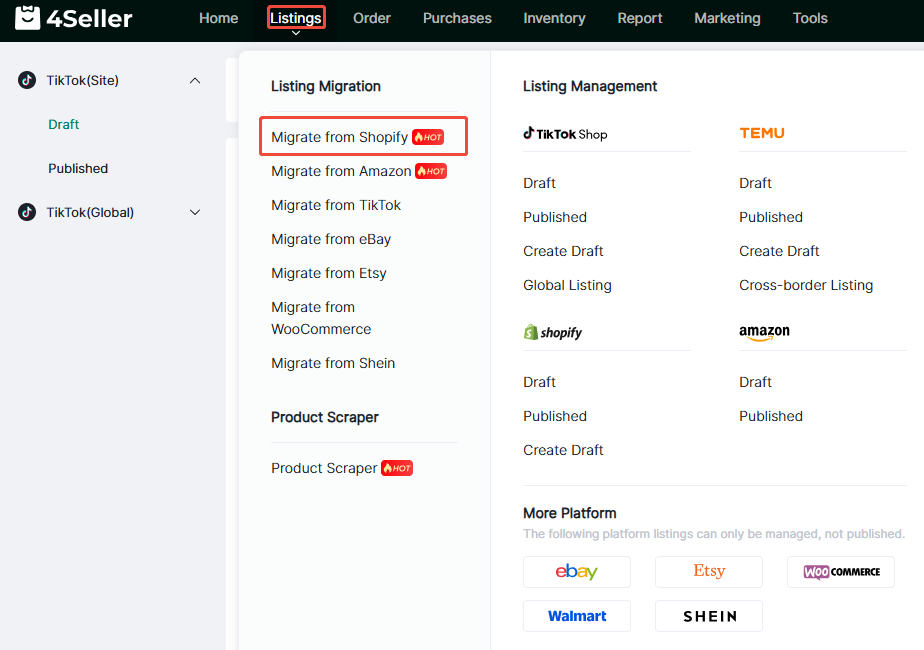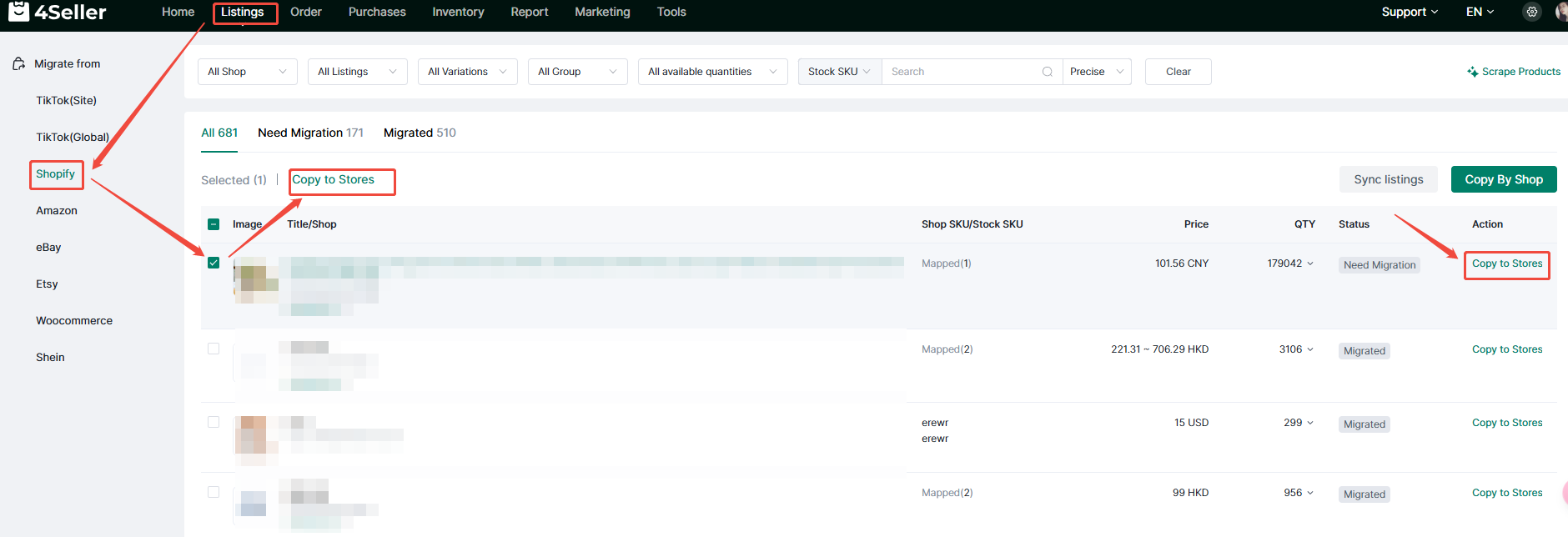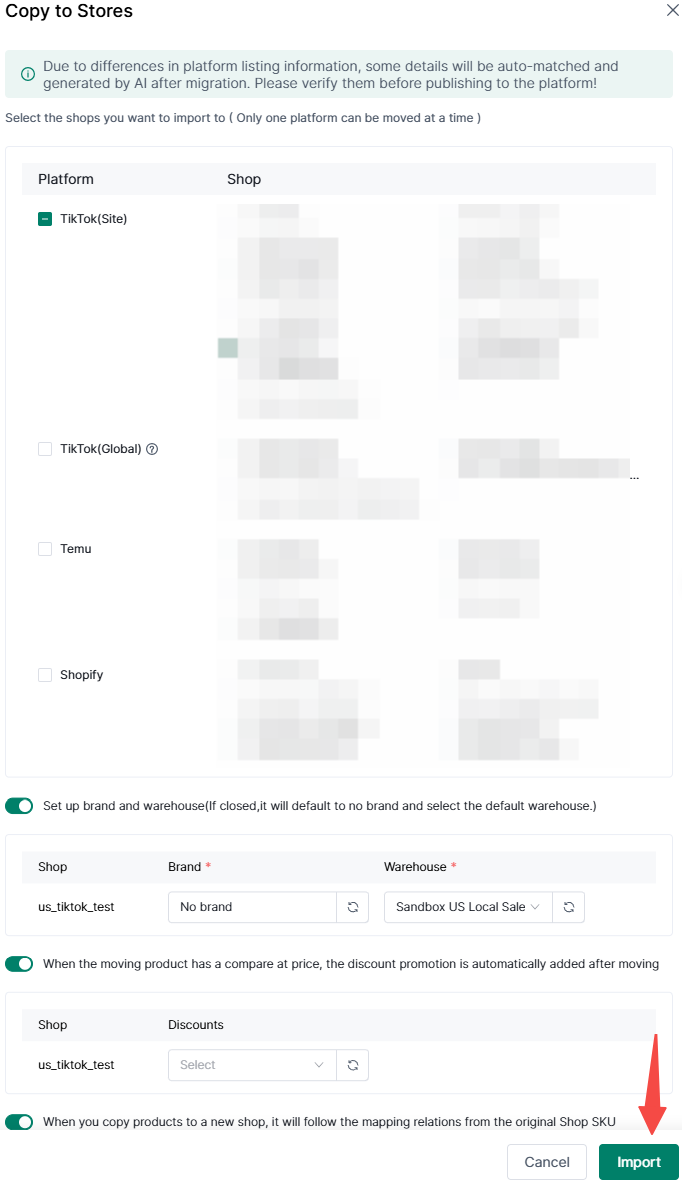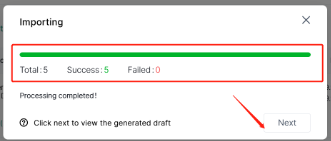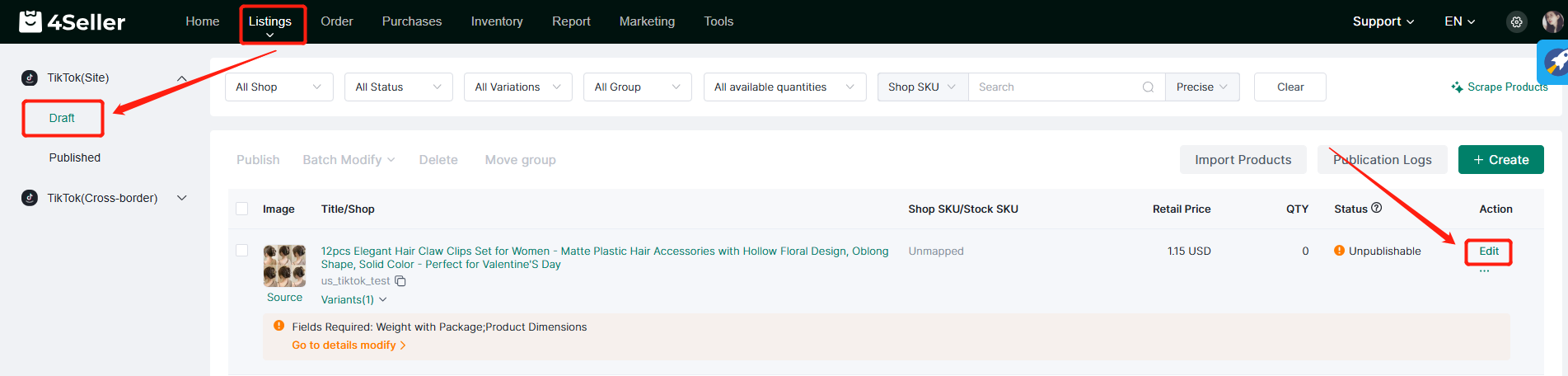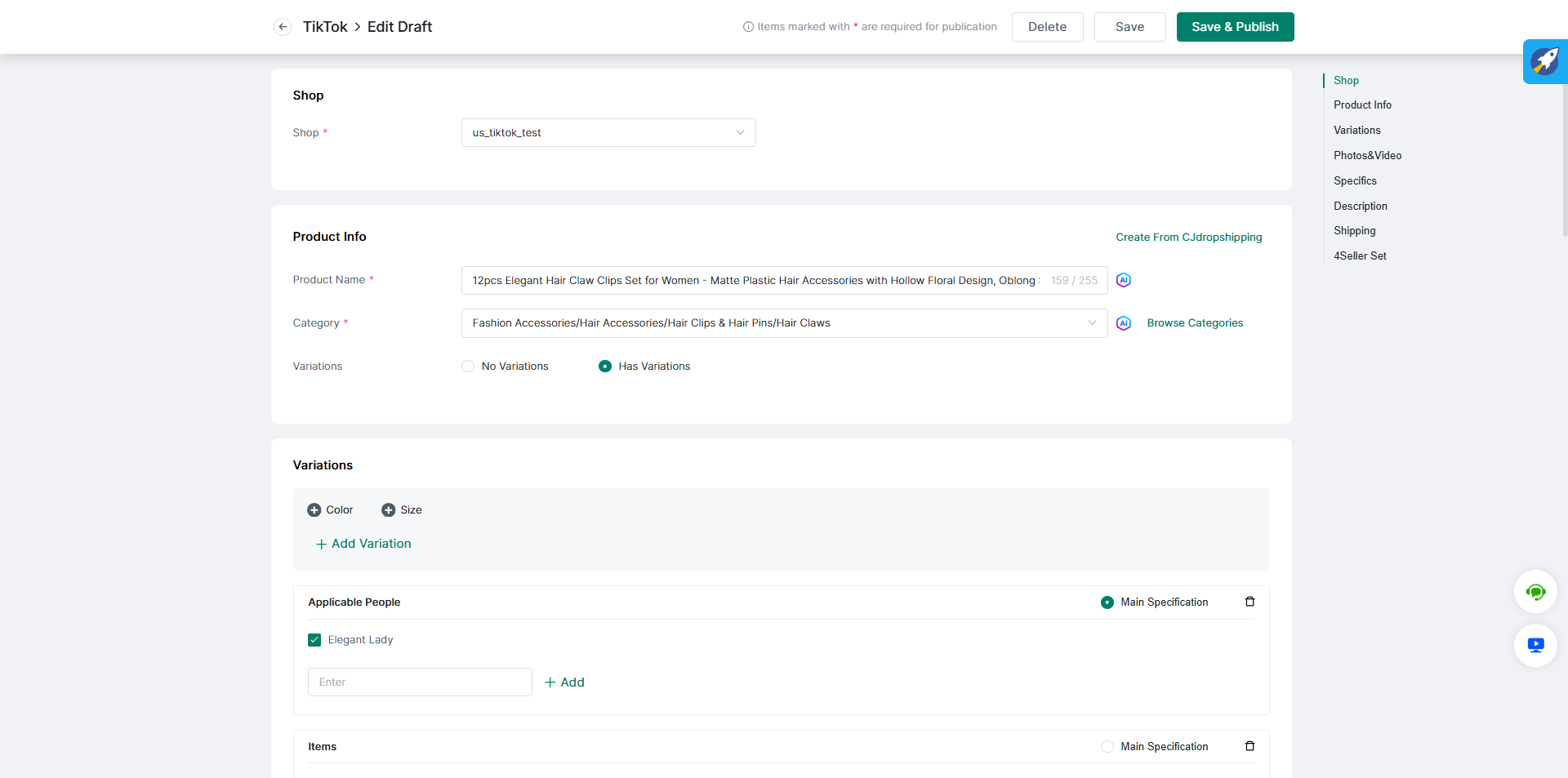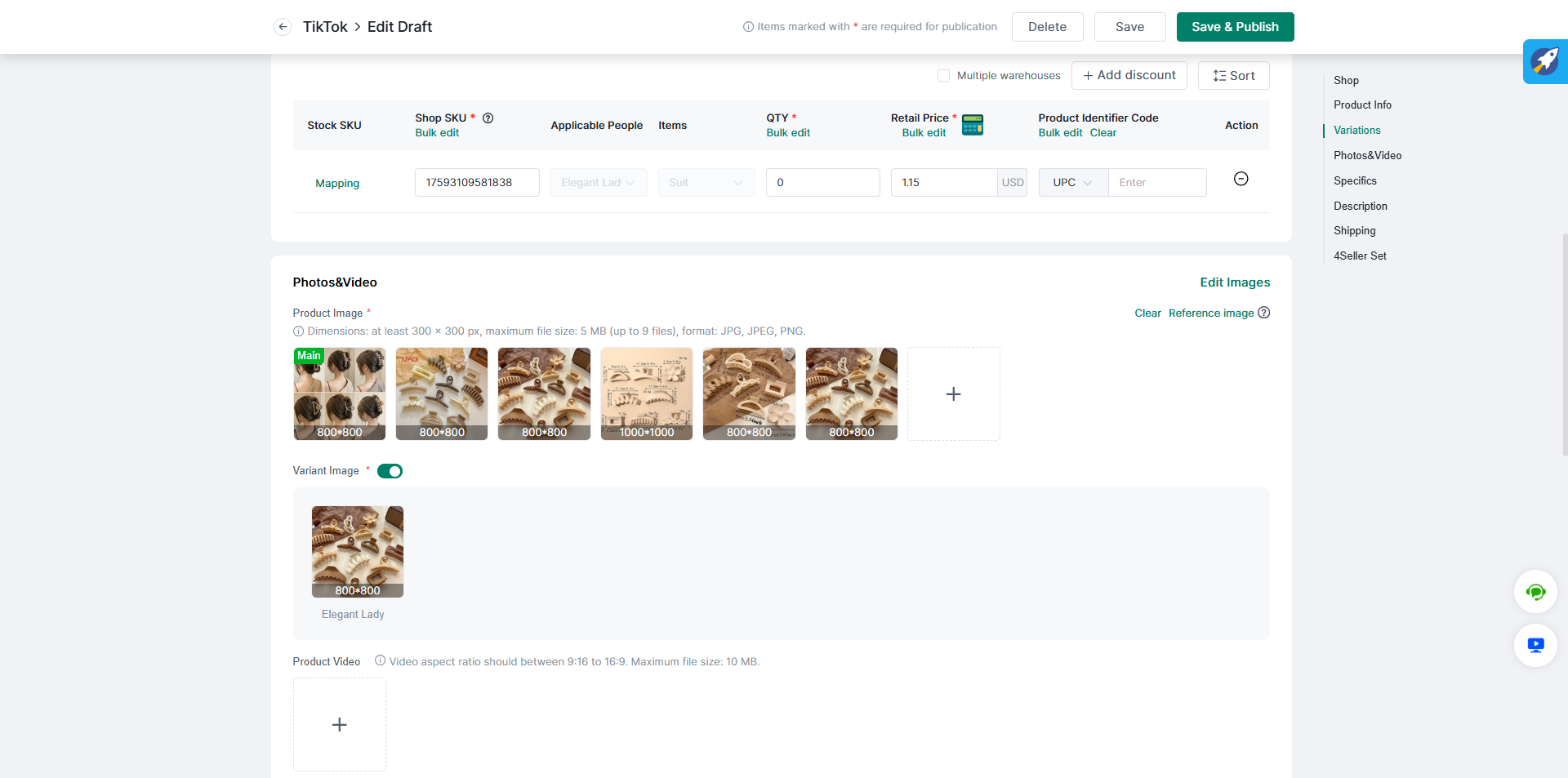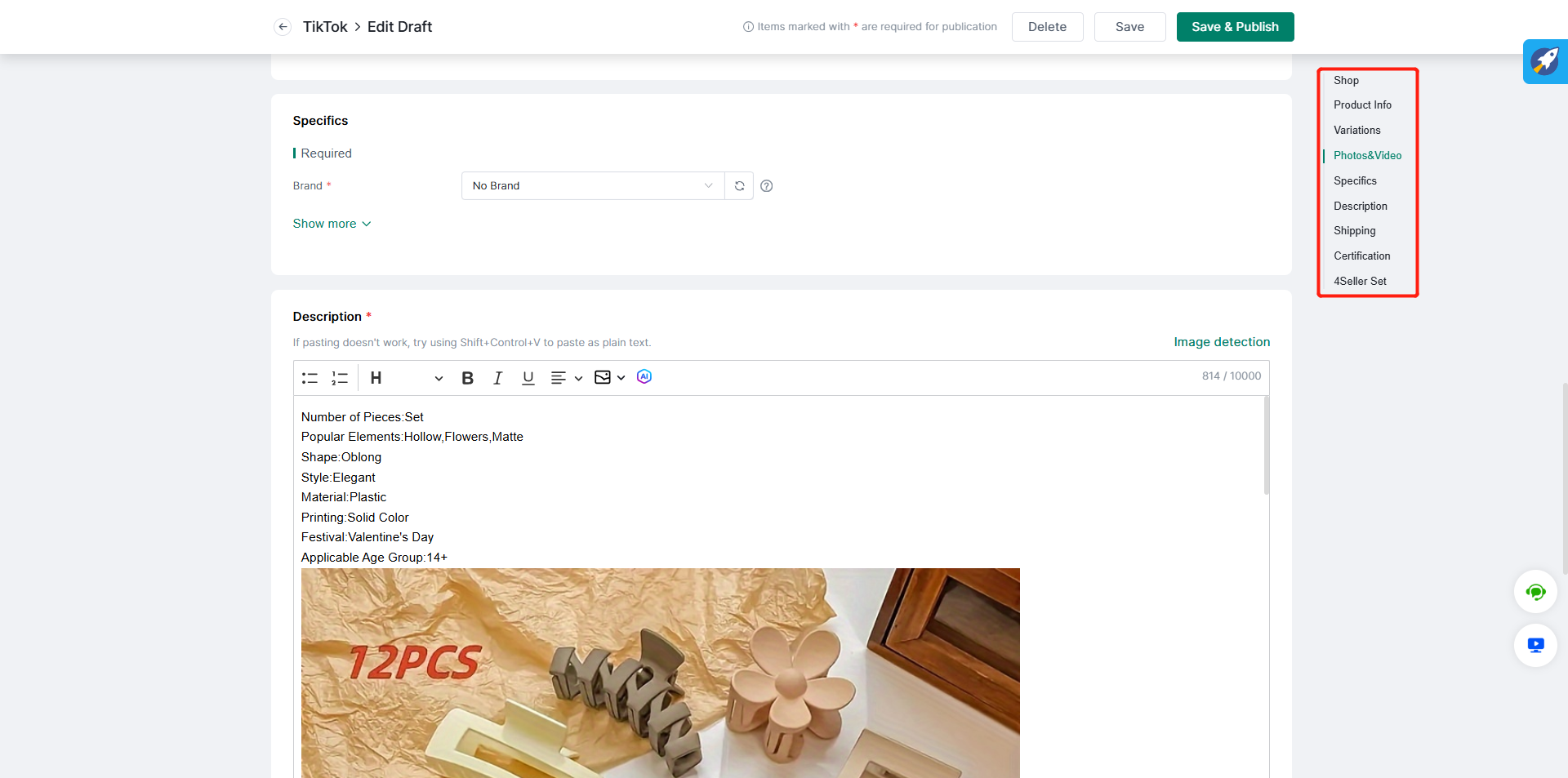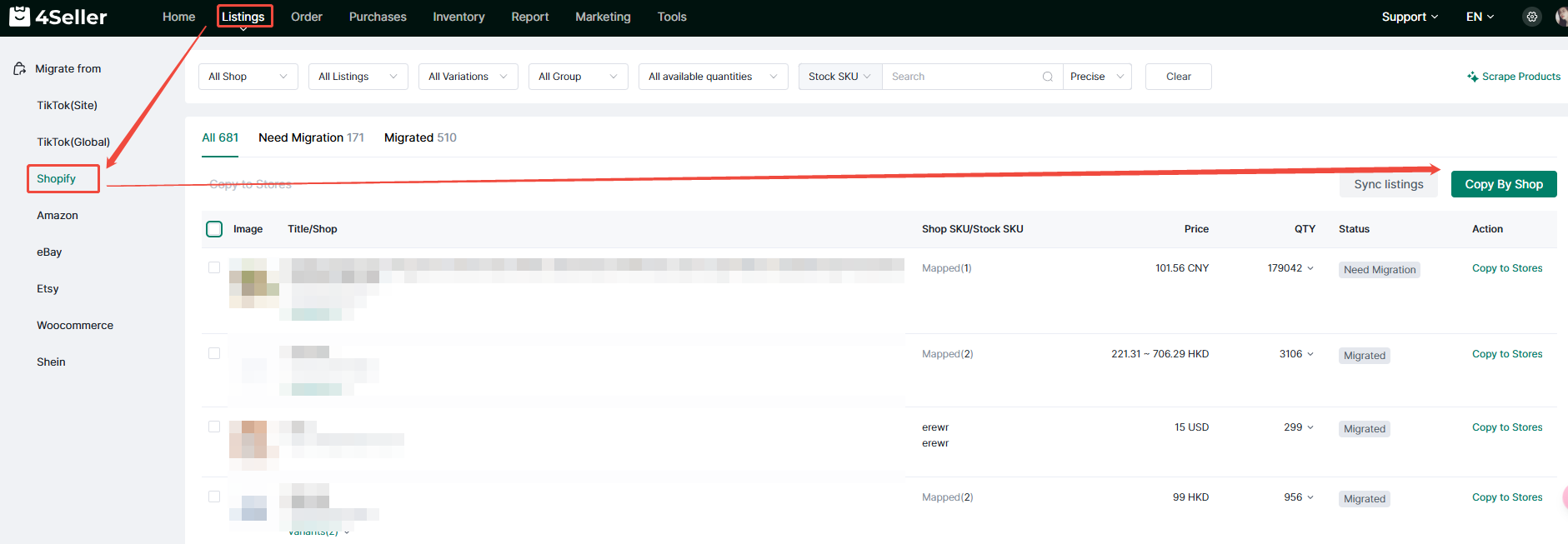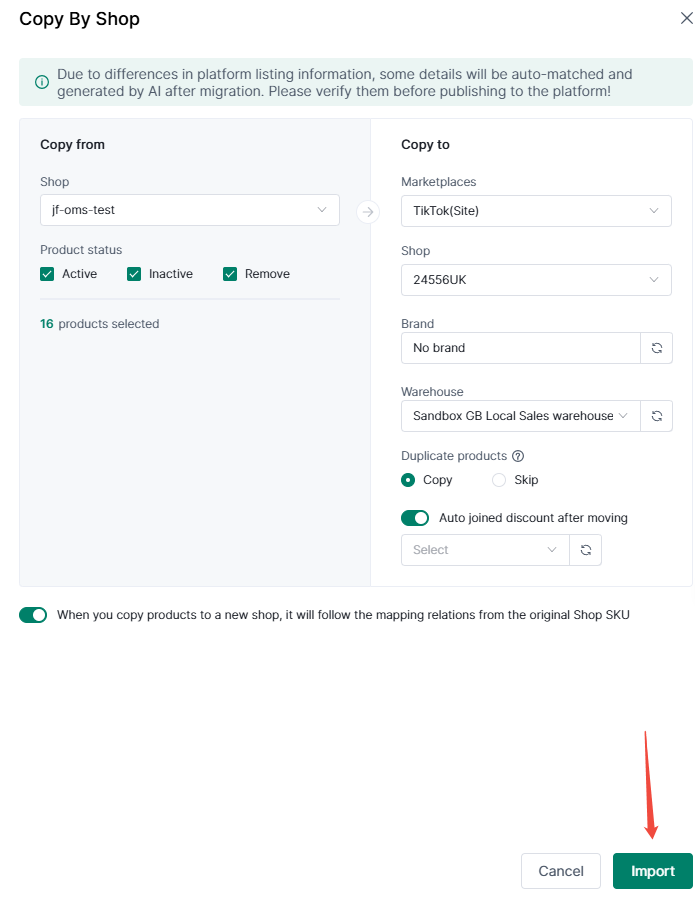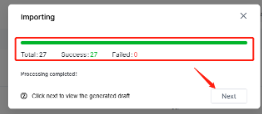- Get Started
- Video Tutorials
- Knowledge Base
- FAQs & Troubleshooting
How to Sync Listings from Shopify Store to TikTok Shop?
Updated on 08 Sep,2023Copy Link
Products listed under "Active, Inactive and Removed" section can be moved to TikTok shops by either "Copy to Stores" and "Copy by shop"!
Take the "Active" section as an example:Quick access
Click Migrate from Shopify under Listings module to achieve importing listings from Shopify Store to TikTok Shop quickly.
1."Copy to Stores":
1. In the All list, you will see the list of products to be moved.
2. Check the blank grid to select the items you want to move.
3. Click “Copy to Stores” button in the action bar or “Copy to Stores” in the action column of the list.
4. Check the store you want to move, and you can customize whether to synchronize the SKU mapping relations in the original store.
5. Click the “Import” or "Import & Publish" button.
Note: After the green progress bar is loaded, it means the move is successful.
6. Click "Next” to view the products that have been moved, and the corresponding drafts have been generated in the TikTok draft list.
7. Click “Edit” in the action column of the list. you can match the product category and variant attributes of the moved goods (the information such as variant and picture will be brought in automatically); After matching, you will enter the editing page to add other unfilled fields.
8. Add or delete the product information you want to change under “Product info”, "Variations", “Photo & Video”, “Specifics”, “Description”, "Shipping” section.
Note: Required fields are marked with a red asterisk.
9. Click “Save & Publish” to publish to tiktok store and complete the update.Note: If you want to edit in bulk, you could check the help guide to operate further.
2.“Copy by shop”:
1. Click “Copy by shop” button.
2. In the "Copy from" column, select the commodities that need to be moved in bulk according to the three types of "Active, Inactive and Removed".
3. In the "Copy to" column, select the target store platform and store name; Choose “Copy” or “Skip” to decide whether to skip the product (including deleted product in this shop) which has already been copied to the target shop or not.
Note: Customize whether to synchronize the sku mapping relations in the original store.
4. Click the “Import” or "Import & Publish" button.
5. Add or delete the product information you want to change, the same steps as "Copy to Stores".
Related Question:
Why the Warehouse option is empty when migrating products to TikTok Shop?
Back to top