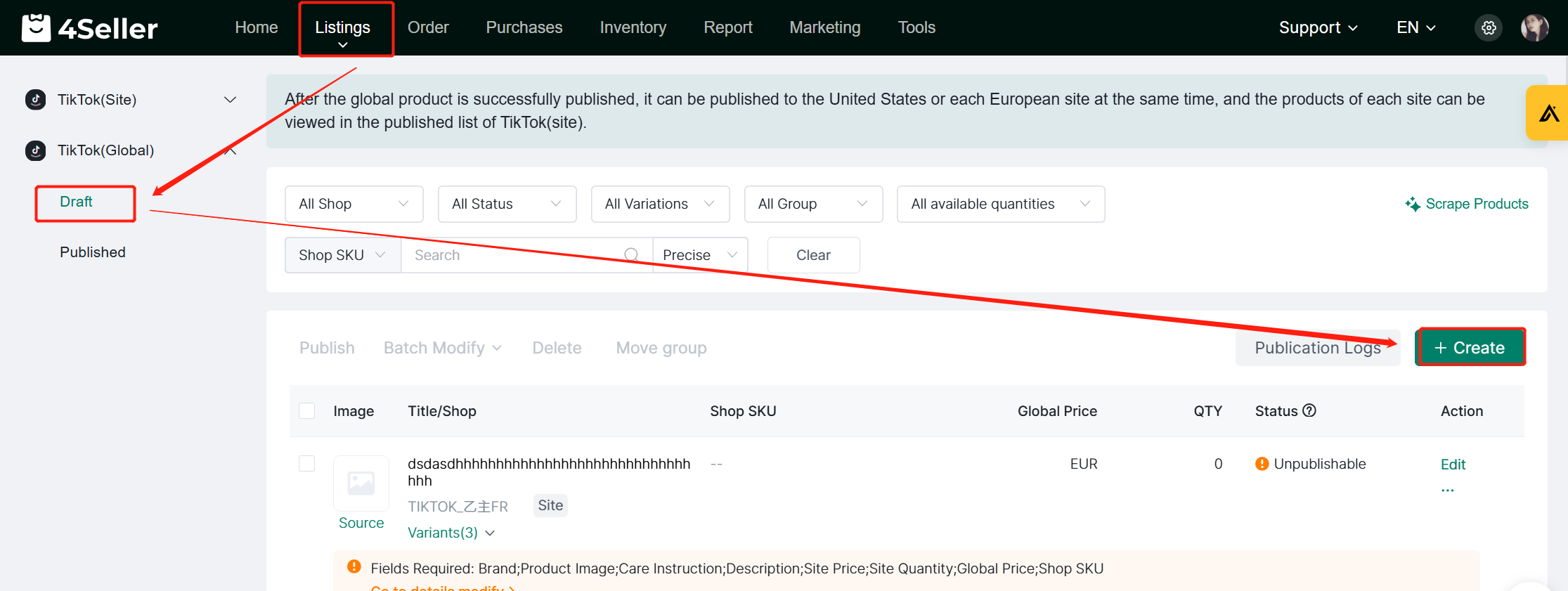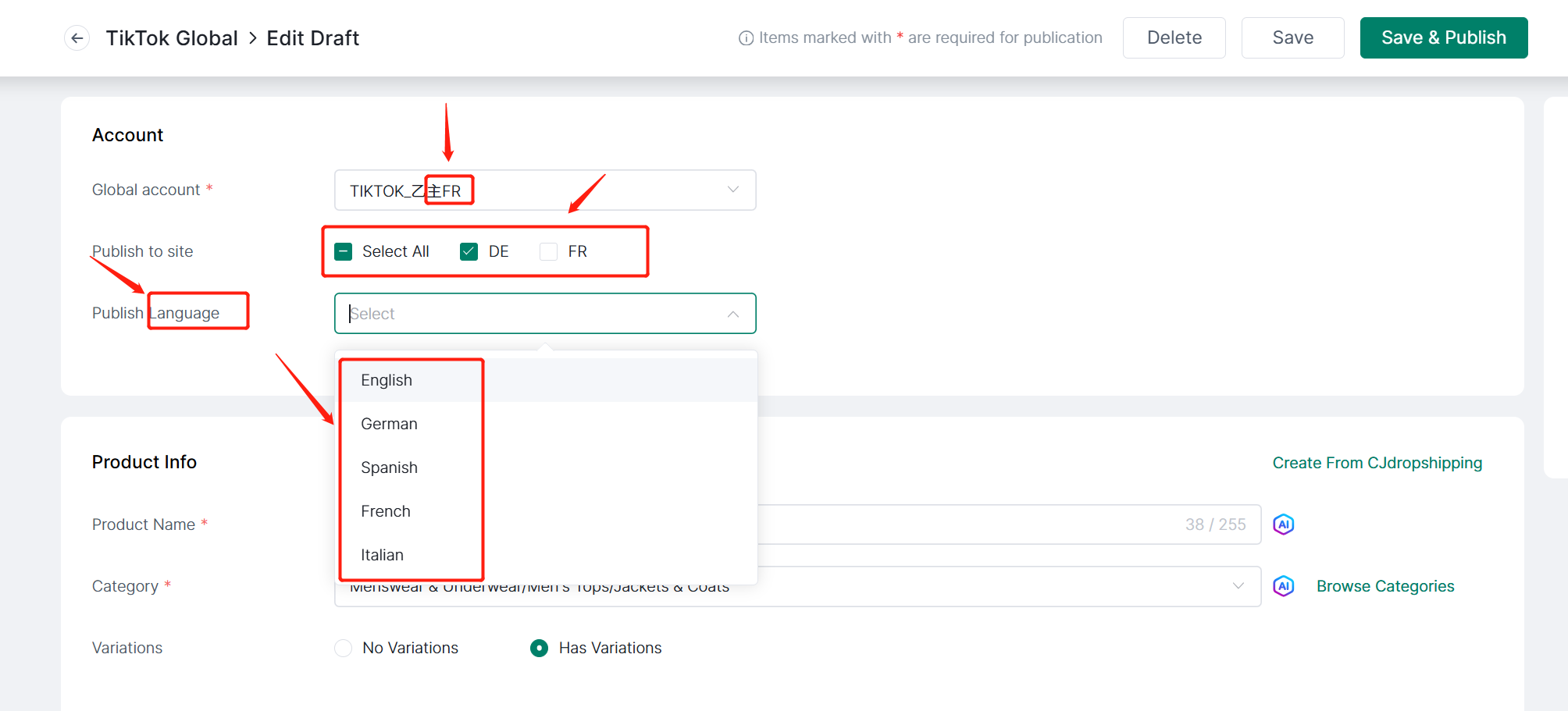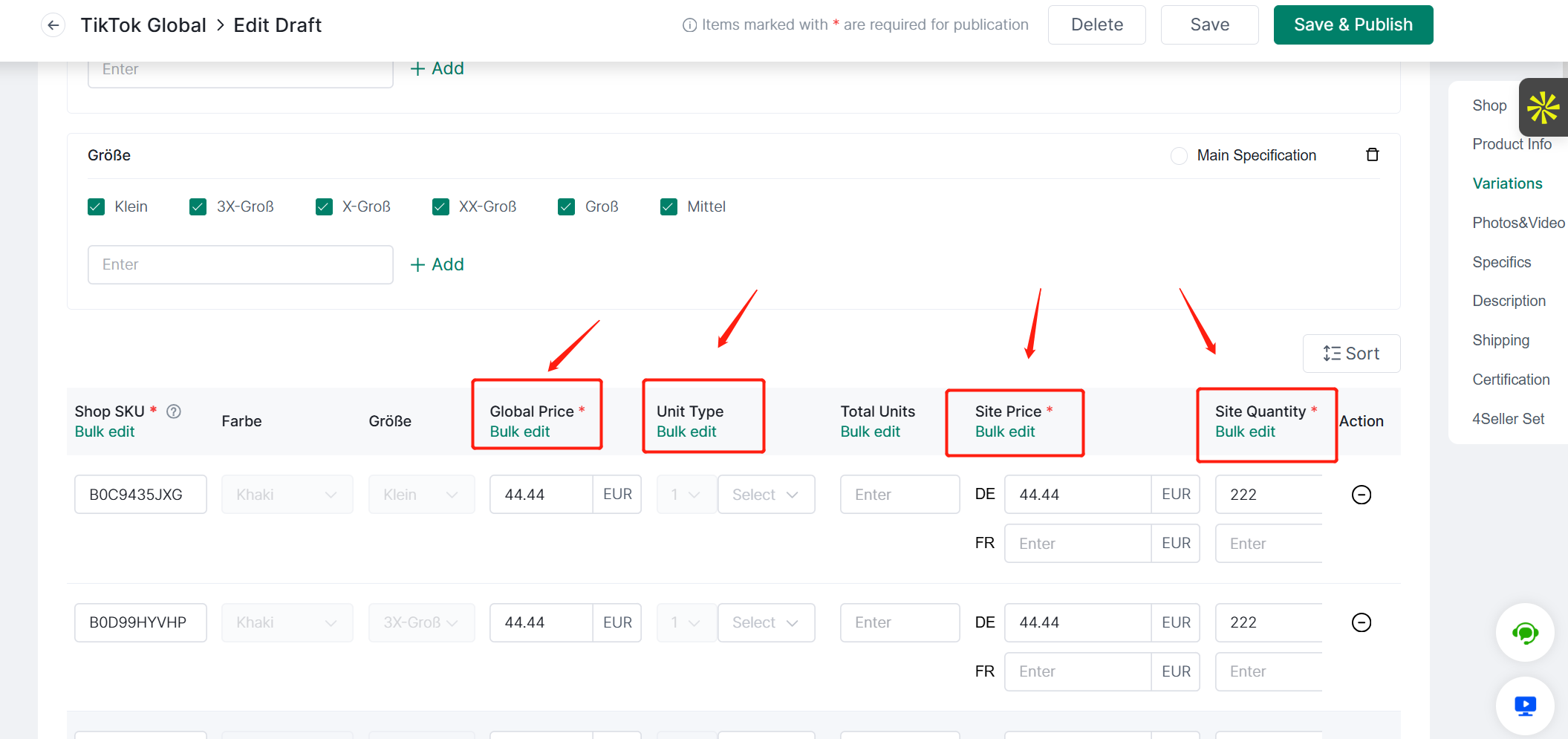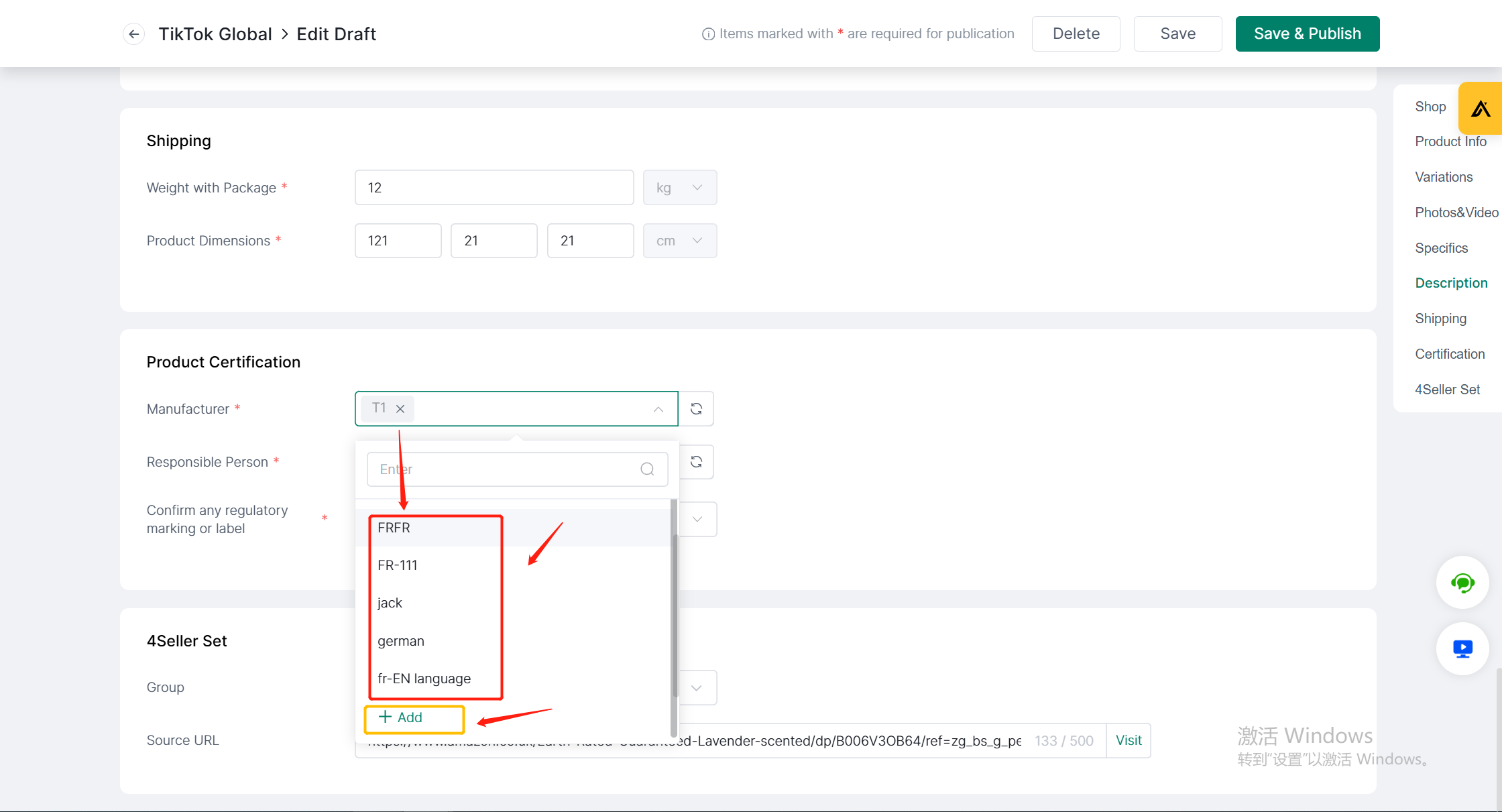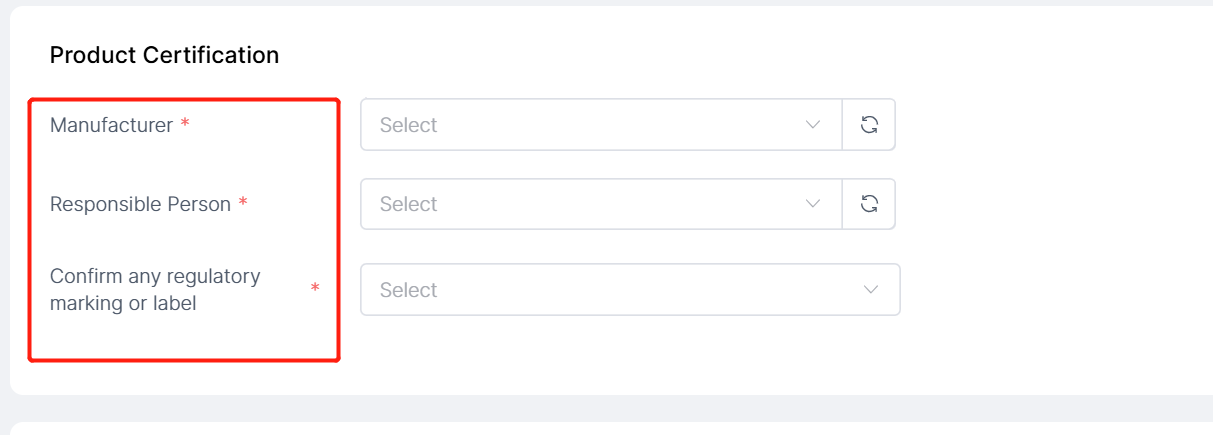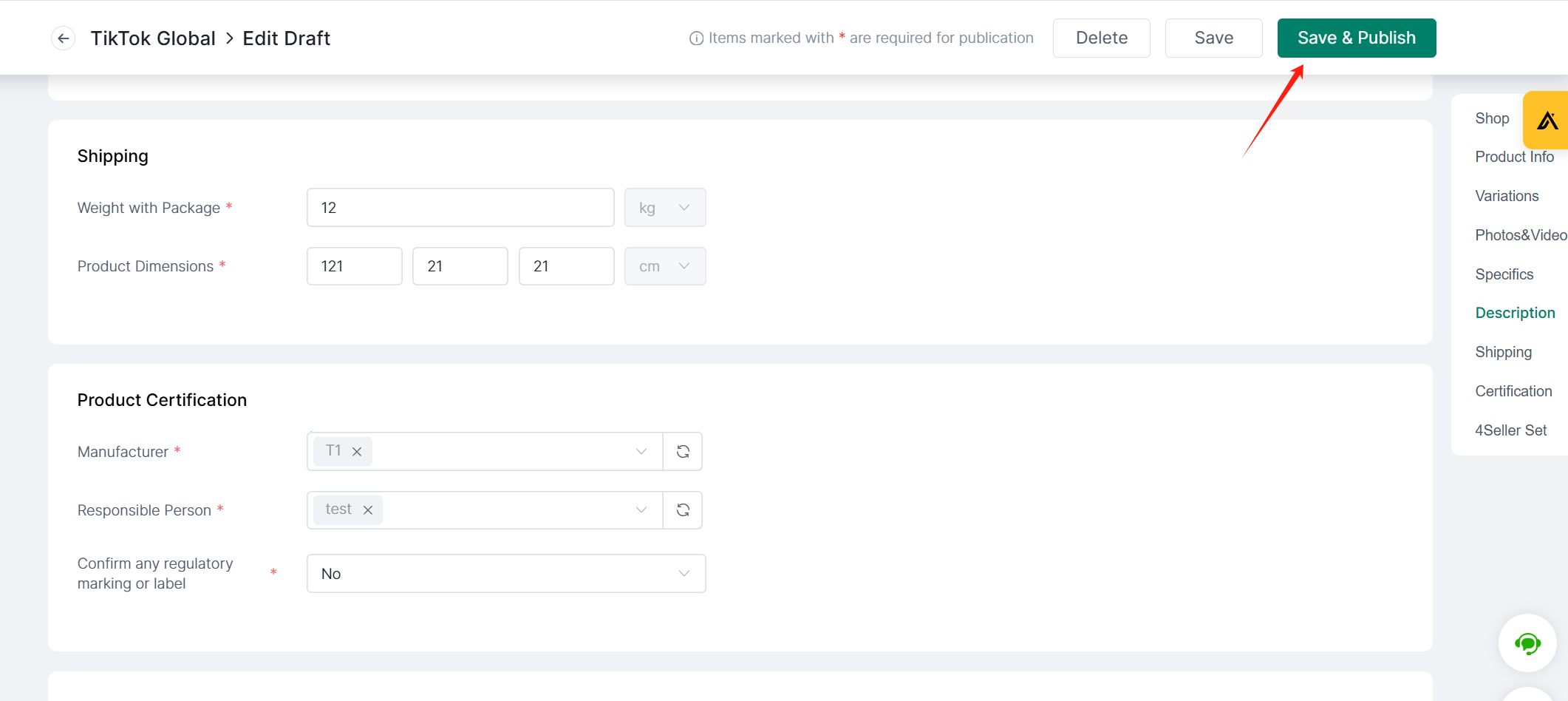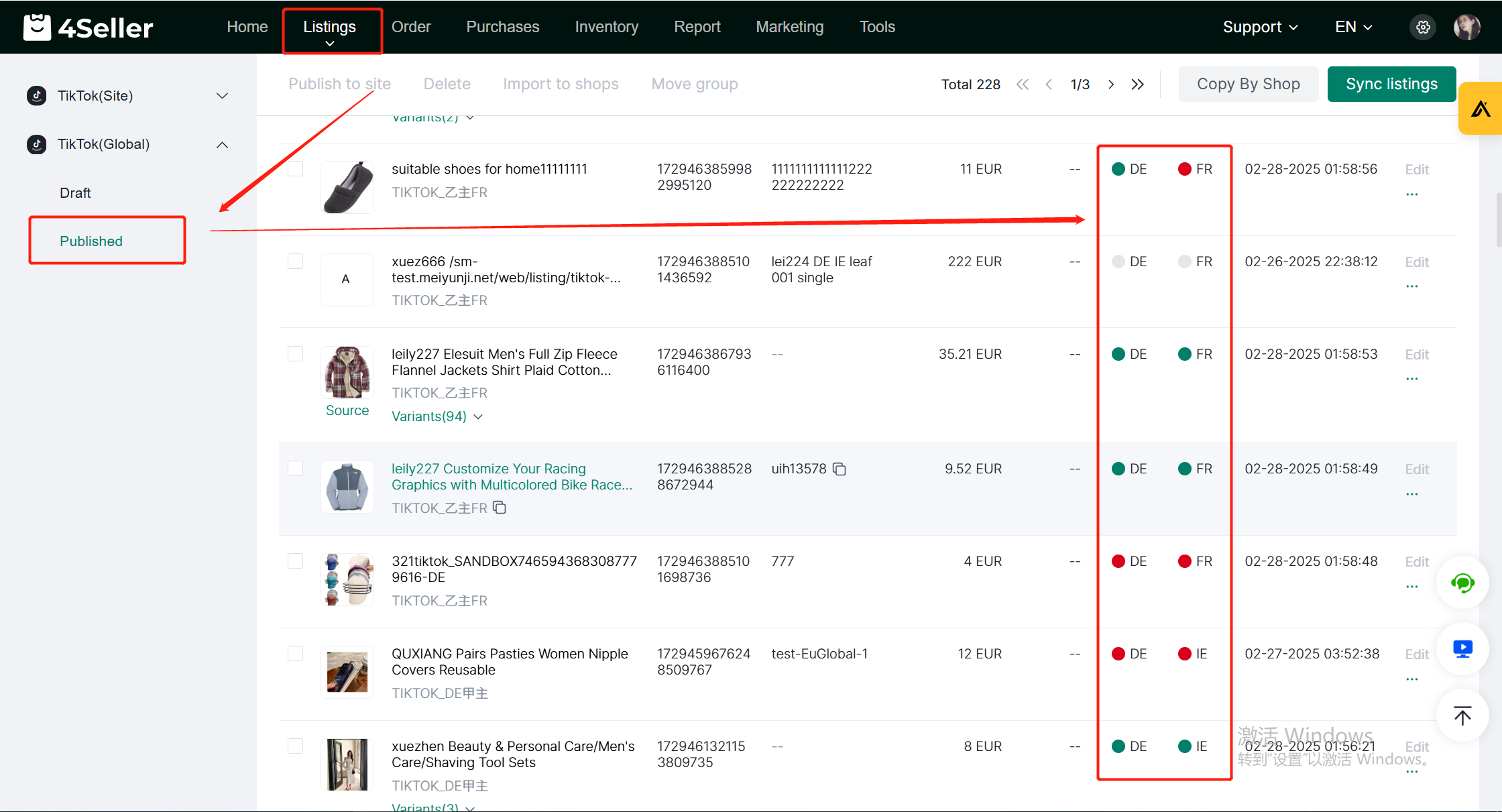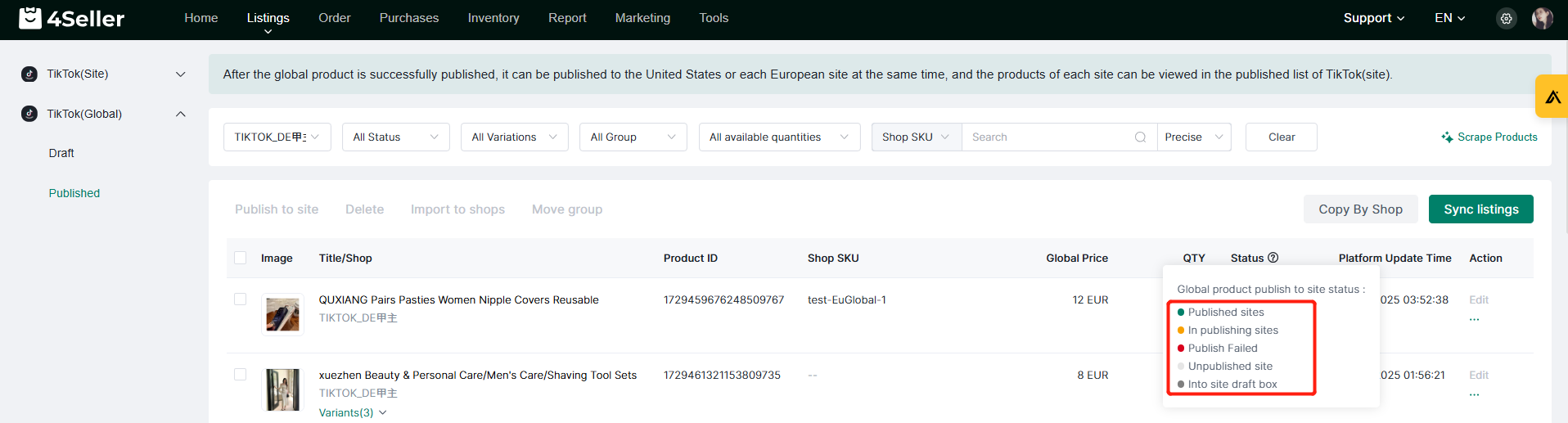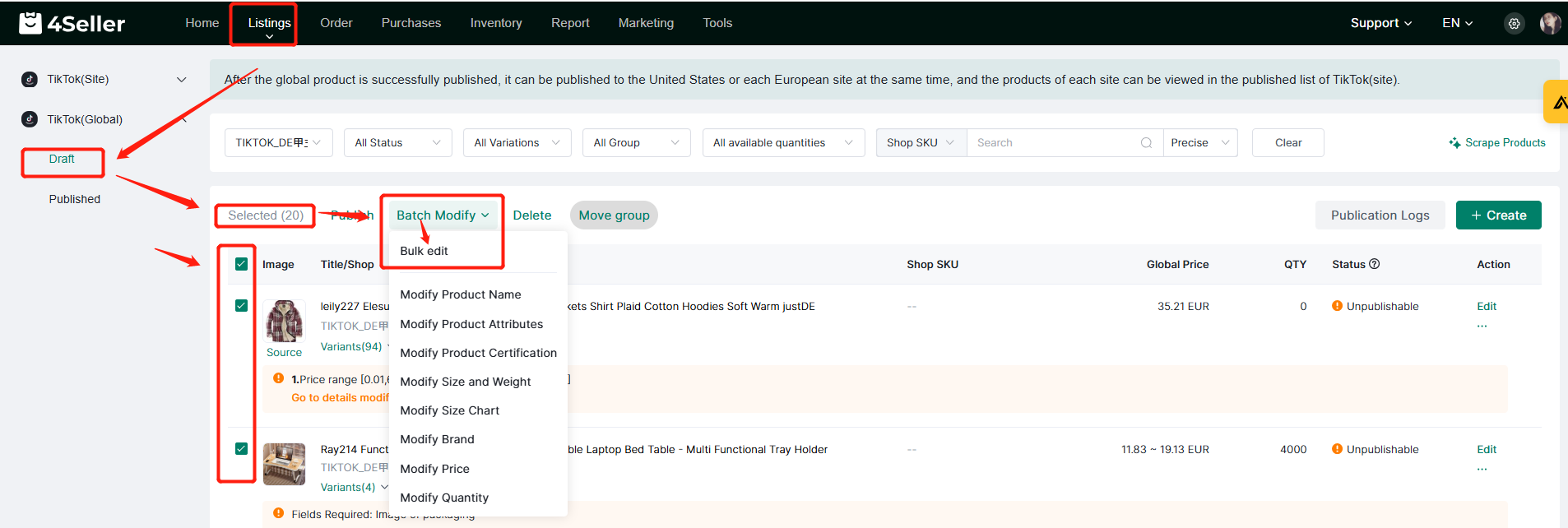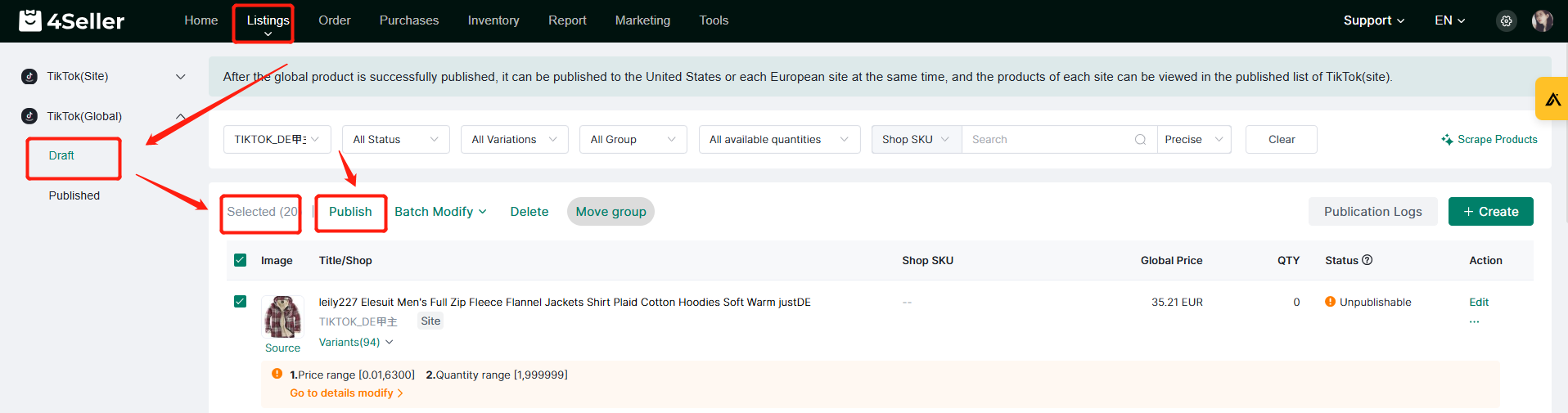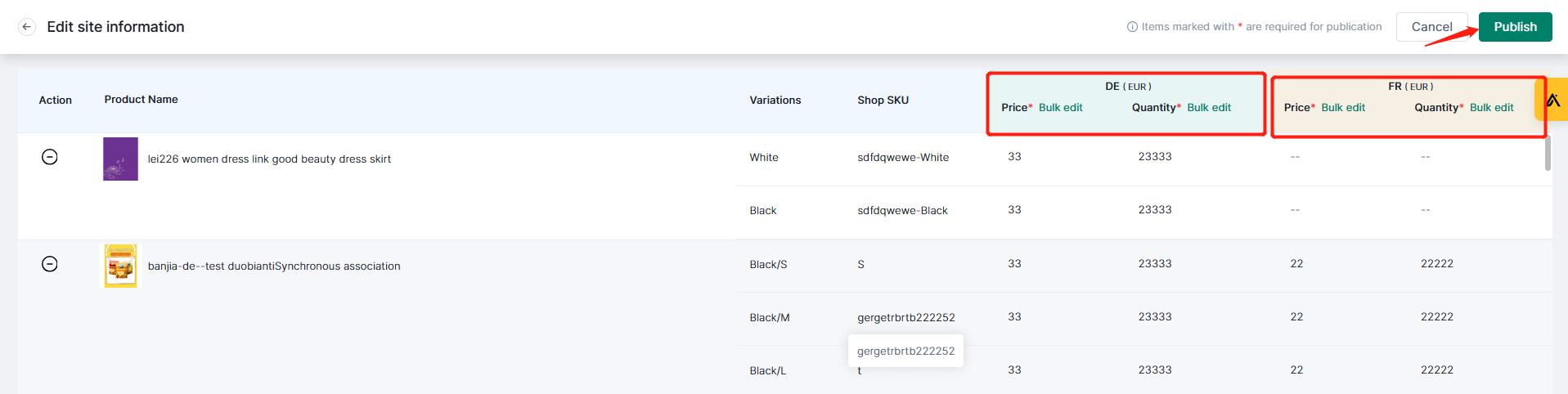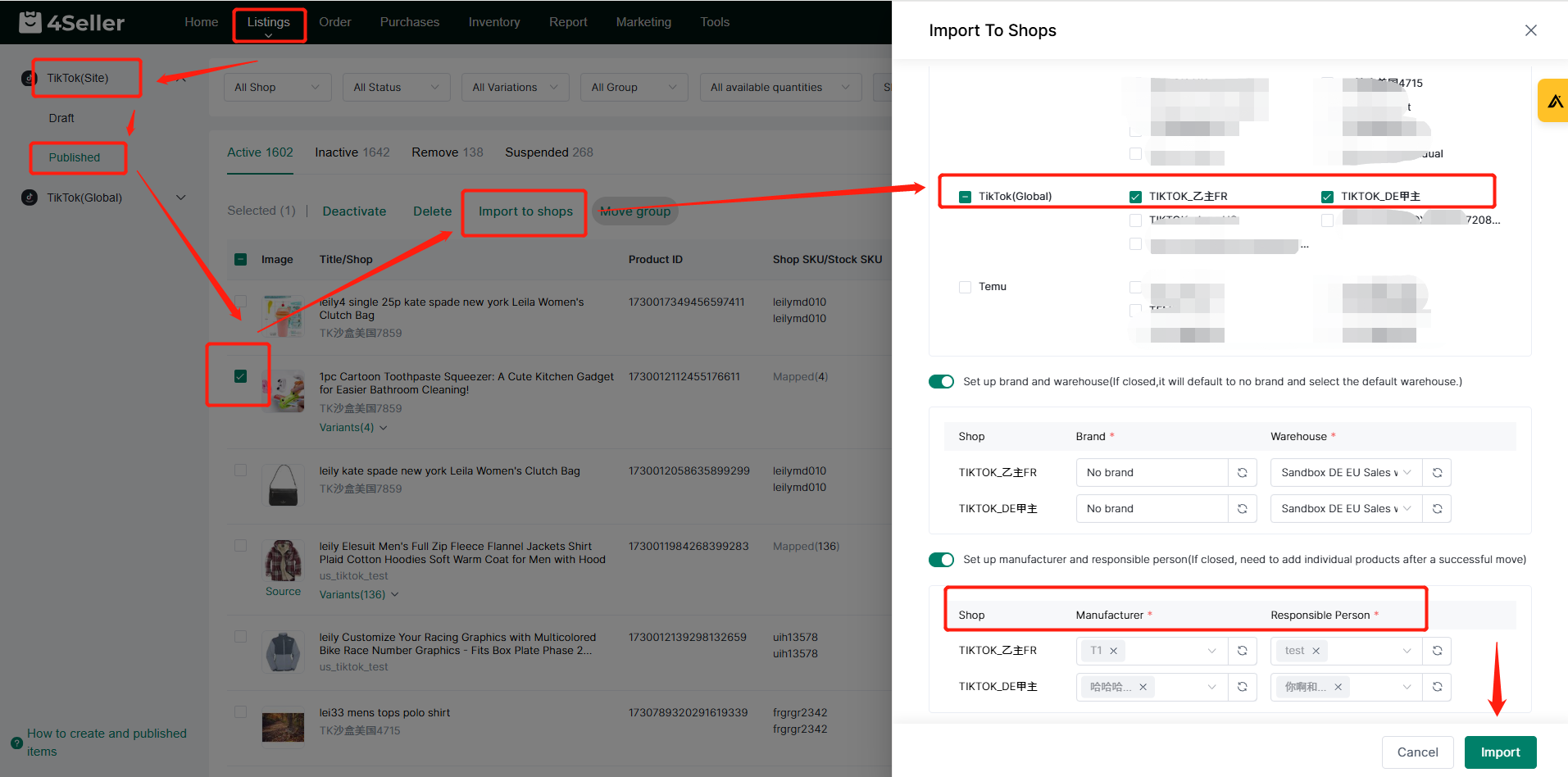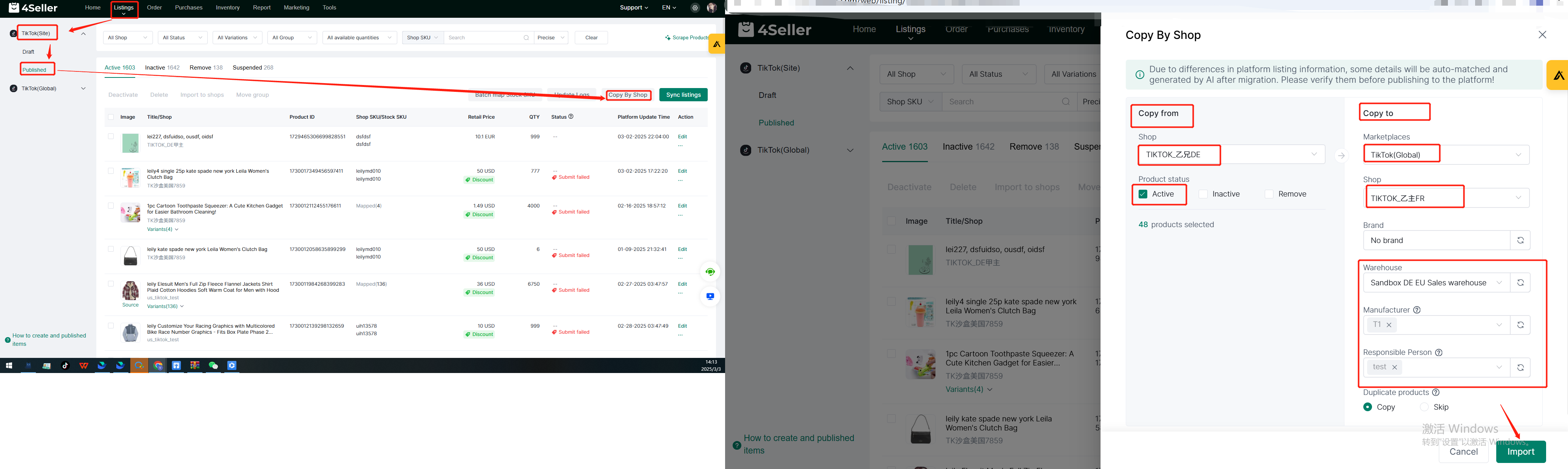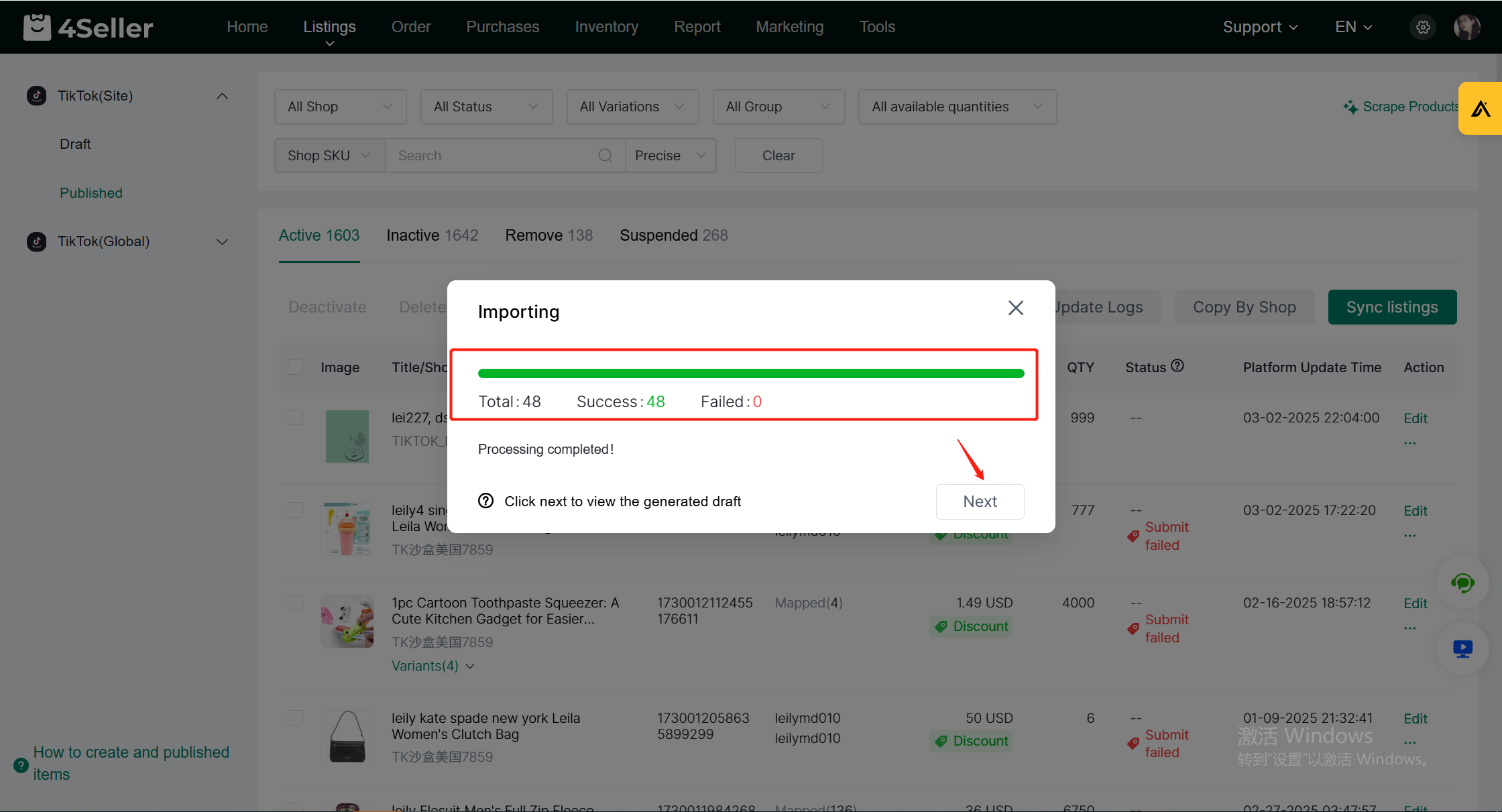- Get Started
- Video Tutorials
- Knowledge Base
- FAQs & Troubleshooting
How to Use the Features of TikTok Global Shops within 4Seller?
4Seller supports authorized TikTok global stores with European region. And can create global products then publish to multi-EU site shops.
Also 4Seller support shops migration, which global products can be quickly generated and published to multi-EU site shops, greatly improving the efficiency of product listing and reducing the time cost of repeated operations, allowing sellers to manage cross-regional e-commerce business more efficiently.
In 4Seller, there are 2 methods to create global products and publish to multi-EU site shops.Method 1: Create global products then publish to multi-EU site shops.
Method 2: Select published global products to publish to multi-EU site shops.Method 1: Create global products then publish to multi-EU site shops.
1. Single edit
Enter Listing tab--TikTok (global) --draft--create
after enter listing edit page, fill the information with " Shop, Product Info , Variations, Photos & Video, Specifics, Description, Shipping, Certification" etc,.
Note:
(1) After selecting the European global main store, the site and language to be published will be displayed;
(2) Multiple store selection is supported. The sites which can be published : all authorized European sites under the same entity of the currently selected main store;
(3) Publishing language: English by default. English, German, French, Spanish, and Italian can be selected from the drop-down menu. Only single selection is allowed;
(4) Unit Type: whether it is required or not depends on the category;
(5) Global price is required and with EUR unit, limited to [0.01-99,999,999.99];
(6)After selecting the site, the corresponding site's price and quantity filling box will be displayed;
(7) Manufacturers and responsible persons are displayed according to the category. If the platform has set up the manufacturer and responsible person, the relevant information can be automatically displayed. If not, you can choose to add them.
(8) If one of the sites is required, both this attribute and the certification are marked as required;
After completing the product information, click "save & publish" to publish the product to the global site store;
After publishing is completed, check the publishing status on the product "Published" interface;
Icons of different colors represent different publishing statuses. You can click the icon to view;
2. Batch edit
Supports batch editing of drafts and publishing of products to global site stores;
Note: (1) Stores in different regions cannot be edited at the same time!
(2) When batch editing, unit type, global price, site price, etc. are required. If there is no country field for the site, you do not need to fill it in;
After batch editing is completed, you can choose to publish in batches to multi-EU site stores.
Method 2: Select published global products to publish to multi-EU site shops.
Enter Listing tab--TikTok(global)--Published--select the same region store--then single or batch select products to publish to multi-EU site shops.
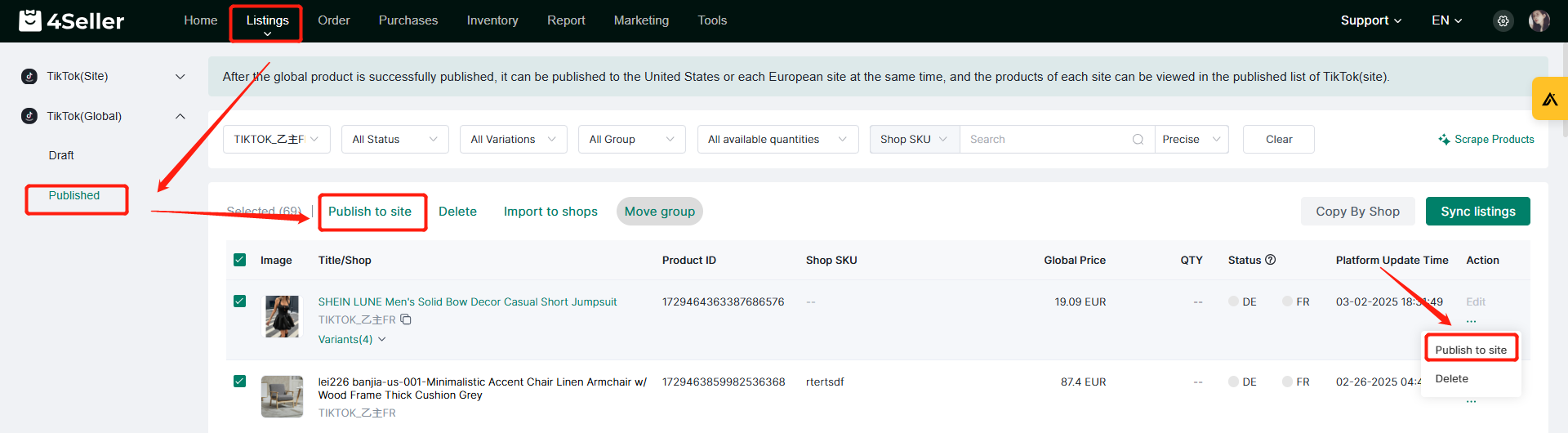
When selecting sites, you can select multiple sites or select all sites. The published sites will not be published repeatedly.
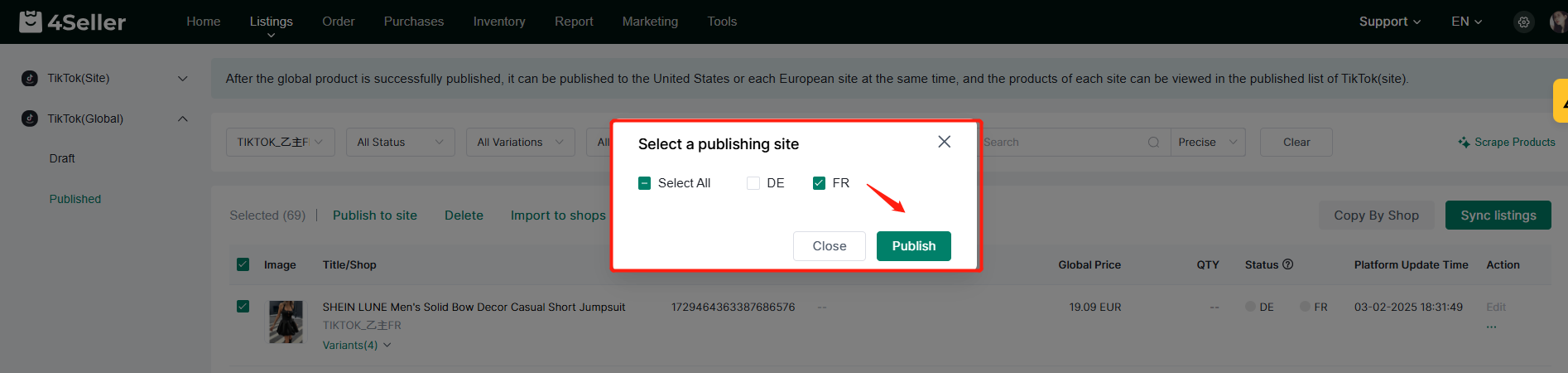
Note: When you enter the batch editing page for batch publishing to a site, the corresponding site price and quantity filling box will be displayed for each site, and different sites will be distinguished by different colors
After the publishing is completed, you can check the product publish status in the "Published" interface!
At the same time, 4Seller Support shops migration, which global products can be quickly generated and published to multi-EU site shops.1. Single/Batch migration
Enter listing--TikTok (site)--Published--select single /batch multi-sites products migrate to global stores,
Note: When selecting multiple sites, if the manufacturer and responsible person of one of the sites are required, they are also required when selecting migration;
2. Copy by shop
Enter Listing--TikTok(site)--Published--copy by shop to migrate whole shop listings to multi-EU site global stores
After the importing completedm click "next" to enter the draft page to edit the listing info then publish to multi- EU site global stores.
After publishing to the global store, you can refer to method 1 and method 2 to publish to the site store!