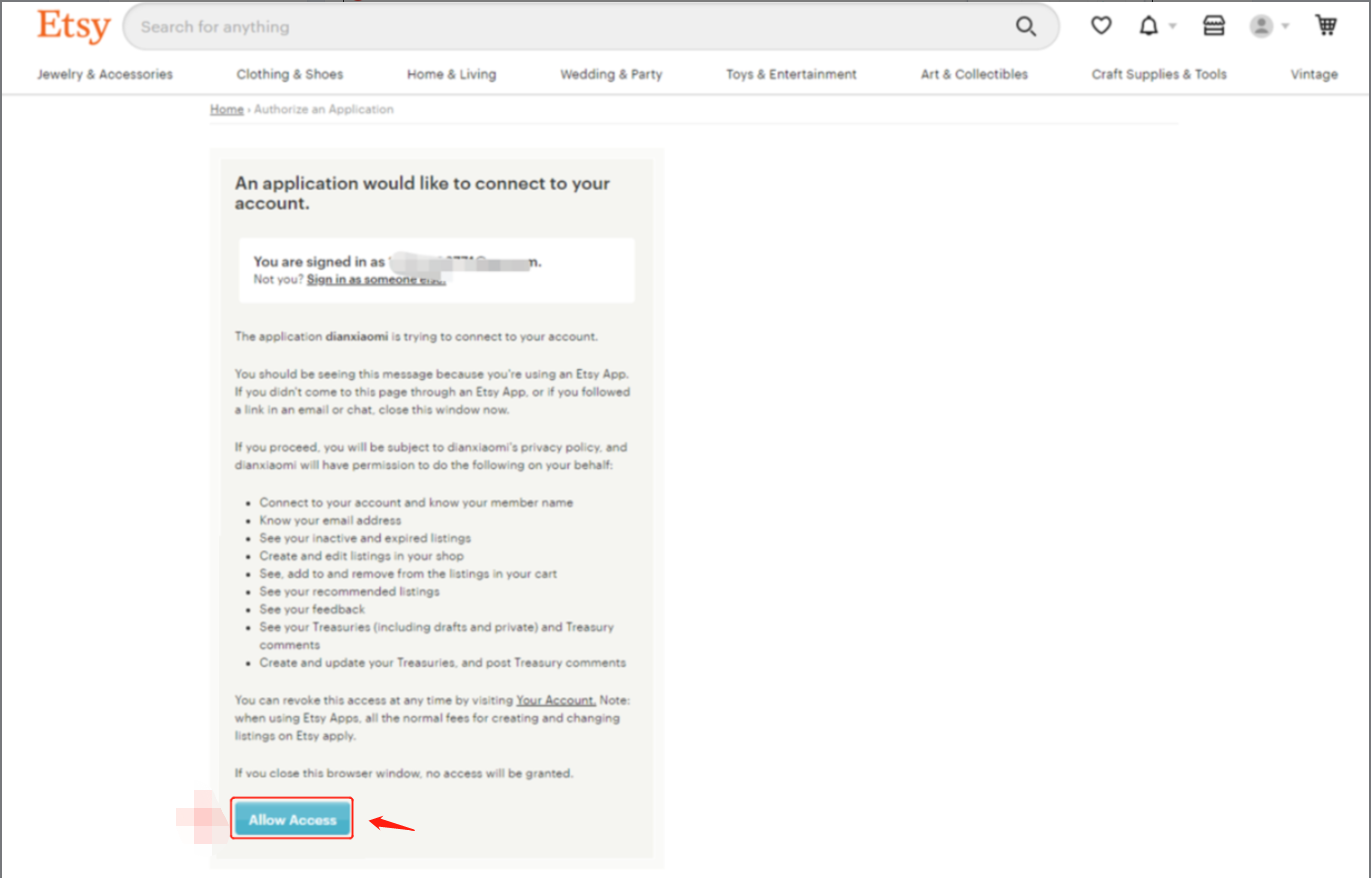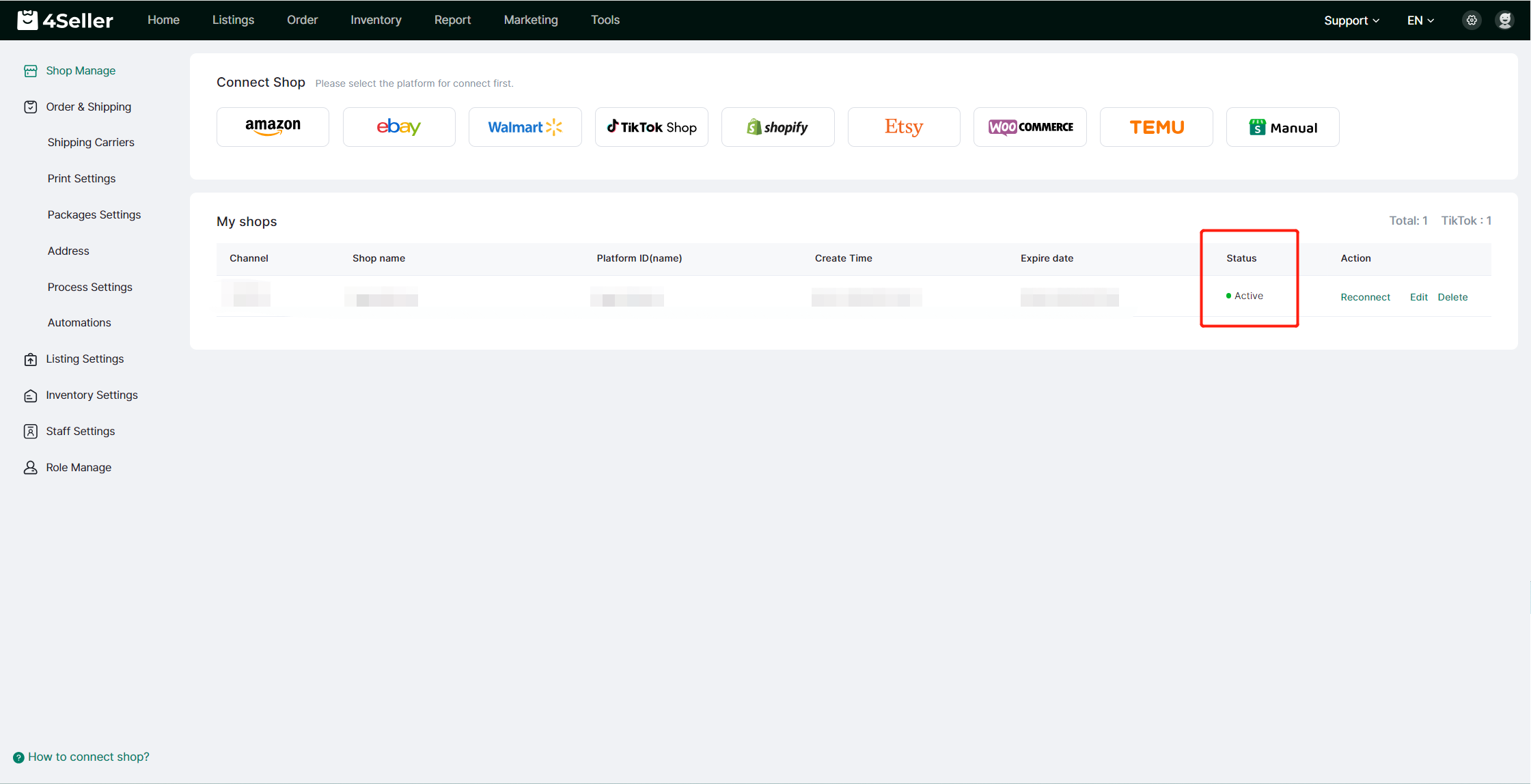- Get Started
- Video Tutorials
- Knowledge Base
- FAQs & Troubleshooting
How to Authorize Etsy Shop with 4Seller?
Updated on 06 Nov,2024Copy Link
Step 1: Access the Etsy Shop Authorization Page
Enter 4Seller, navigate to Shop Manage in the settings, and then click on the Etsy icon to proceed to the Etsy shop authorization page.
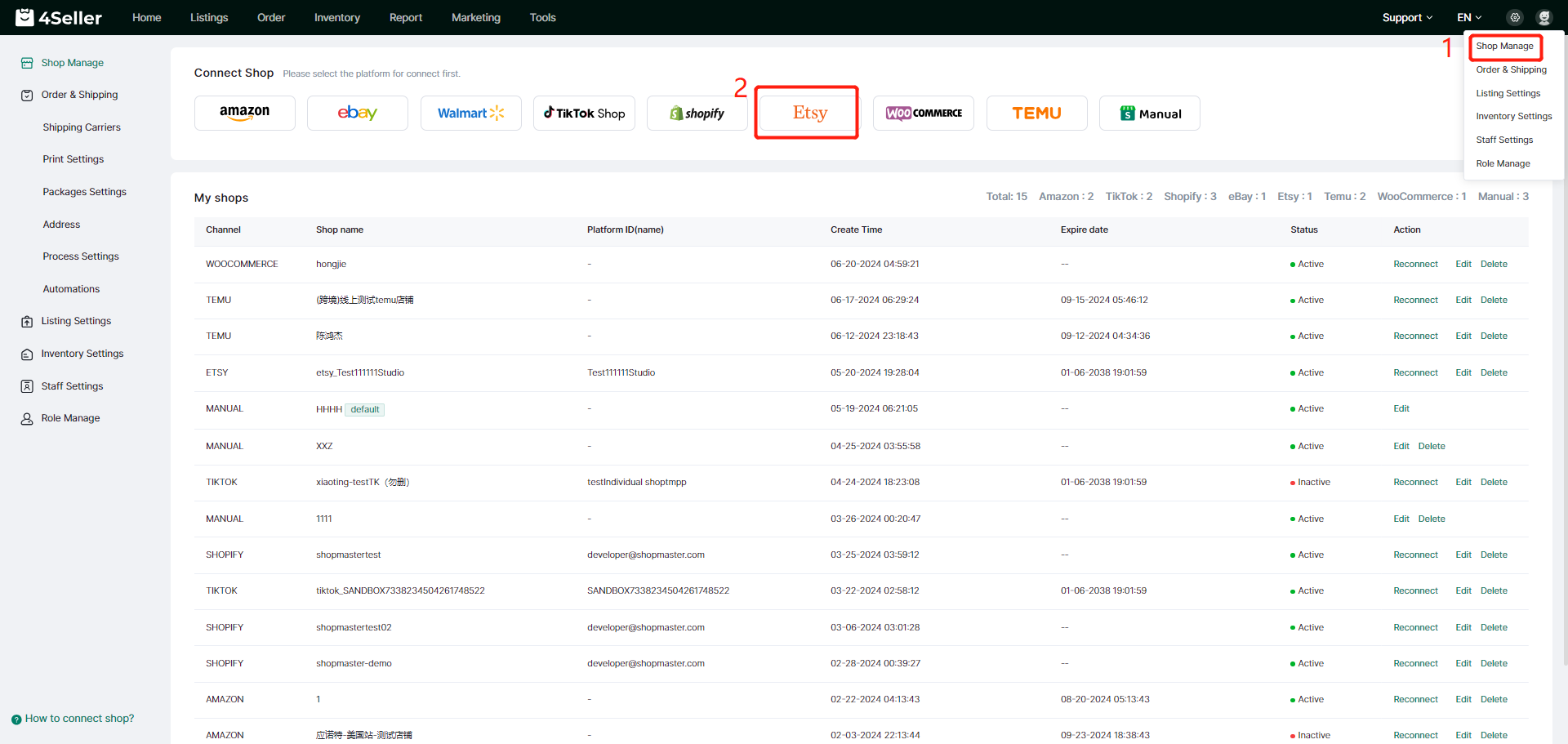
Step 2: Fill in the Shop Name and Select the Site
On the Etsy shop authorization page, customize the shop name (which is the name of the shop being managed on 4Seller), select the corresponding country for the site (currently, 4Seller only supports the US site), and then click "Connect".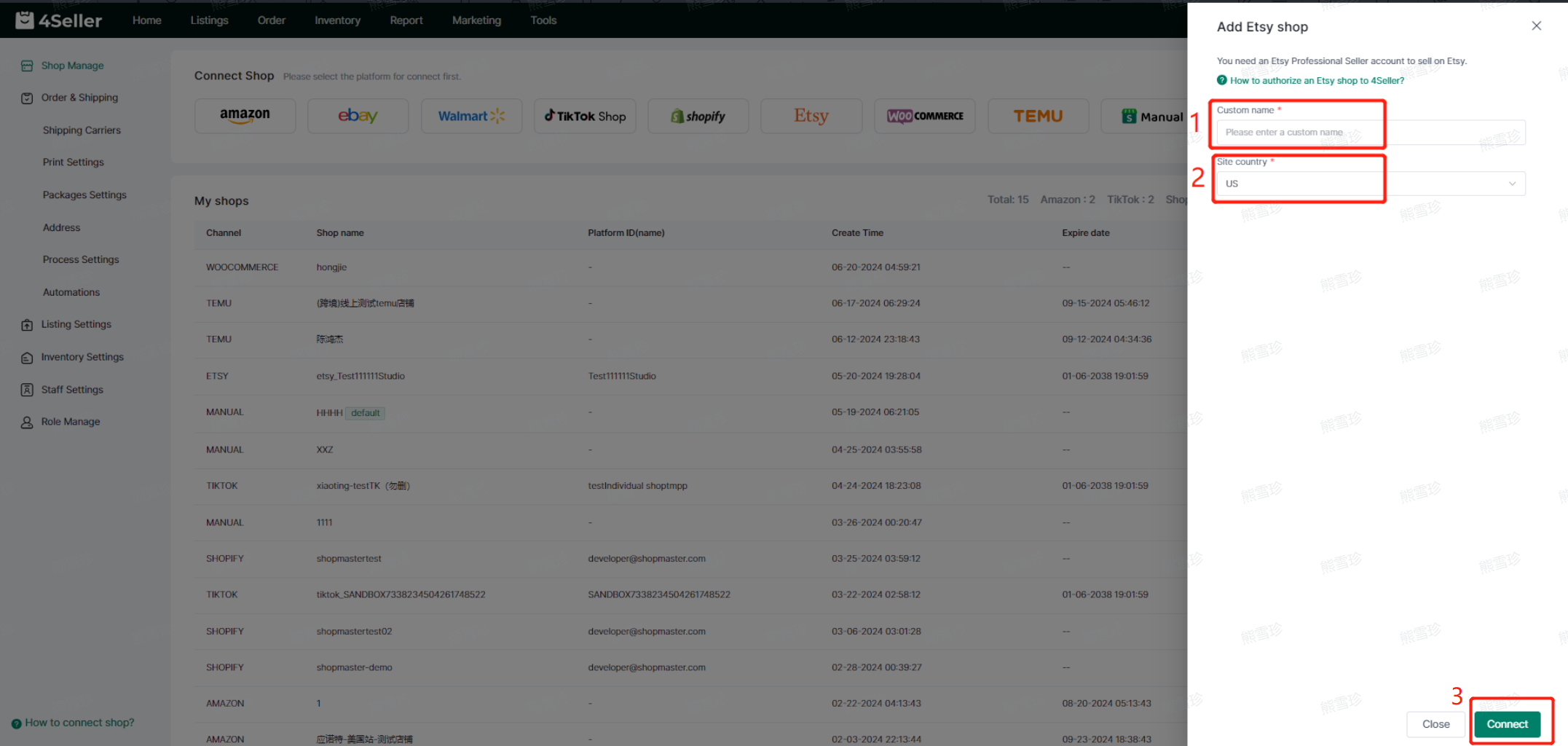
Step 3: Log in to Your Etsy Account
The page will redirect to the Etsy login interface. Fill in your account username and password, and then click "Login".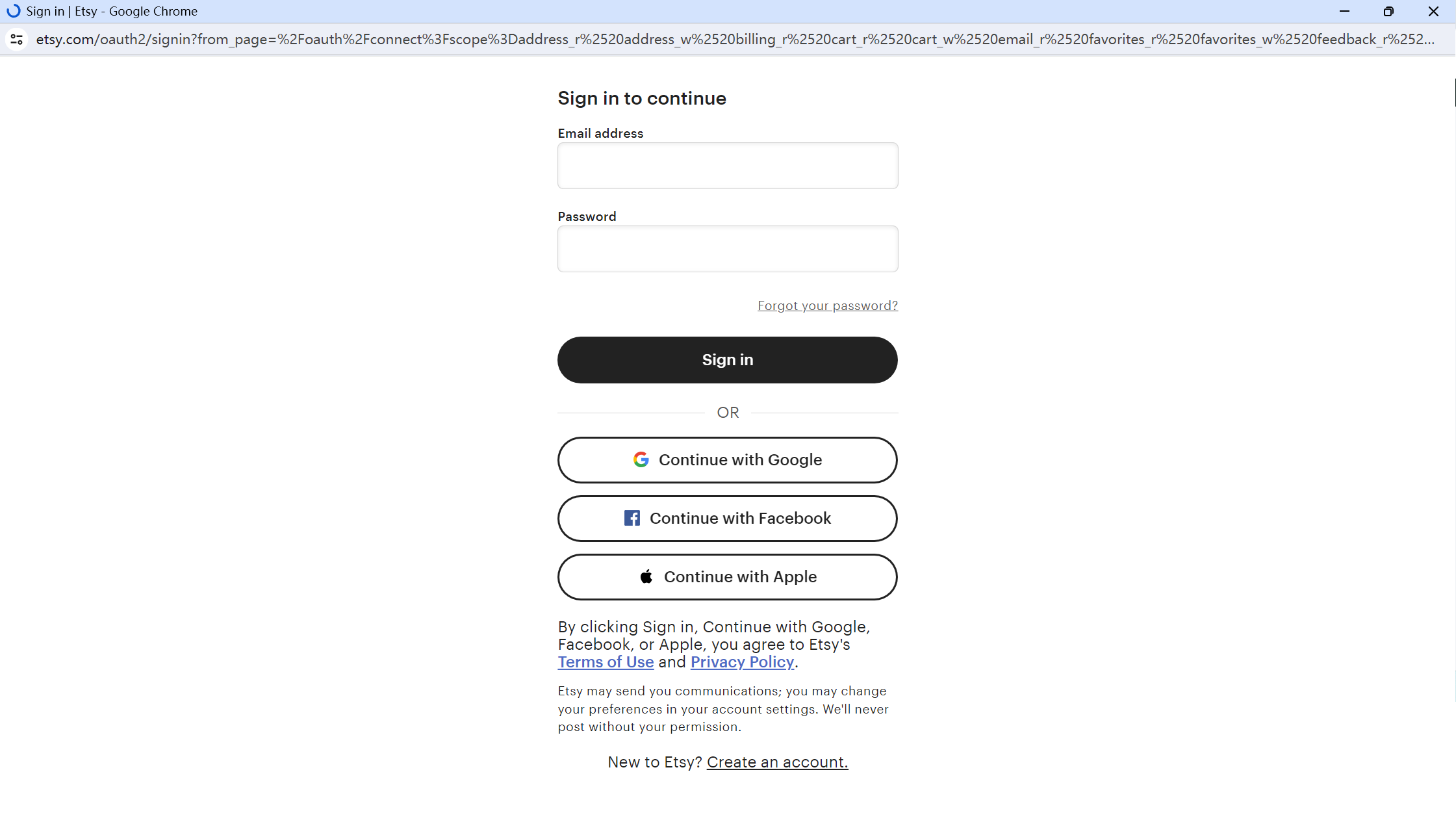
Step 4: Successful Shop Authorization
After successfully logging in, click "Allow" to complete the shop authorization.
After the shop authorization is successful, you can check the authorization status on 4Seller. "Activated" indicates that the shop authorization has been completed, allowing you to perform operations such as online product synchronization, order processing, inventory synchronization, and more through 4Seller!
Note: If you need to authorize 2 or more Etsy shops, please log out of the authorized shop account on Etsy after successful authorization, then log in to the new Etsy shop, and proceed to authorize it on 4Seller!
Back to top