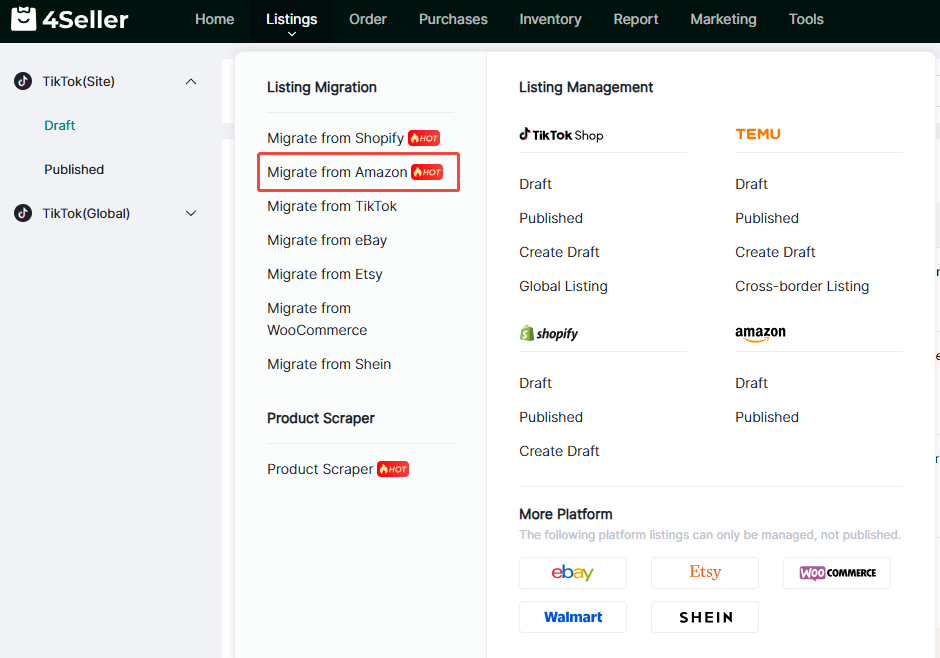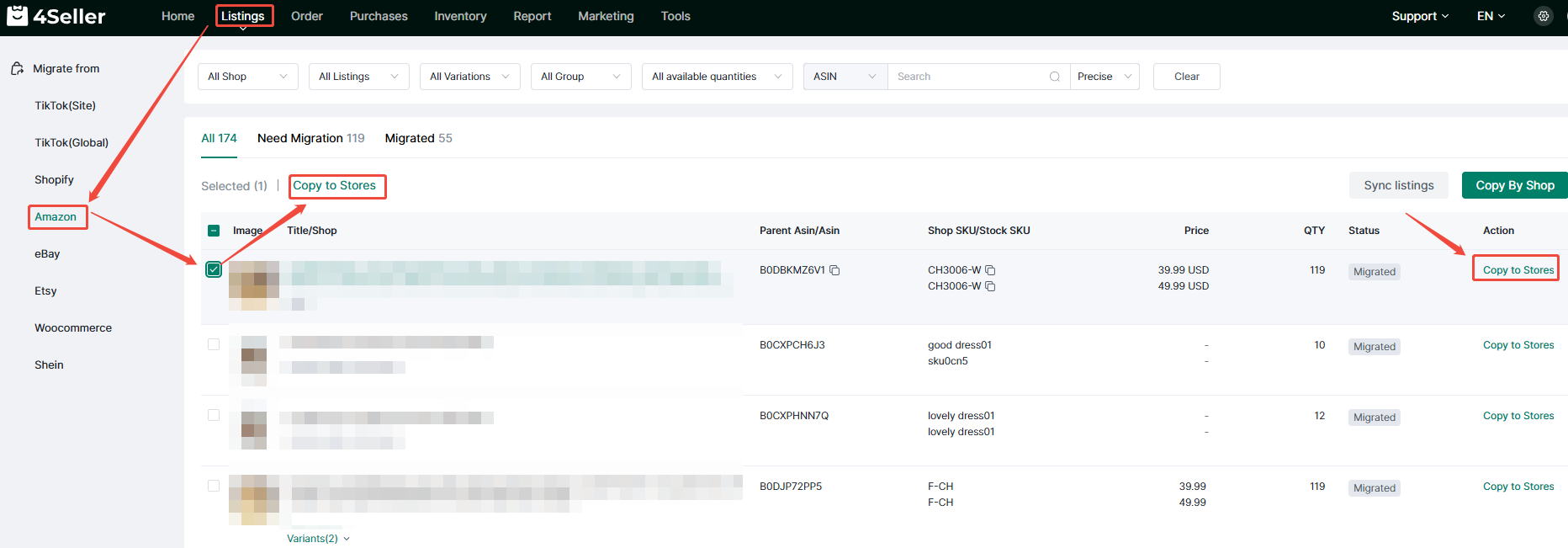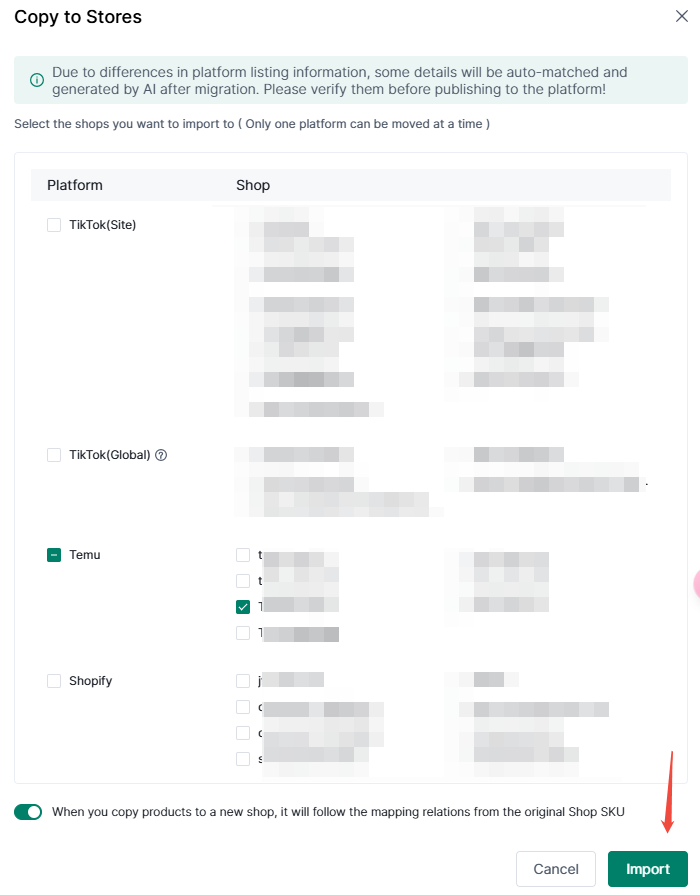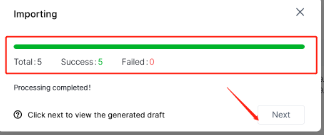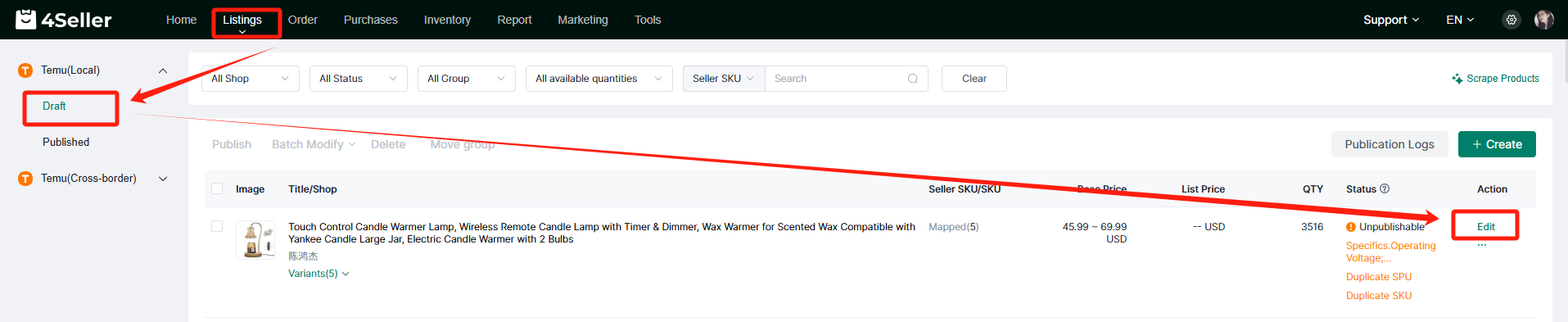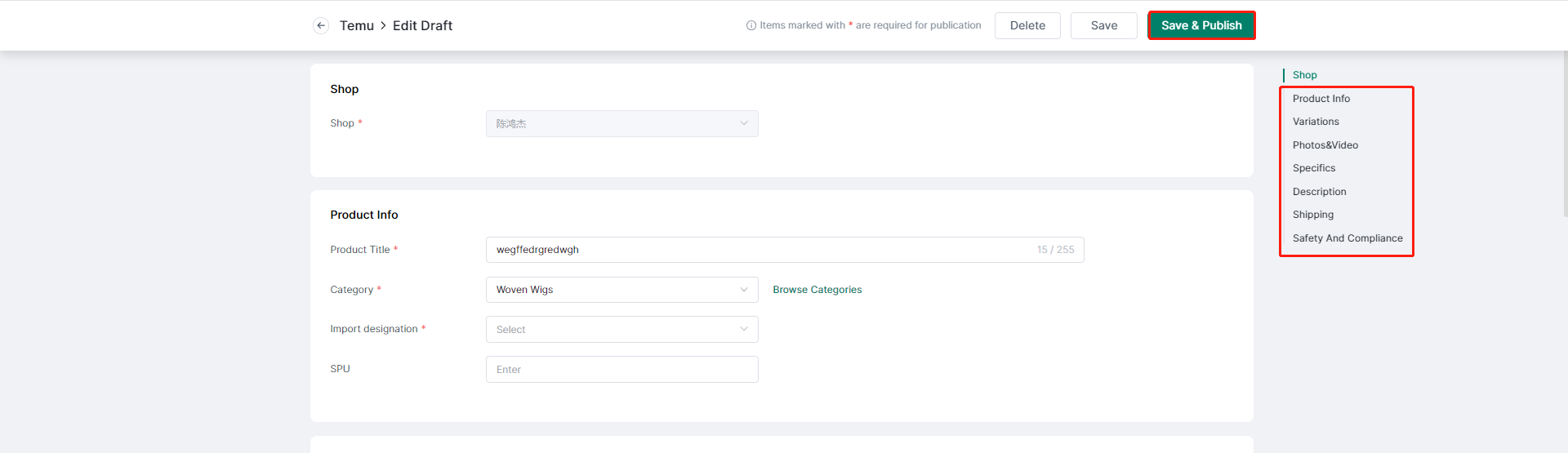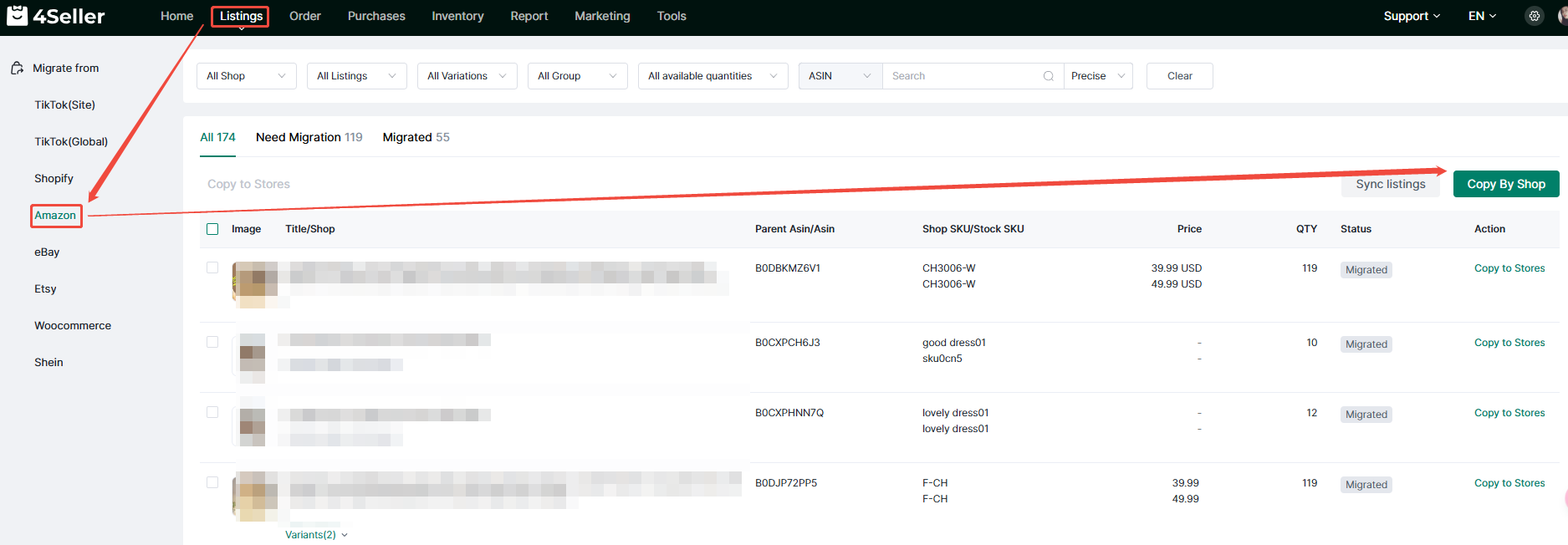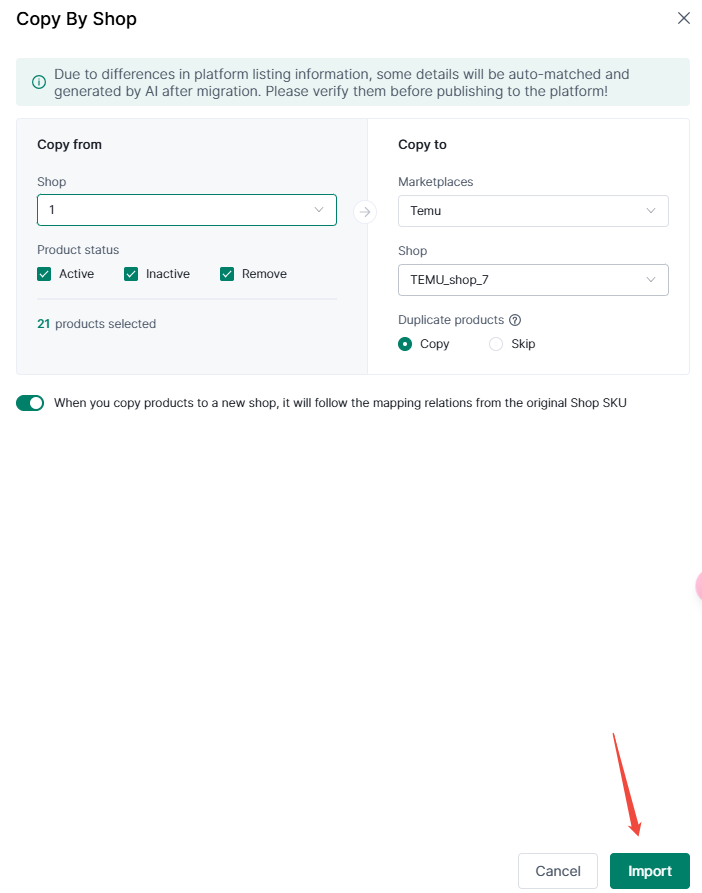- Get Started
- Video Tutorials
- Knowledge Base
- FAQs & Troubleshooting
How to Sync Listings from Amazon Store to Temu?
Updated on 28 Jun,2024Copy Link
Products listed under "Active, Inactive and Removed" section can be moved to Temu by either "Copy to Stores" or "Copy by Shop".Quick access
Click Migrate from Amazon under Listings module to achieve importing listings from Amazon Store to Temu Store quickly.
1. "Copy to Stores":
1. In the All list, you will see the list of products to be moved.
2. Check the blank grid to select the items you want to move.
3. Click “Copy to Stores” button in the action bar or “Copy to Stores” in the action column of the list.
4. Check the store you want to move, and you can customize whether to synchronize the SKU mapping relations in the original store.
5. Click the “Import” button.
Note: After the green progress bar is loaded, it means the move is successful.
6. Click "Next” to view the products that have been moved, and the corresponding drafts have been generated in the Temu draft list.
7. Click “Edit” in the action column of the list. you can match the product category and variant attributes of the moved goods (the information such as variant and picture will be brought in automatically); After matching, you will enter the editing page to add other unfilled fields.
8. Add or delete the product information you want to change under “Product info”, “Variations”, “Photo & Video”, “Specifics”, “Description”, "Shipping” and "Safety And Compliance" section.
Note: Required fields are marked with a red asterisk.
9. Click “Save & Publish” to publish to tiktok store and complete the update.Note: If you want to edit in bulk, you could check the help guide to operate further.
2. "Copy by shop":
1. Click “Copy by shop” button.
2. In the "Copy from" column, select the commodities that need to be moved in bulk according to the three types of "Active and Inactive".
3. In the "Copy to" column, select the target store platform and store name; Choose “Copy” or “Skip” to decide whether to skip the product (including deleted product in this shop) which has already been copied to the target shop or not.
Note: Customize whether to synchronize the sku mapping relations in the original store.
4. Click "Next" .
5. Add or delete the product information you want to change, the same steps as "Copy to Stores".
Back to top