- Integrations
- Functions
- Resource
- Policy
- Get Started
- Video Tutorials
- Knowledge Base
- FAQs & Troubleshooting
Setting--TiktTok Shop Authorized error: The store has already been bound up--xxx@xxx.com , shop name xxxx.
Updated on 26 Mar,2024Copy Link
Because the same store can't be authorized to multiple 4Seller accounts at the same time, when authorizing a TikTok store, an error message indicates that the store has been authorized to the xxx@xxx.com account. You can login the original account displayed in the 4Seller prompt box, then delete the store in the shop manage page of the original account, and then log in to the current 4Seller account to re-authorize the store.
Note: If you don’t want to delete the store in the original account, you can directly log in to 4seller with the original account to manage the store.
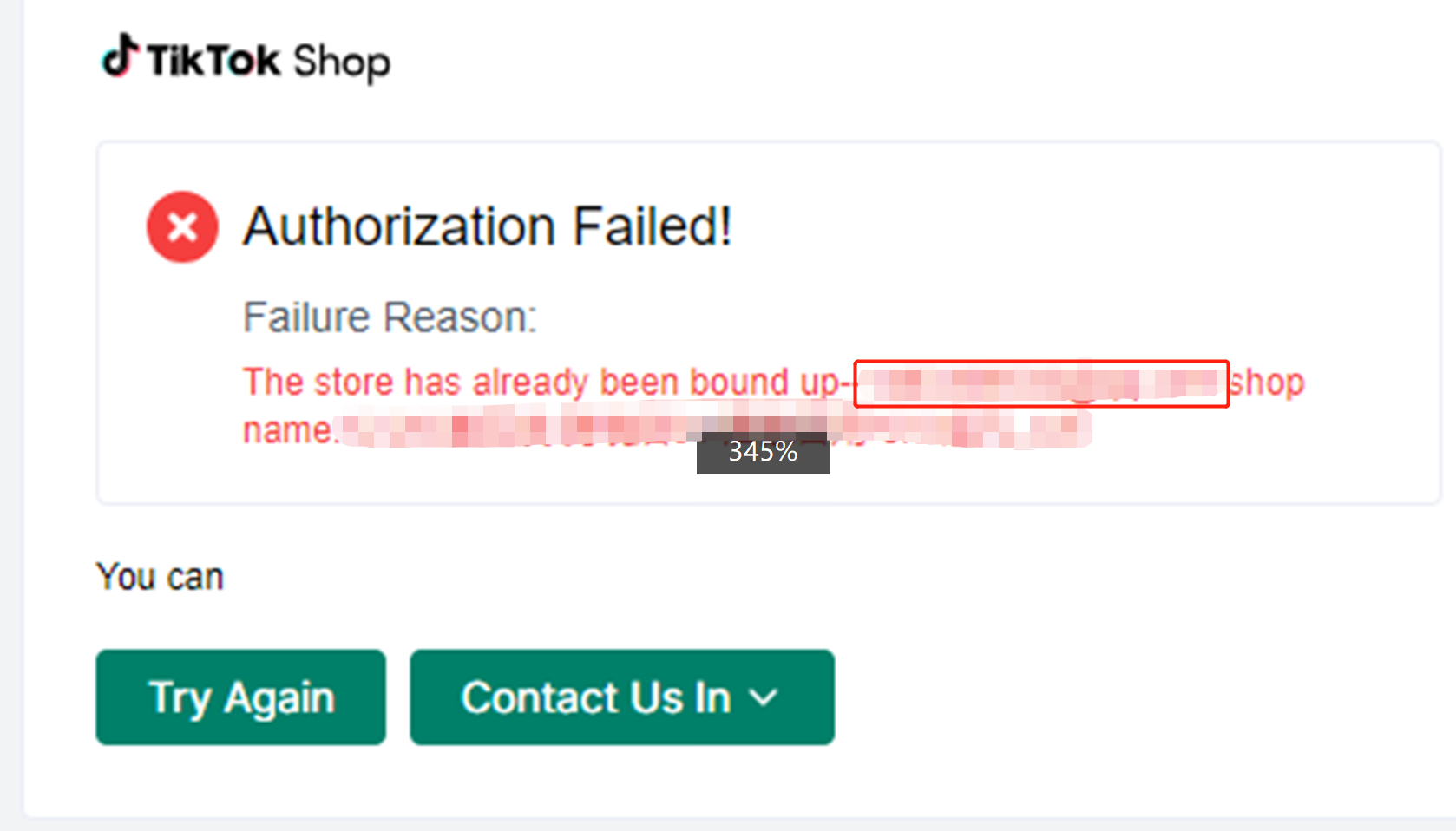
Step 1 Log in to the original 4Seller account
Enter the 4Seller login page and login the original 4Seller account displayed in the prompt box.
Step 2 Delete the store in the original 4Seller account
Log in to the original account in 4Seller, click Settings to enter the shop manage page, and delete the corresponding store.
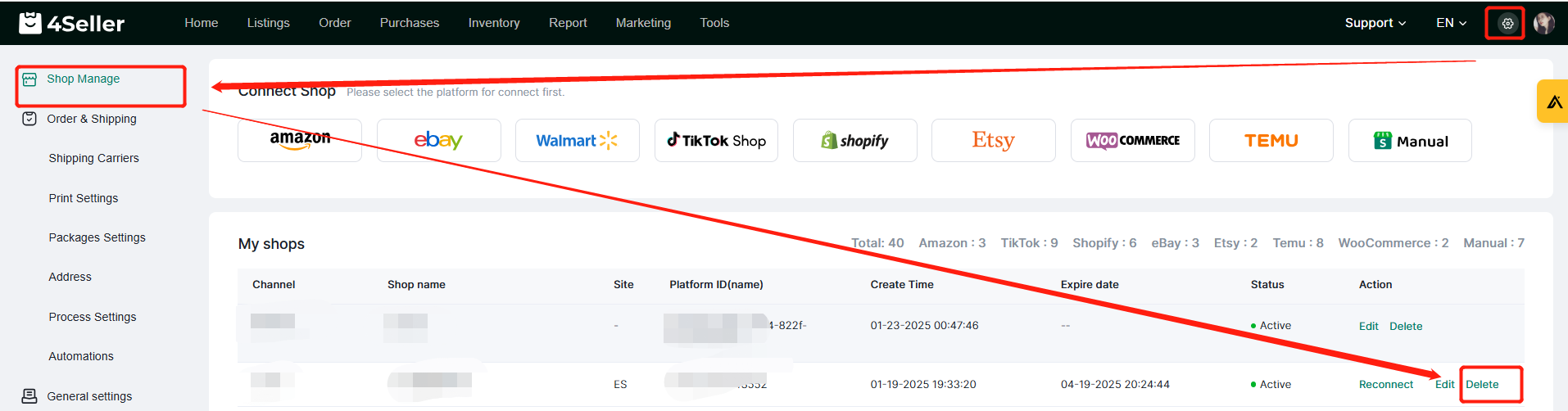
Step 3 Re-authorize the store in the current 4Seller account
Re-log in to your current 4Seller account and authorize the TikTok store again.
Note: To authorize TikTok stores to 4Seller, please refer to this Help Document.
Back to top
