- Get Started
- Video Tutorials
- Knowledge Base
- FAQs & Troubleshooting
How to Set Up and Upload Kuafland Invoice within 4Seller?
According to the platform's requirements, 4Seller now supports setting up Kuafland invoices and automatically uploading invoices when shipping.
Step one: Authorize Kuafland Store to 4Seller
Take reference from the help article: How to authorize Kuafland Store to 4Seller?Step two: Set up Kuafland Invoice template
Note: If authorize Kuafland Store to 4Seller, in setting page will show "Kaufland Invoice" entrance.Setting--kuafland Invoice--Setting
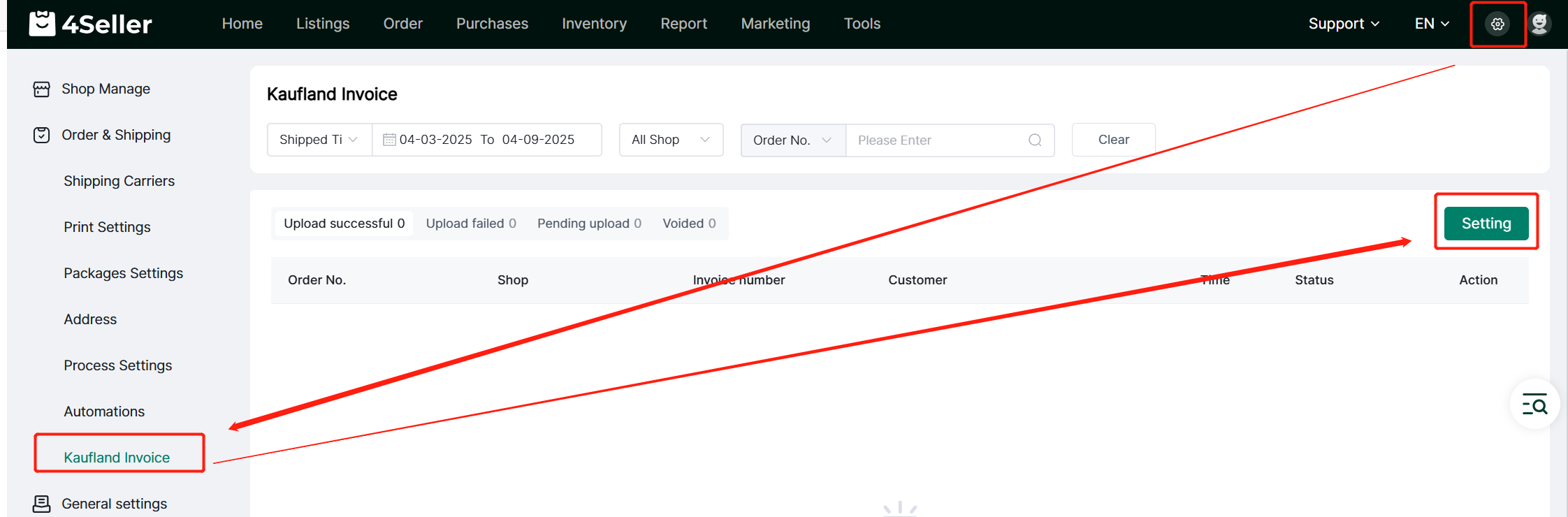
In the setting invoice page, you need to fill Invoice number format, PDF file name, Seller information, etc,. The buyer information will be synced from order infomation, after setting click "save" .
Note:
1. If you open the " Automatically generate and upload invoices", when the orders be shipped will automatically generate and upload invoice to Kuafland Platform.
2. After setting the invoice number format, the Invoice documents are generated in sequence.
3. PDF name could be Order No. or invoice No.
4. The invoice Logo can be 4Seller or switch to Yours.
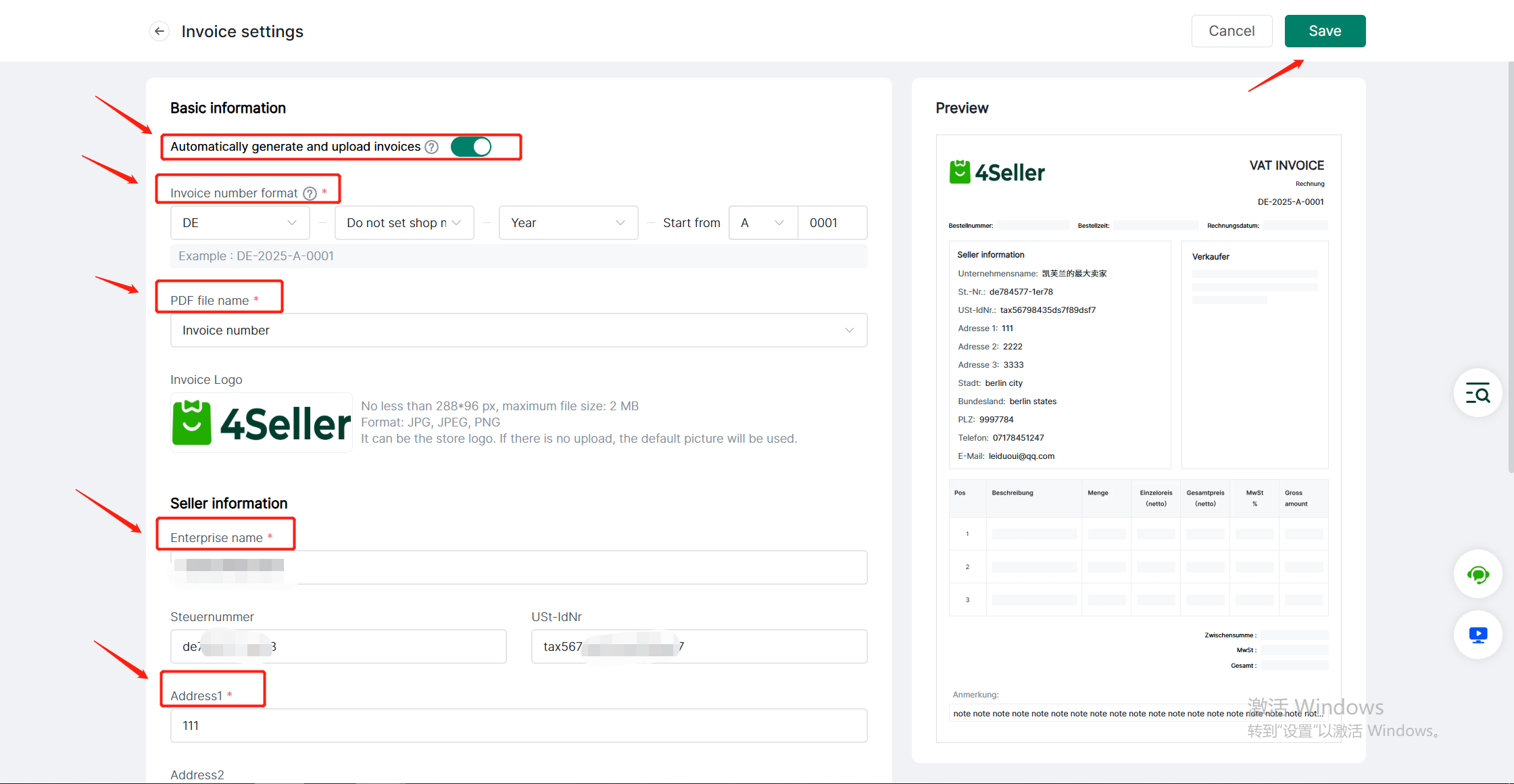
Step three: In the Order Section supports create and Upload Invoice
Note:1. If the uploaded invoice is not generated by 4Seller, you need to modify the invoice number according to the order of 4Seller invoice numbers before uploading to avoid confusion of invoice numbers in the future.
2. If the invoice uploaded through Kuafland platform, It will sync to 4Seller. But if you void it, would not have void record.
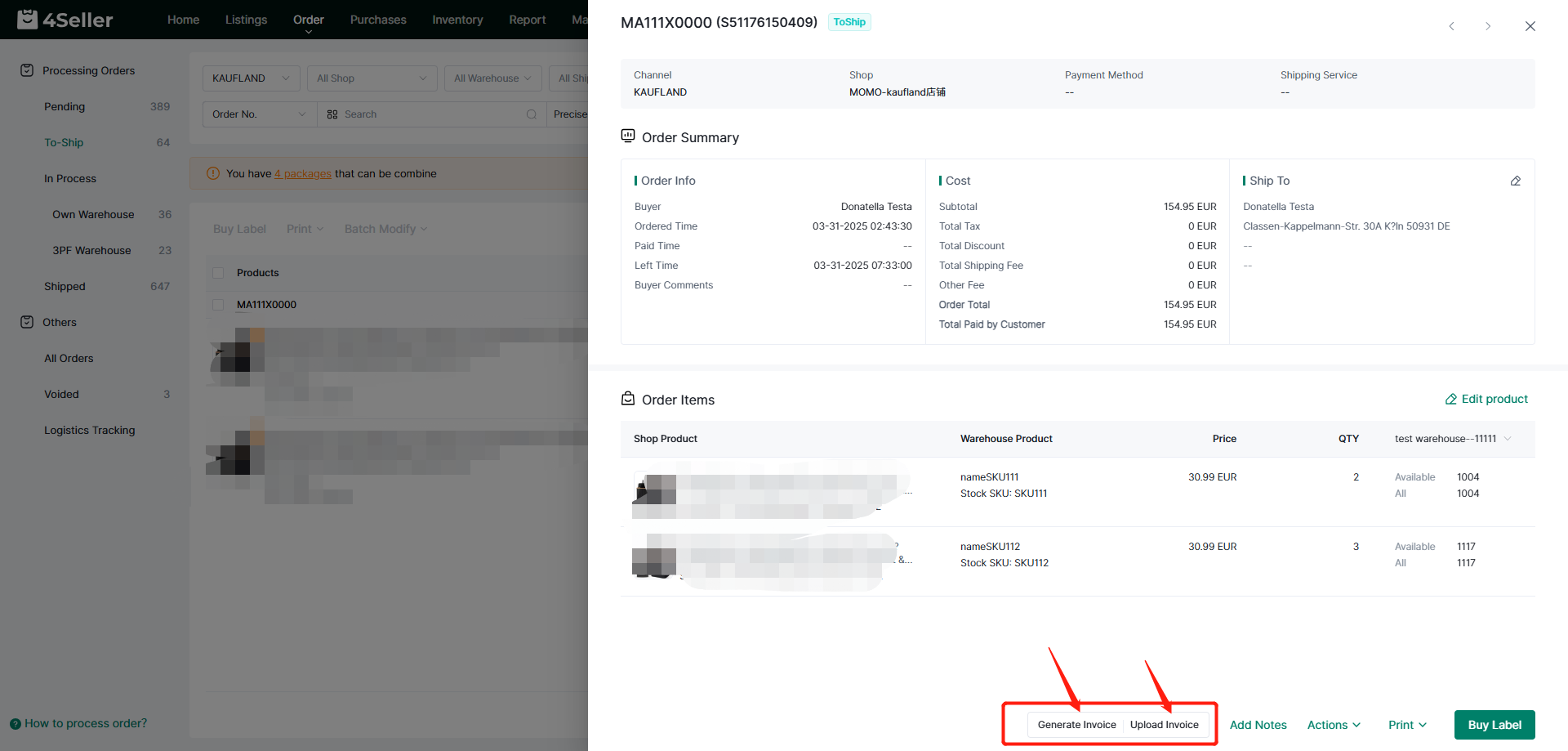
Step four: You can check the Invoice record in "Setting--Kuafland invoice"
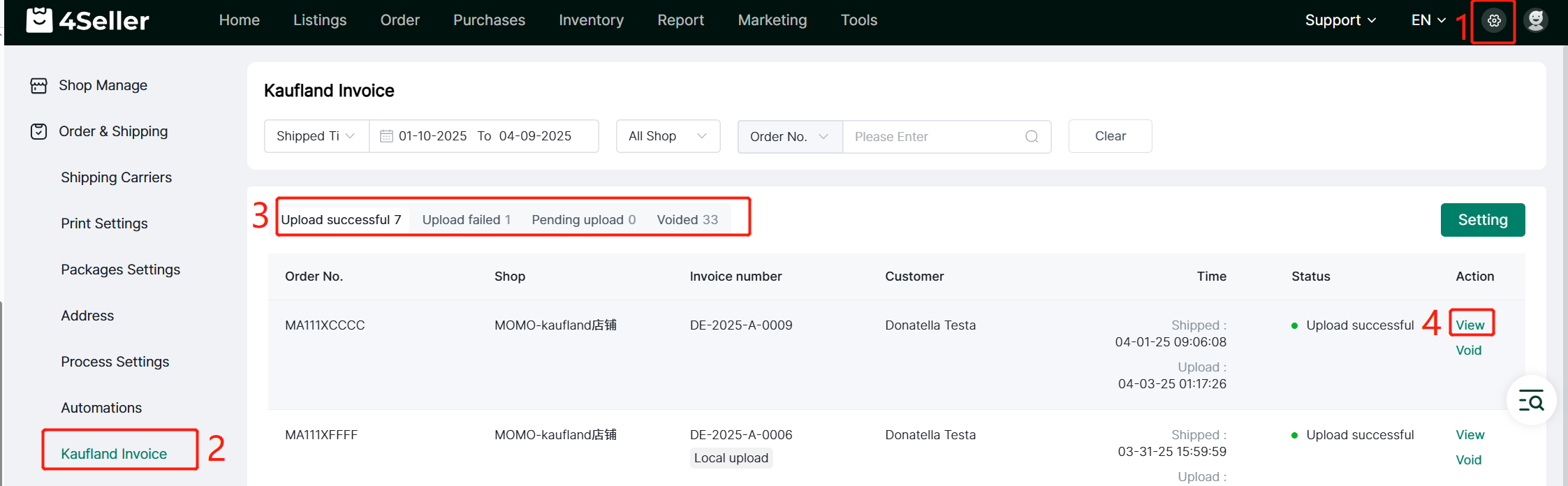
Any problem pls contact 4Seller Support Team: support@4seller.com
