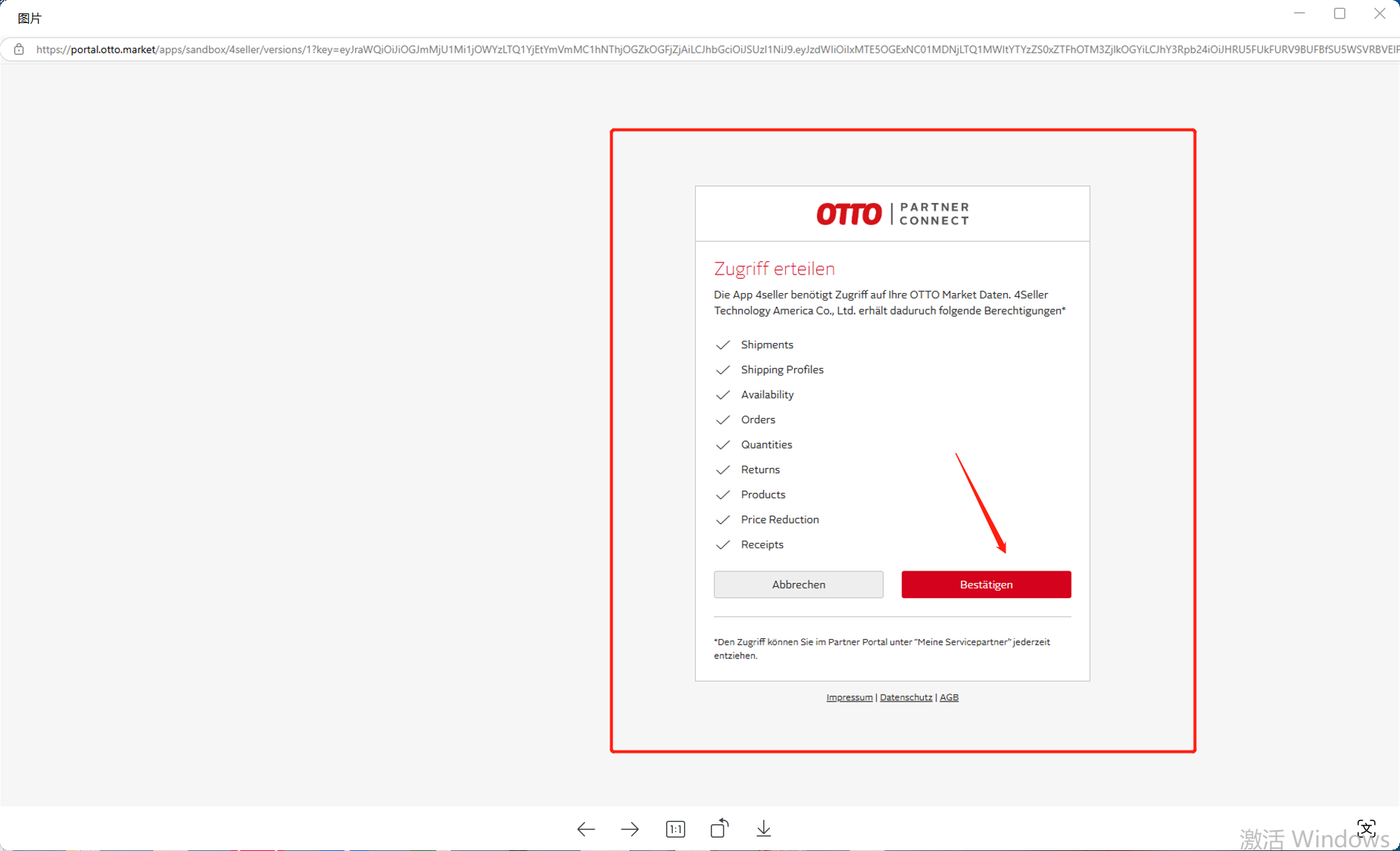- Get Started
- Video Tutorials
- Knowledge Base
- FAQs & Troubleshooting
How to Authorize OTTO Shop to 4Seller?
Step 1: Enter OTTO store authorize page
In 4Seller,there are two entrance to enter the OTTO authorize page:
Entrance one: Enter from 4Seller Home Page
If you are a new user, in the setup wizard template on the 4Seller homepage, you can choose to connect your platform store, and click the OTTO icon to enter the authorized OTTO store page.

Entrance Two: Enter from Store Manage page
On the store management page, you can authorize a store regardless of whether you have authorized a store before. Click Store Manage in Settings, and then click the OTTO icon to enter the page for authorizing the OTTO store.

Step two: Connect OTTO
Enter to OTTO suthorize page, fill custome name, click connect.
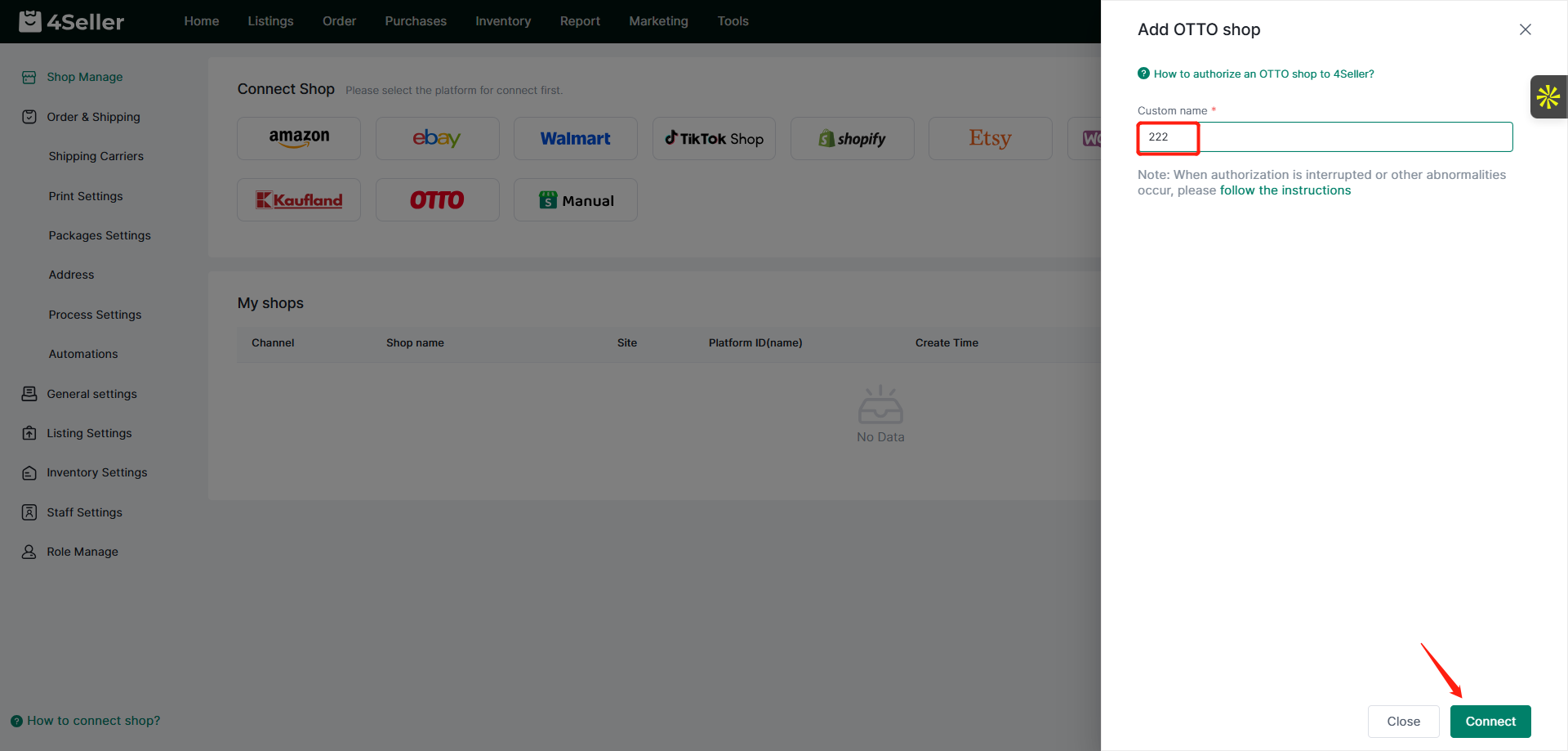
After click connect, will turn to the OTTO log in page, fill the OTTO account and password information to log in. (4Seller only support OTTO main account to integrate)
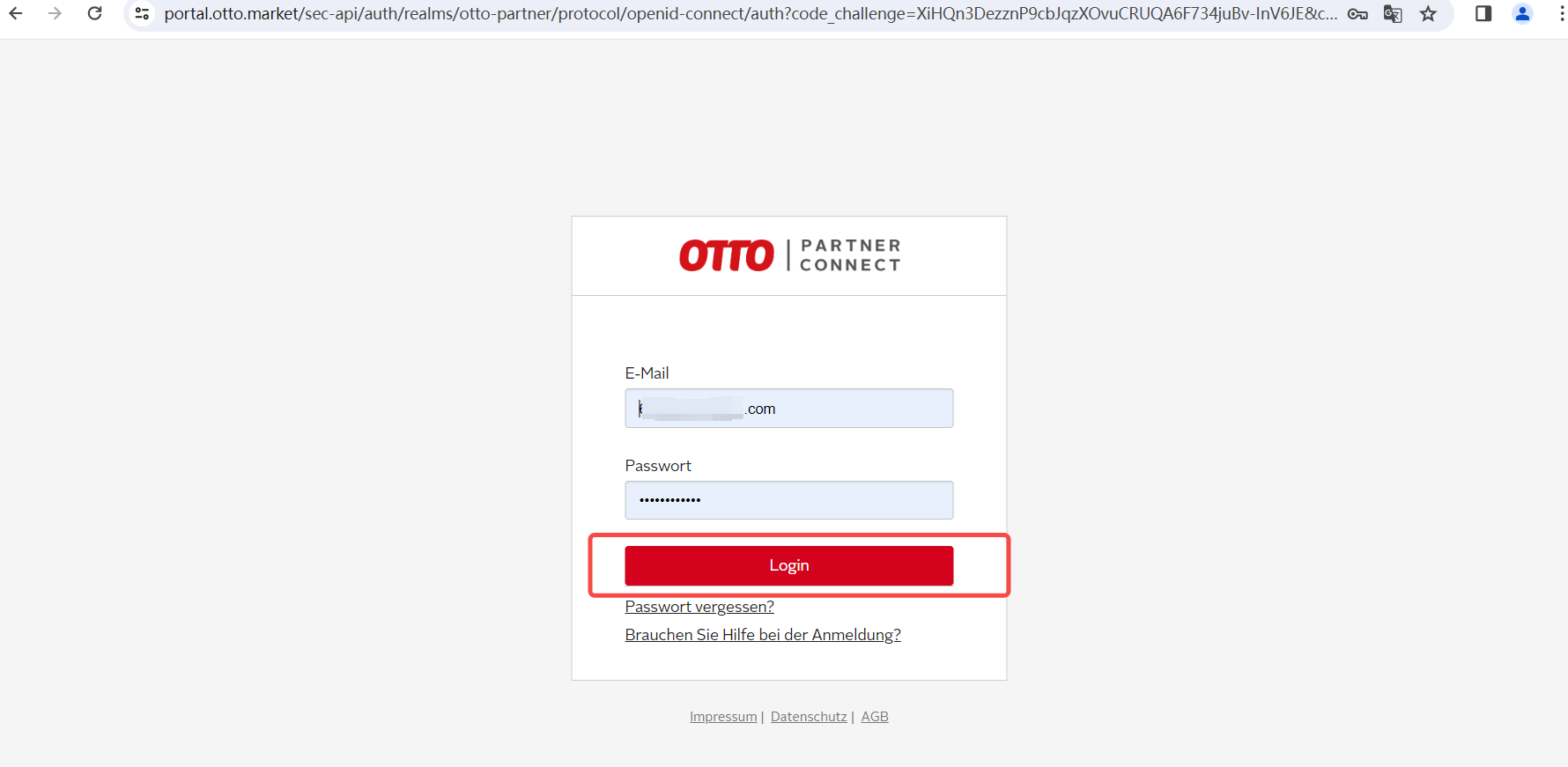
After log in pls follow the below steps to complete the authorization:
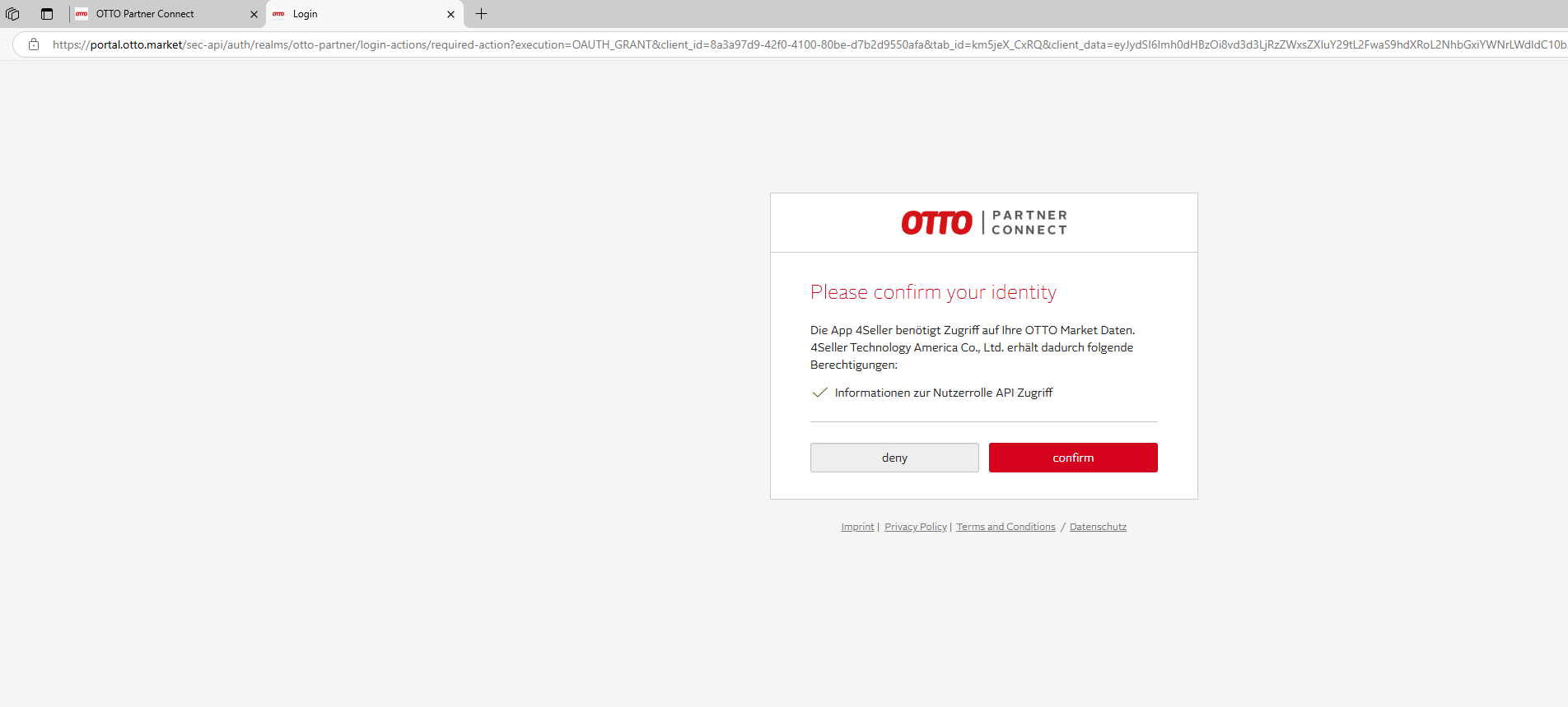
Once authorized successfully, will show the tips as below:
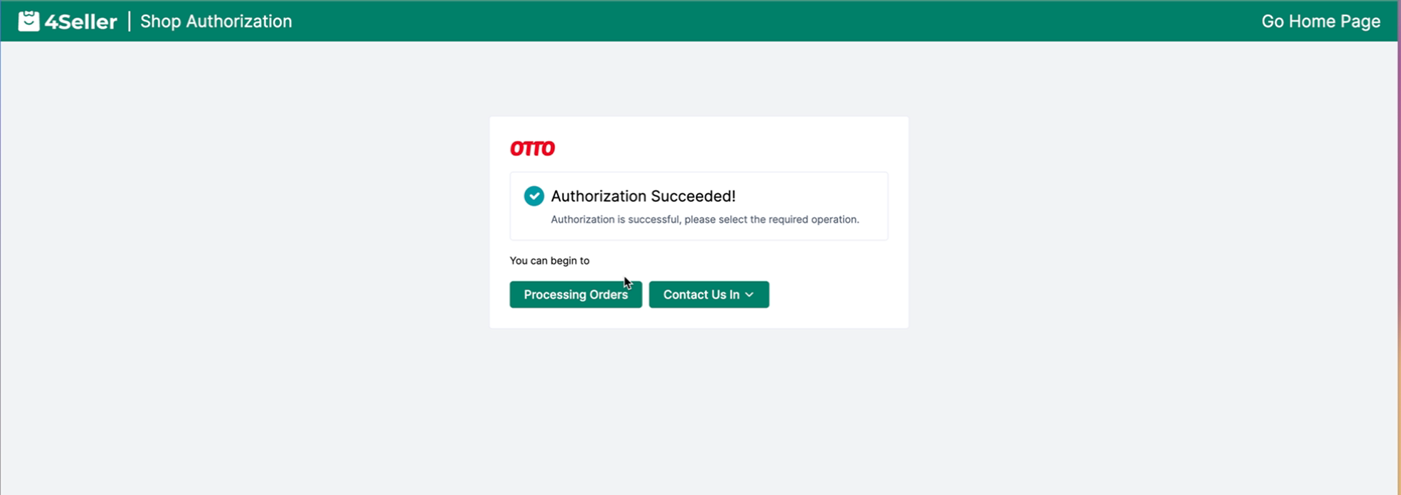
Step three: After authorizing successfully, You can check the store status in 4Seller: Setting--Shop Manage-- My shops

Note: If you have been delete the store in 4Seller before and want to authorize again, need to cancel the authorization in OTTO backend then back to 4Seller authorize again!
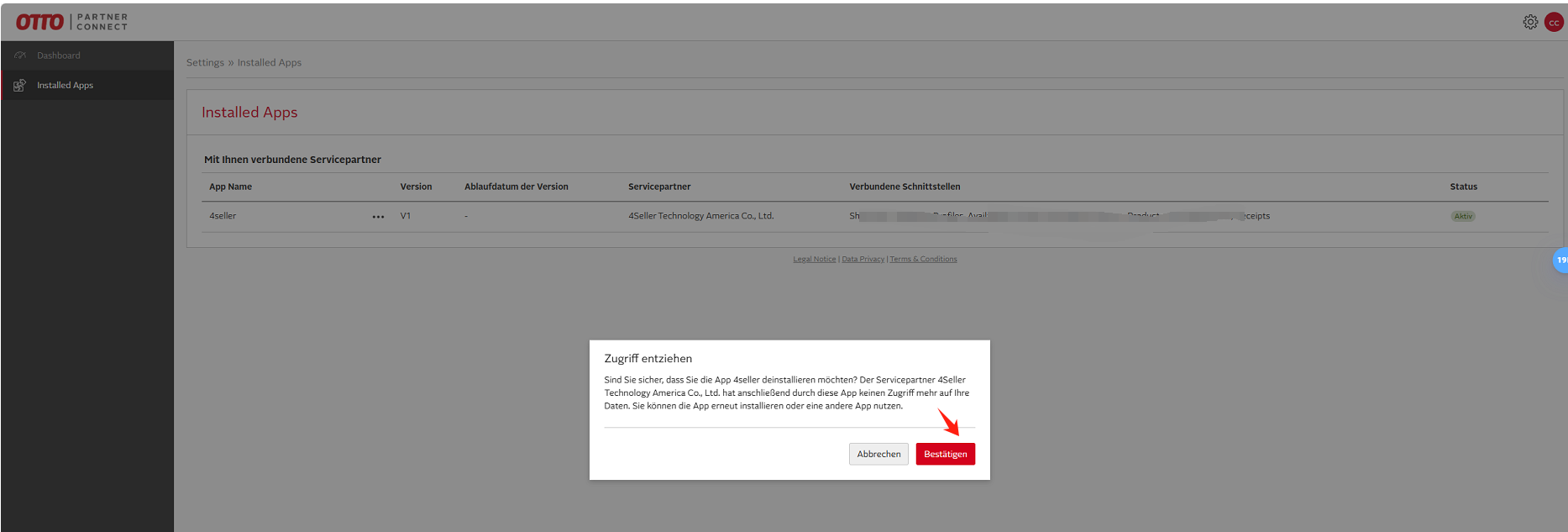
If you have any problems, pls feel free to contact 4Seller Support team: support@4seller.com