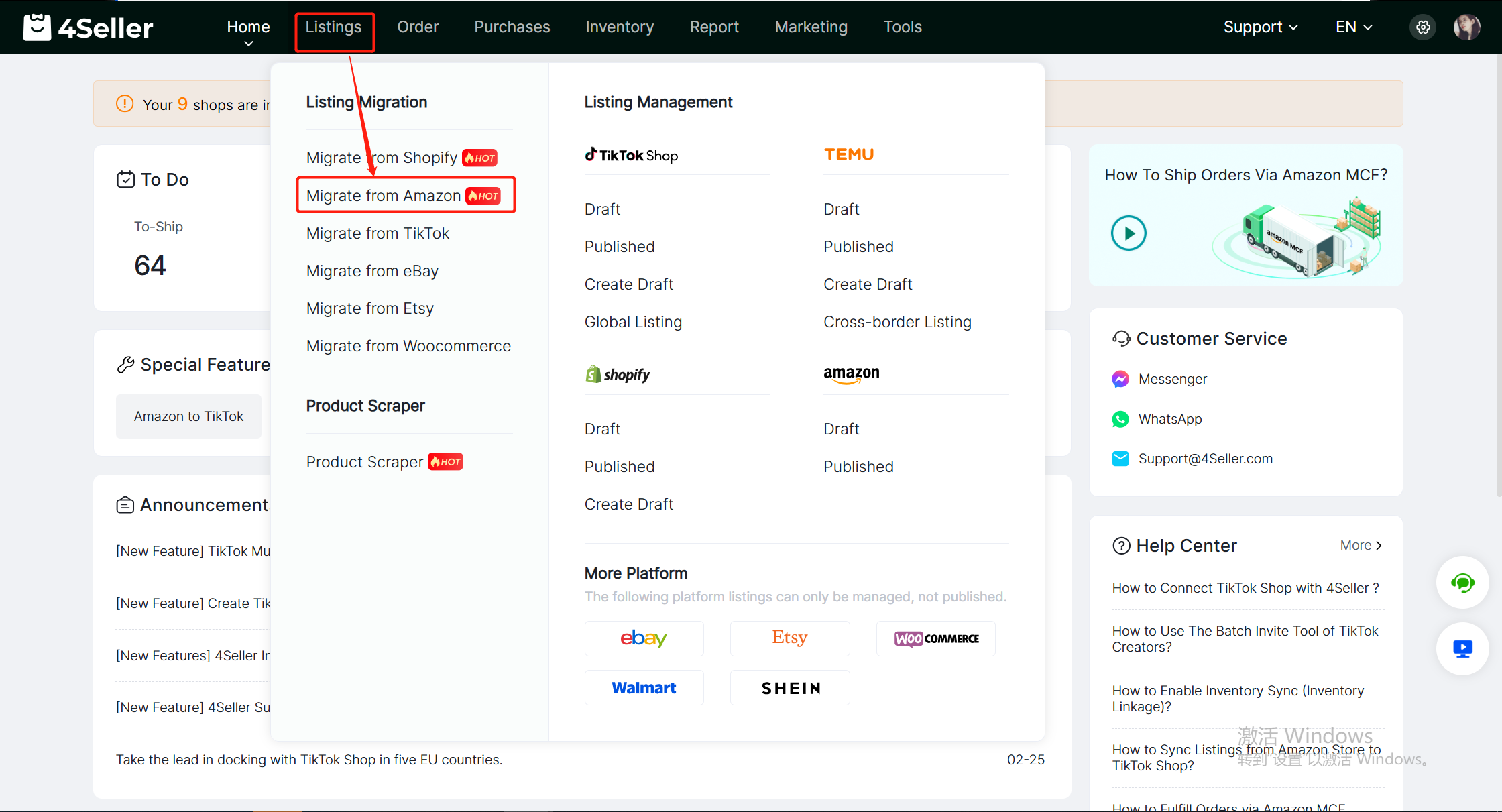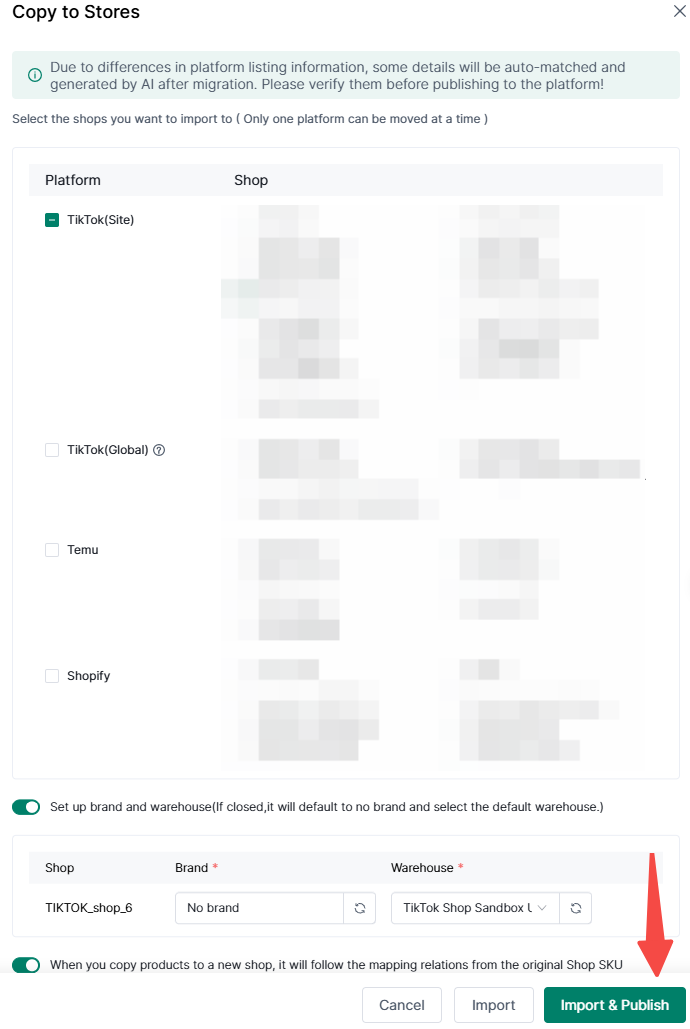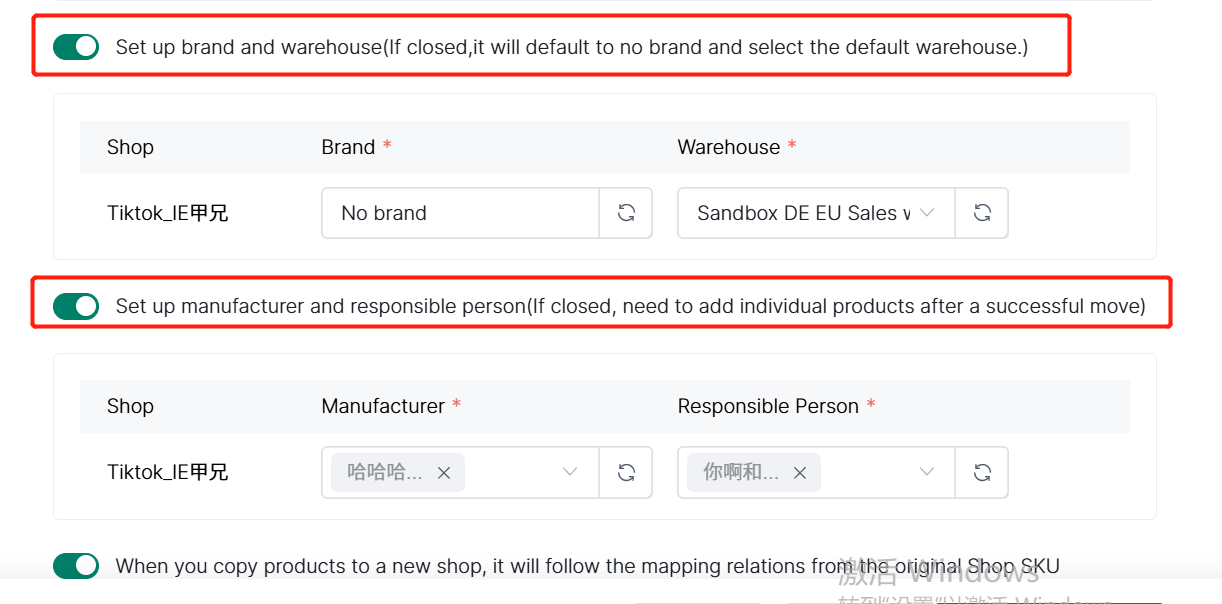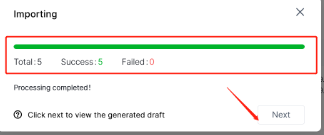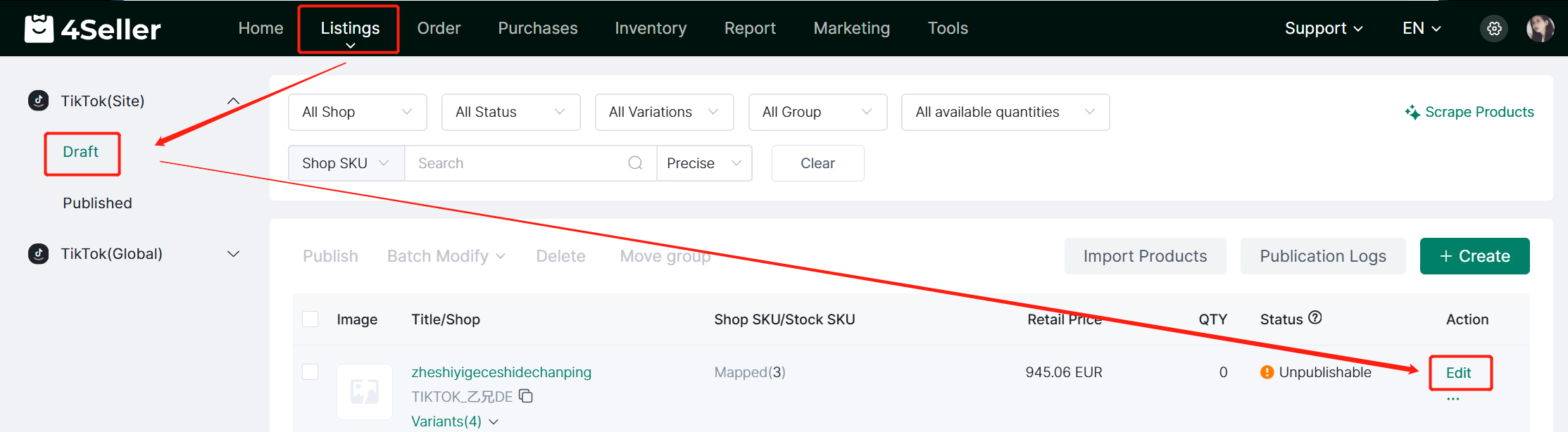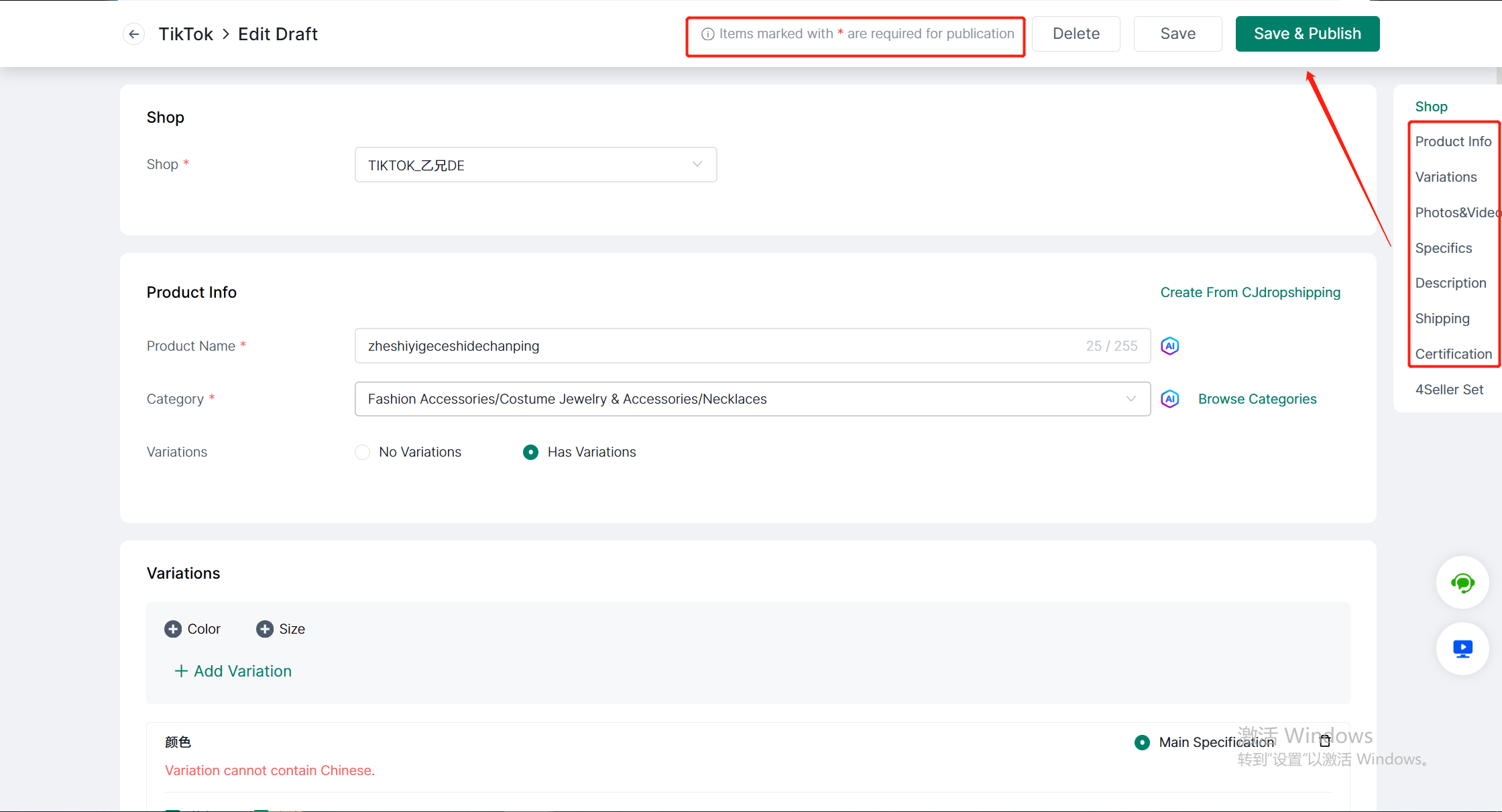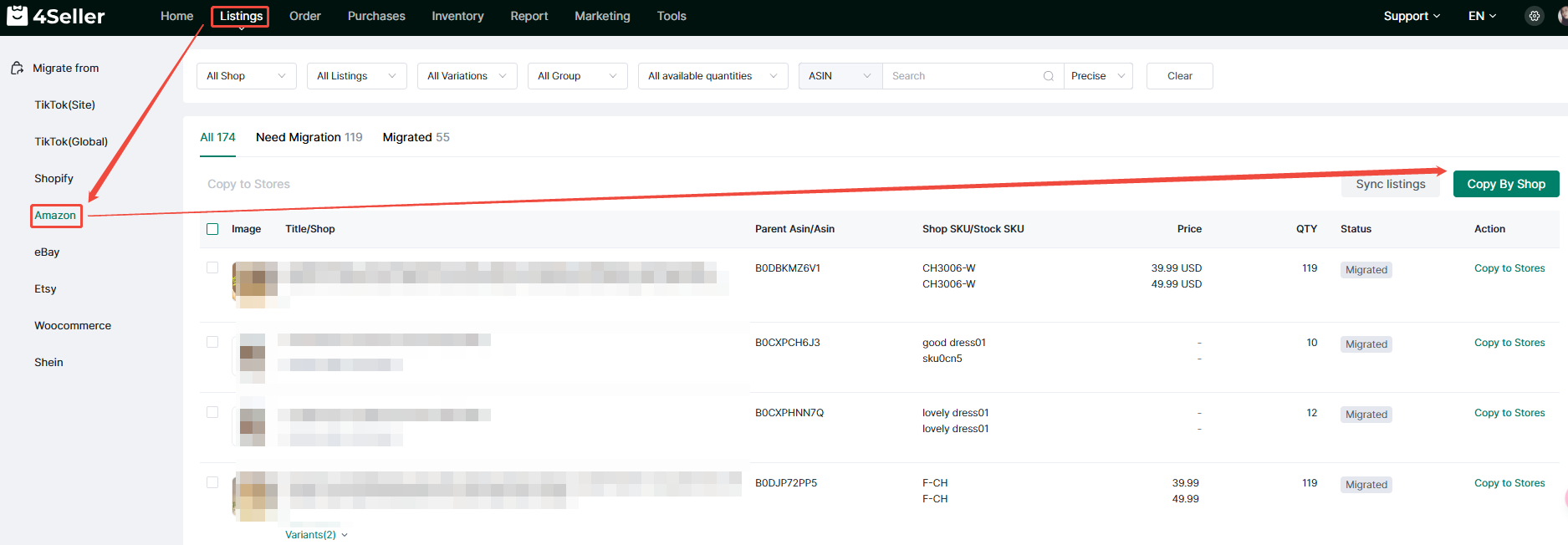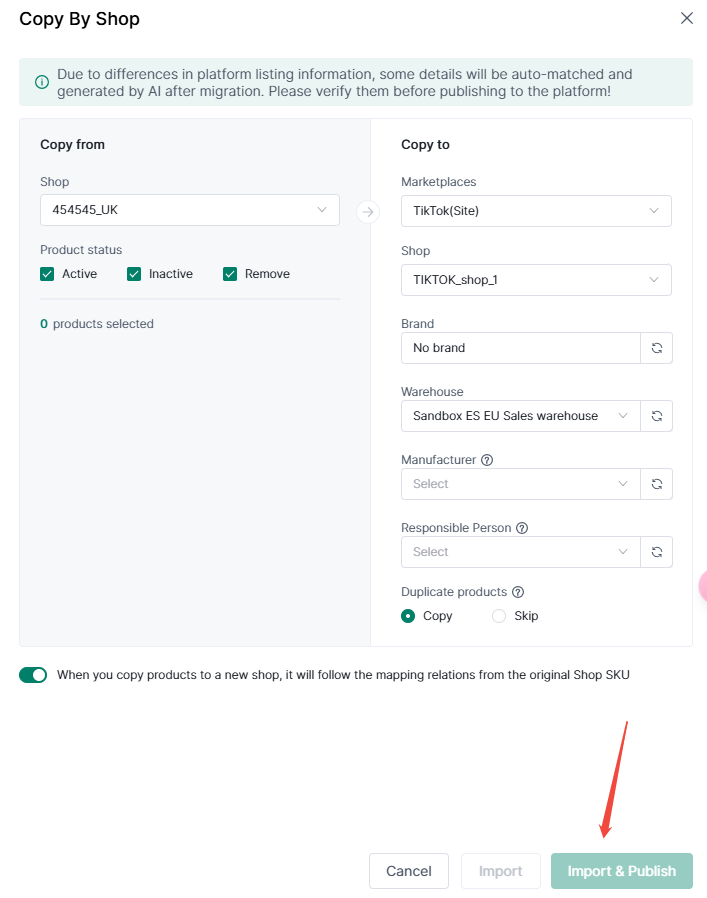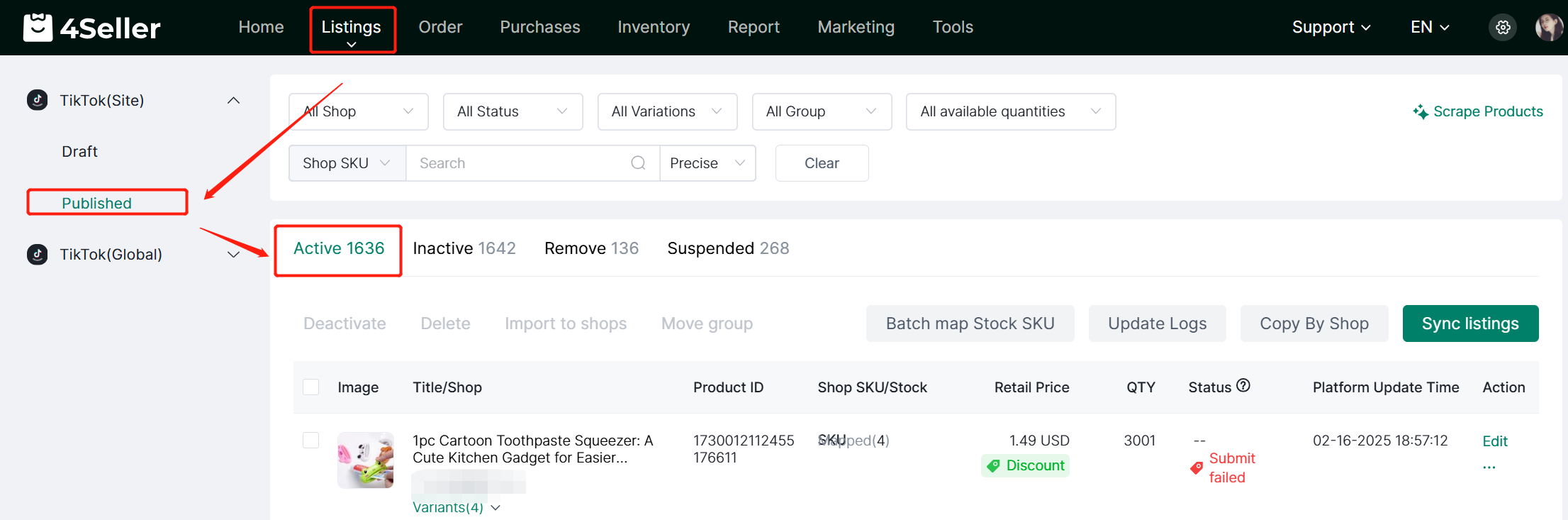- Get Started
- Video Tutorials
- Knowledge Base
- FAQs & Troubleshooting
How to Sync Listing from Shopify 、Amazon、TikTok、eBay、Etsy、WooCommerce、Shein Store to TikTok Store?
In 4Seller, Products under "Active" in Shopify 、Amazon、TikTok、eBay、Etsy、WooCommerce、Shein Store can be sync to TikTok store through "Copy to Stores" and "Copy by shop"!Take the "Active" section in Amazon store as an example:
Go to Listing tab, click "Migrate from Amazon" to achieve importing listings from Amazon to TikTok Shop.
Method One : Copy to Stores
1. In the All list, you will see the list of products to be moved.
2.Check the blank grid to select the items you want to move.
3.Click "Copy to Stores" button in the action bar or "Copy to Stores" in the action column of the list.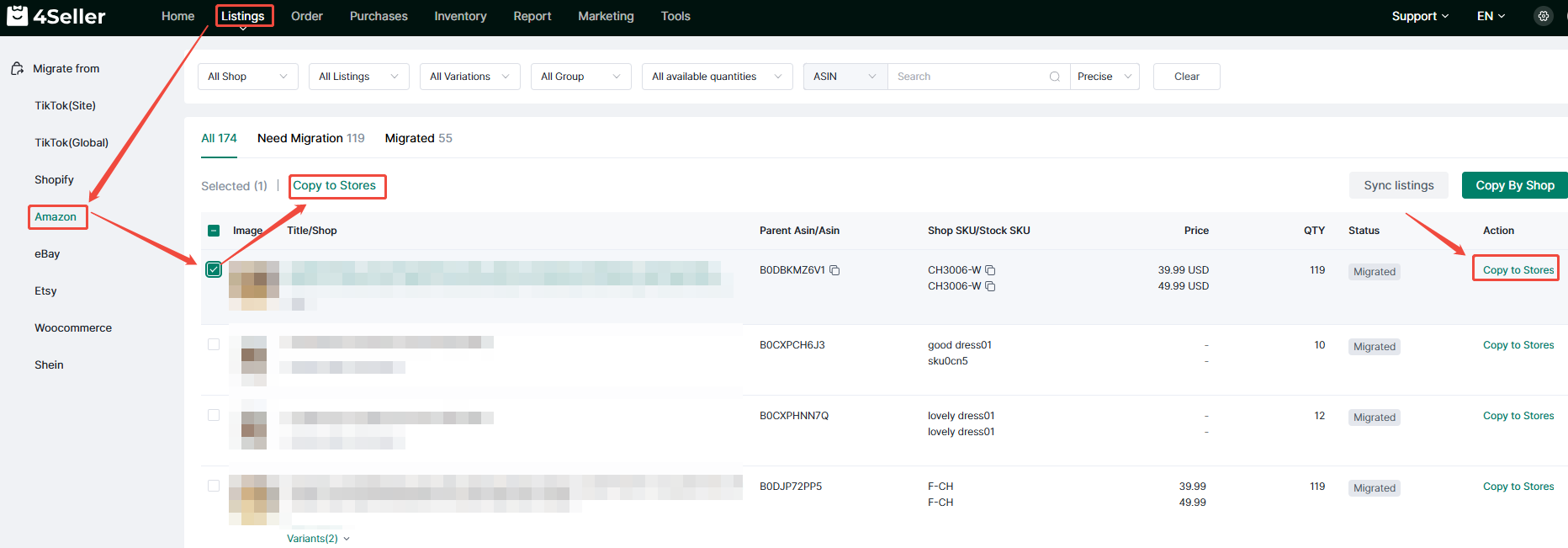
4. Check the store you want to move, and you can customize whether to synchorize the sku mapping relations in the original store.
5. Click whether to open the brand and warehouse set up button;
6. Click whether to open the manufacturer and responsible person, if migrate to EU region TikTok Shop would show this option!
7. Click the "Import" or "Import & Publish" button.
Note: After the green bar is loaded, it means the move is successful.
8.Click " Next " to view the products that have been moved, and the corresponding drafts have been generated in the TikTok draft list.
9. Click "edit" In the action column of the list, you can match the product category and variant attributes of the moved goods(the information such as variant and picture will be brought in automatically). After matching, you will enter the editing page to add other unfilled fields.
10. Add or delete the products info you want to change under" Product Info", "Variations", "Photo & Video", "Specifics", "Description", "Shipping" and "Certification", etc.
Note: Required fields are marked with a red asterisk.
11. Click "Save & Publish" to publish to TikTok Shop and complete the update.Method Two : Copy by Shop
1.Click "Copy by Shop" button.
2. in the "Copy from" column, select the commodities that need to be moved in bulk according to the three types of "Active", "Inactive"and "Remove".
3. In the "Copy to" column, select the target store platform and store name, choose "copy" or "skip" to decide whether to skip the product (including deleted product in this shop) which has already been copied to the target shop or not.
4. Click"Import " or "Import & Publish" button, when the green bar is loaded, all successfully migrated to Temu store, you can clcik "Next" to enter the TikTok draft page.
5. After editing, you can publish the listings to TikTok shop and check in "Published" section.